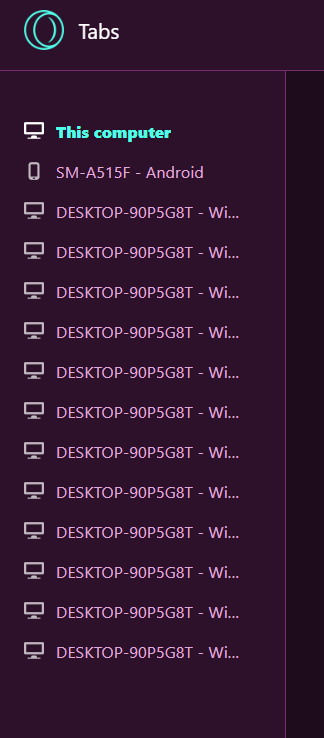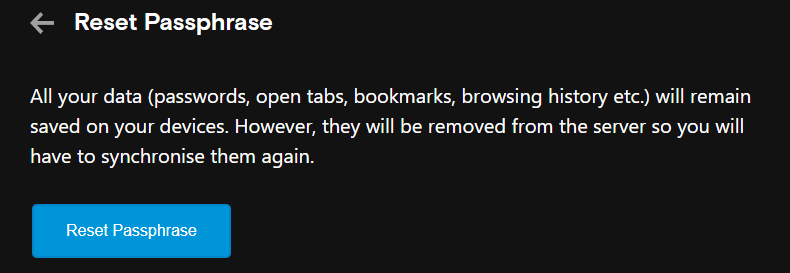How to delete device on account sync
-
A Former User last edited by A Former User
@sgunhouse said in How to delete device on account sync:
If you have a PC with Sync enabled, go to Manage Bookmarks (Ctrl-Shift-B) and click on "Other speed dials". Delete the folder for the device in question, and the device will be removed from the server.
Bump. Why is it not possible to delete entries here?
https://www.sync.opera.com/devices
It's just a passive list with no functionality. I would like to delete two old devices, and they only show up here - not on any bookmarks page.
Not that they do anything by remaining as "history", but why not have an option to delete?
For unexperienced users such an entry could (wrongly) indicate that the old device listed somehow still has sync access to Opera.
-
segis last edited by segis
I have the same problem. In opera://activity/ I have roughly 40 devices mainly replicates of 3 devices. How can I clear it?
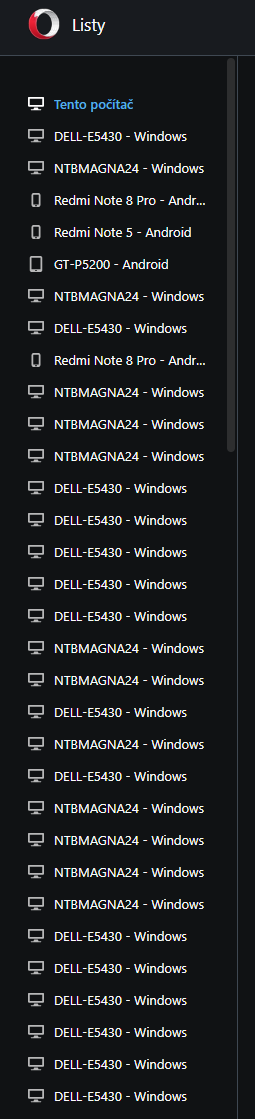
-
Zokoner last edited by
@segis-0
-
Open opera://about in your browser
-
look for the profile path
-
copy this path in your explorer
-
look for the folder "local storage"
-
delete the folder leveldb
-
close the browser and reopen it
next your phone (android, i guess this works for ios too, don't have one to check)
-
open the browser
-
click on the settings down right in the corner
-
click on your e-mail-adress
-
log out and check the box to delete the browser files.
-
don't know wich it is but i have deleted everything except the speed dial.
-
close the app completly
-
reopen the app and log in
-
reconnect your app with flow
-
that's it
it worked for me, hope i could help a bit.
-
-
segis last edited by
@zokoner Thanks. But it doesn't work for me. I think because all these data are stored in the cloud on https://www.sync.opera.com/. And there I am not able to delete anything.
-
nestabmw last edited by
Apparently the answer is here: https://forums.opera.com/topic/57466/cleaning-list-of-synced-opened-tabs/7
-
conceptpuppet last edited by
@pinkylagrada8 said in How to delete device on account sync:
@opera39x have you figured? only way is to reset passphase
yeah
-
mrslana last edited by
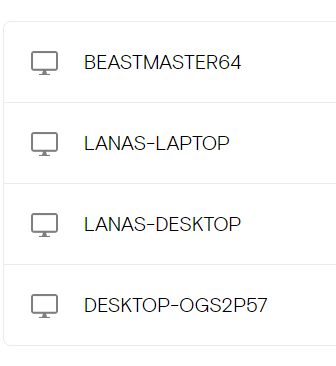
Would that I could remove these.
There are TWO (2) unique devices here. My laptop (which has one entry) and my desktop (3 entries). There is no possible way for me to navigate to the folders of the "old" desktop versions to delete them, as it's the same tower I have now that's been wiped for repairs.
-
Locked by
leocg