Install Opera In C:\Program Files (x86)\
-
A Former User last edited by
@leocg
That's what I did. It pretty much has to be run as an administrator or a user with administrator rights to get to actually install, or else it wouldn't.It installs to C:\Users\XXXX\AppData\Local\Programs\Opera(launcher.exe)
It seems like the default install behavior is to install to each user on the PC, with no option to change that. I'm trying to find out if there's a way to get the installer to change that behavior and install to C:\Program Files\Opera\ So that it's installed once for all users on the machine.
I feel like i'm just repeating myself, LOL.
-
zalex108 last edited by zalex108
@zgreenghostz
Despite the below info,
Did you tried changing the installation path?Offline installer allows to do it, and you will need it if follow the below steps.
Using Standalone install? From installer options.
It puts everything on the selected folder, install files and profile.If you need to run different users, then, after install, you may need to edit some files:
Installer_prefs.json
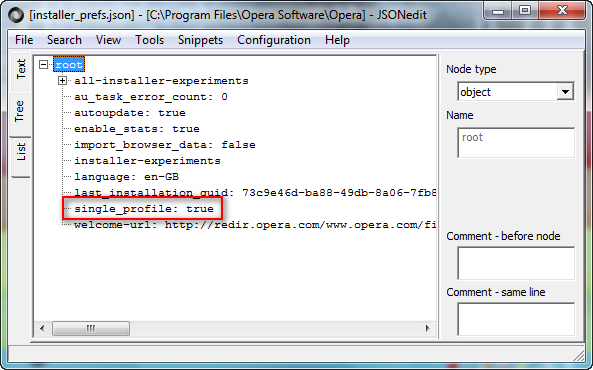
Installation_status.json

From True to False, using JSONEdit or notepad, on profile folder.
Then, reinstall Opera with default settings to fix shortcuts and registry.Back up your current profile before any change.
Windows 7 (x64)
Opera Test profile | Opera Reset / Back up"You cannot know the meaning of your life until you are connected to the power that created you". · Shri Mataji Nirmala Devi
-
A Former User last edited by A Former User
@zalex108
Thank you very much for this info. Very useful.I actually really enjoy using Opera and have it customized to pretty much perfection.
My other question is would I be able to keep the setup that I have now? You mentioned backing it up.How would I do that? I was thinking i would have to uninstall it?
Edit: I'm assuming the standalone installer is the same thing as what Opera labels as the "offline installer" ?
-
A Former User last edited by
Thanks for the reply but I don't think one-liners are going to cover it, really. Yes I can just copy and relocate the directories but how does the registry know where they've been moved to? Plus I'm sure there are other issues where .dll's need to actually be installed. Just an assumption on my part but pretty sure this is the case.
-
sgunhouse Moderator Volunteer last edited by
You're copying it, why would the registry care? If something goes wrong you can copy it back.
Normally when you first install you can click on the Options button and choose to install for "All Users" which will install it to Program Files. If you choose "Single User", then it installs in C:\Users (etc.) If it is installed in Program Files then every user can run it (even if that happens to be only you) while if it is in Users only one user can run it.
-
burnout426 Volunteer last edited by
As @sgunhouse said, you download the installer, launch it, click "options", set "install path" to "C:\Program Files\Opera", set "install for" to "all users", adjust the other checkboxes as you like and install. If you're not an admin user when you do that, you should get an elevation prompt asking for the admin password. You'll get prompted to okay the operation if you are an admin.
Once you do that, you can delete the old installation folder that's in "%LOCALAPPDATA%\programs\Opera".
That's the way you should always install Opera unless you have a reason to do otherwise. Opera defaulting to "current user" (even if you're an admin) and "%LOCALAPPDATA%\programs\Opera" is weird and was not like that in old Opera (12).
-
zalex108 last edited by
Follower the Burnout steps and the links on the signature from my previous post.
"You cannot know the meaning of your life until you are connected to the power that created you". · Shri Mataji Nirmala Devi
-
A Former User last edited by
@burnout426
Actually Opera installed itself (in C:\Users (etc.)) with no options to change directories back when I first installed it a year an a half ago. I would never have installed it per user. And if I would have known beforehand that it installed itself like that, I probably would never have installed it at all.Anyway, I'll try to follow what you guys have mentioned here and see what kind of mess I can make.
-
A Former User last edited by
@sgunhouse
"Normally when you first install you can click on the Options button and choose to install for "All Users" which will install it to Program Files. If you choose "Single User", then it installs in C:\Users (etc.) If it is installed in Program Files then every user can run it (even if that happens to be only you) while if it is in Users only one user can run it."Yes, I think that's the fifth time I mention that in this thread, like I said I keep repeating myself for you.
-
A Former User last edited by
@zalex108
Yeah I had seen the links on your signature. Thanks and much appreciated. I already d/l ed the "offline Installer" I hope this is the right installer option.One thing I have no idea how you are using the JSONEdit. I've never before seen the screenshot you posted.
I actually have two machines that I need to fix the Opera installation on. I'll try working on the one I don't use as often first, to see how it goes but Opera's directories are huge and I don't really know where to re-locate them to. Also I worry that I might not be able to tell the difference between the directories of the first install on C:\Users.... and the new install on C:\Program Files....
Of course I'll back up whatever I can from Opera first.
I'm thinking maybe I should just uninstall Opera completely and then reinstall it with the Offline Installer that I recently downloaded?I absolutely need these machines to work and can't afford a disaster, so I don't want to mess things up while trying to make things better.
Thanks for all your help so far.
-
A Former User last edited by
@burnout426 said in Install Opera In C:\Program Files (x86)\:
.....That's the way you should always install Opera unless you have a reason to do otherwise. Opera defaulting to "current user" (even if you're an admin) and "%LOCALAPPDATA%\programs\Opera" is weird and was not like that in old Opera (12).
Might be weird but that's exactly what it did to me. No option to install to C:\Program Files in fact no install options at all at that time. After the install I noticed that it had put it to the Users directory.
-
burnout426 Volunteer last edited by
@zgreenghostz said in Install Opera In C:\Program Files (x86)\:
@burnout426 said in Install Opera In C:\Program Files (x86)\:
.....That's the way you should always install Opera unless you have a reason to do otherwise. Opera defaulting to "current user" (even if you're an admin) and "%LOCALAPPDATA%\programs\Opera" is weird and was not like that in old Opera (12).
Might be weird but that's exactly what it did to me. No option to install to C:\Program Files in fact no install options at all at that time. After the install I noticed that it had put it to the Users directory.
Options might not have been available in the installer back then, but the options are there in the installer now, even in the web installer that opera.com serves you by default. The options are there whether Opera has already been on your system before or not. If it has been, after clicking "options", change the "install path" if you want to install to a different place instead of upgrade.
So, you should have no problem fixing things now.
-
A Former User last edited by leocg
First of all I would like to congratulate zgreenhostz for his equanimity in the face of circumlocutory responses from the helpers here and adding 'LOL' when he was obviously frustrated in having to ask his question many times over. Well done, zgh.
Although I have plenty of other things waiting for me to do, I felt I had to register and post a reply that was only (partly) solved by a moderator's single line post after 21 earlier replies.
Like Adobe, that wants to make almost everything a little different and unfathomable in a GUI environment that is meant to make operations obvious and intuitive [here I am reaching for my mousewheel so that I can see what I am typing], Opera seems to be following the same path: everything is just a little different in its own style irrespective of what users have learned from 45 years of Windows presence on the planet.
The OP was asking how to install Opera in the Customary Way in one of the Program Files folders that every other program uses. The few exceptions that there are prove the rule.
[more mousewheel[ I have spent a good hour (plus this effort) trying to find out how to install Opera64 (launcher.exe, it turns out) where I (and a billion other people) expect it should go.
This insistence on putting its executable in AppData in an effort to simplify installation (to the point of stupidity, imho) is perverse, imho.
Consider this, please: We Are Not All Administrators . For everyday activity I and millions of others work from a standard user sign-in. If anything prompts us for elevated permissions we are asked for an admin password. That's a precaution and a warning. If we want to install a program, we expect the admin password prompt.
All the programs in the world, except one, can accommodate this arrangement.When I take the offered Opera download and run it, I see that it won't update my Program Files (x86) install from early last year but it puts it in my data folder branch, an executable, that demands no admin permissions.
Try though I might - even by gingerly hovering over a '64' link and downloading the 64-bit 'installer' - it Insists on installing under my username.I ask the web and the forum how to install Opera normally as a program and I see talk of Options (never seen), offline installers and standalone installers - but no links.
I'm not unfamiliar with these things, but after about an hour and repeated attempts at installing, I happen to notice a tiny faint grey link saying 'Options'!`There's too much to say about this saga - the absence of 'All Users' under that Options, getting the FTP link, finding the Windows 64 installable, finally running that as an admin from a user sign-in, not being offered 'All Users' during that install, not being given the choice of adding to my (user) menu, being given an Opera icon on the taskbar (unasked), having to create an Opera shortcut in all users' Start Menu Programs folders by renaming it from 'launcher.exe - Shortcut.lnk' to 'Opera.lnk', and finally testing it to see it it picked up my old data/setting and not the admin's from where it was installed.
How hard can it be to do things the normal way, Opera?
I have Nordic blood so I would like to support your efforts rather than those of the unpleasant tech majors - but you do make it very, very hard.For anyone still after the answer, in part, take that ftp link (File Transfer Protocol) above, click away until you see the Windows 64 link, right-click it and save it, right-click the downloaded file (~60+MB) and 'Run as Administrator'. Look for the tiny 'Options' link and walk around the C: drive to the 'Program Files' folder - Don't Put It There - create an Opera new folder and put it there (the default link to AppData is too long to see that it requires an Opera folder you must choose - and it will install - not Opera.exe per se but an executable 'launcher.exe' that is, unintuitively, Opera.
You'll have to handle your user menu and desktop shortcuts yourself - I have to go and walk the dog, late, after this extended delay.
Good luck. -
sgunhouse Moderator Volunteer last edited by
It isn't that hard. Download whichever installer - even from the downloads page - and run it.. The initial dialog will give you two buttons - Install (or Update if you have an older version) and Options. Click on Options, change the install type to All users, and the install path will be changed automatically to the correct one. Click Install, Opera will ask Windows for access so you'll get a UAC dialog.
That is how it should be done, not by right-clicking and choosing Run as Administrator.