Opera One updates with new webpage Translator and improved Split Screen
-
MihadzAS last edited by
honestly, the splitscreen still needs some polishing. maybe add a button to automatically turn on splitscreen? it should be like the page you were on in one side, and the next page on the other side.
-
7M4RK07 last edited by
Can you make that when using Player (YouTube Music) video can be detached outside of Opera browser? Same like you can detached video when watching YouTube. And put in that detached video, video name and video duration bar.
Thank you -
Sanvean last edited by
The password manager popup is useless and doesn't work properly. I'm playing a game in my browser, and there are constantly spaces where I need to enter values. The new password manager always tries to save the entered number as both the login and password. This is very annoying and interferes with the game and normal use of the Opera browser.
-
mystico last edited by
Suggestion: When opening opera with the inbuilt animated wallpaper enabled, it always starts with a white screen. Can this be changed to a dark screen to not get flashbanged everytime?
-
haquer last edited by
It would be nice if the Password Manager bubble also had a Password Generator.
-
lct1499 last edited by
You are indeed correct that it is not possible to create any sub-folders within a Speed Dial folder.
To achieve what you need, I suggest that you turn on the Bookmarks bar (go to the top left corner of the browser window, click the Opera logo to display the Menu, then click Bookmarks, and then click Show bookmarks bar).
After turning on the Bookmarks bar, you should see an additional bar underneath the address bar.
You can right-click on the Bookmarks bar and click Add folder... to add a folder and call it, for example, art-and-craft.
Then right-click on the art-and-craft folder and click Add folder... and create subfolders such as angels, animals etc.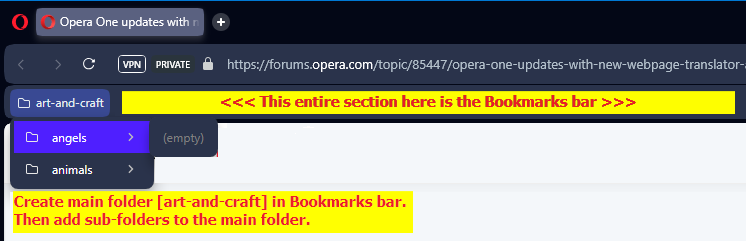
After that, in the address bar, type opera://bookmarks/ and Enter, which will open the Bookmarks manager.
In the Bookmarks manager, select one of your existing Speed Dial folder on the left side, to view its existing items.
You can then drag-and-drop the existing items from the Speed Dial folder into the Bookmarks bar sub-folders.
Note: you can mouse-over an item and then select the item by clicking on the round checkmark that appears on the item's top-left corner. That way, you can select multiple items and move them into the Bookmarks bar sub-folders together at once.
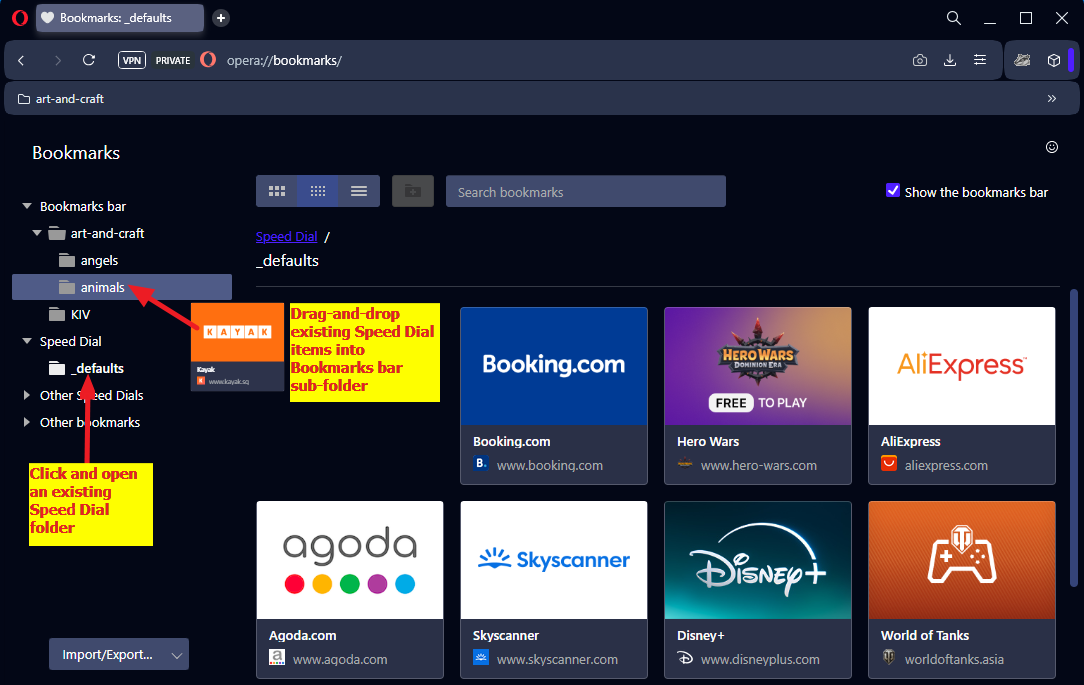
Once you have re-organised your items (in essence, Speed Dial items behave like normal bookmarks), you can access them in future via either the Bookmarks bar or the Bookmarks manager.
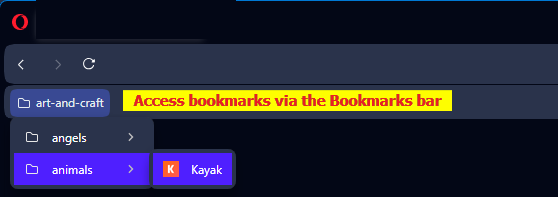
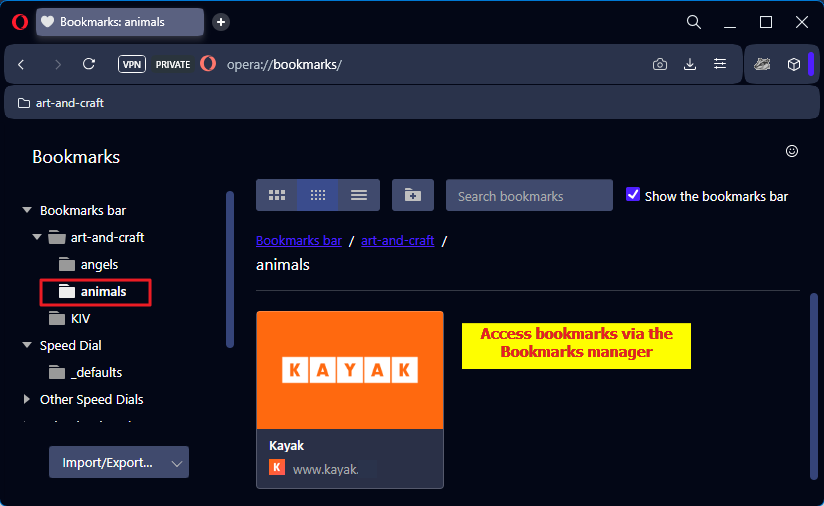
Hope this helps you in organising all your stuff !!

-
Memo-Walls last edited by
How can I enable the pop up password manager so it shows i the tool bar just like the image above?
-
leocg Moderator Volunteer last edited by
@Memo-Walls It's enabled by default. If the key icon will show up or not, depends on the page.