How to Fix Opera GX Grey/Black/White/Empty Screen on Startup
-
dordob Opera last edited by
Dear Users,
if you've recently started seeing a black, white, gray, or completely empty screen when launching Opera GX, you are likely encountering a known bug related to experimental Chromium flags.
This issue is often caused by a bug when the experimental Chromium flag #use-angle is manually set to non-default options like OpenGL or D3D9. The screen will appear broken and unusable, preventing you from accessing the browser settings.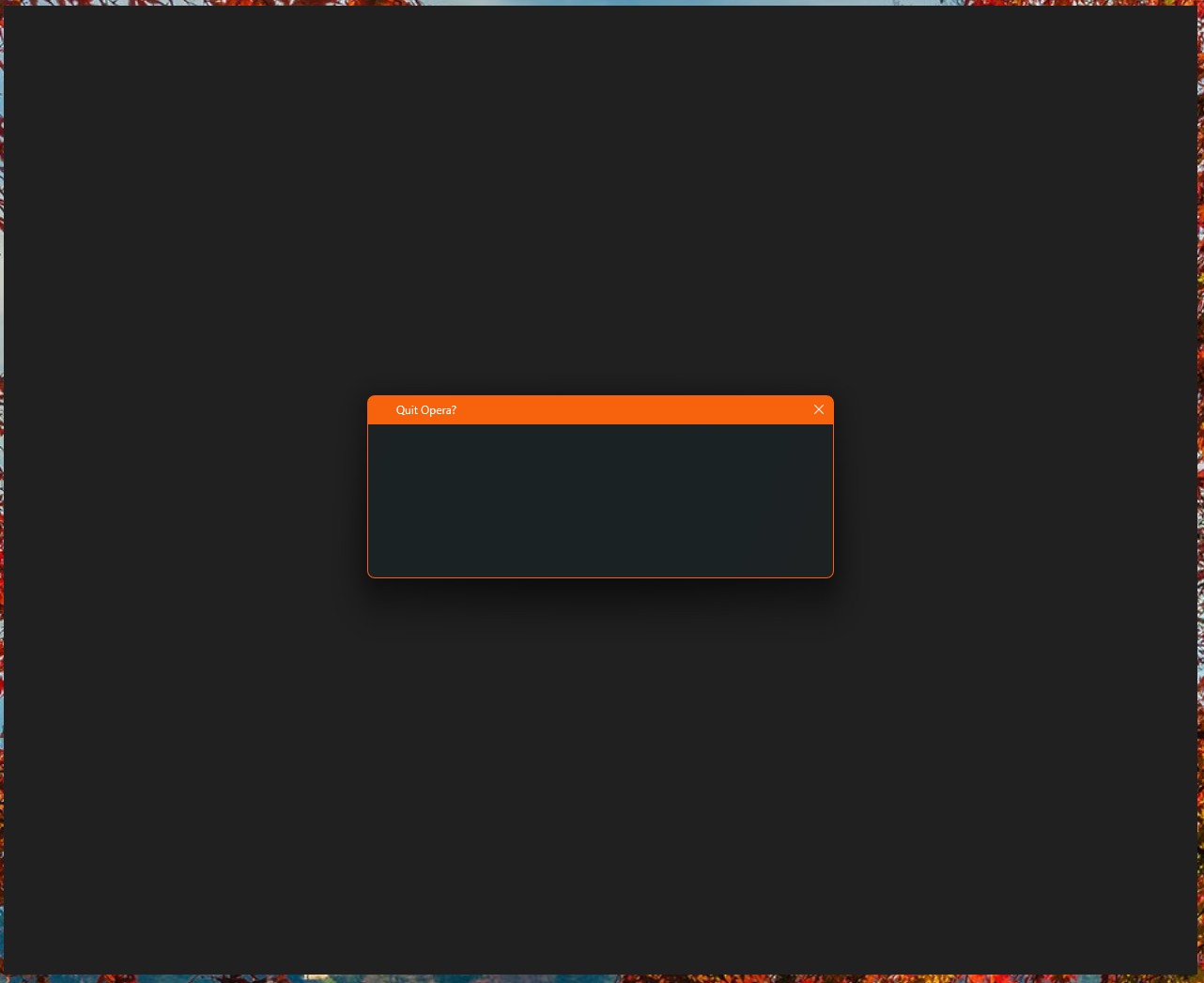
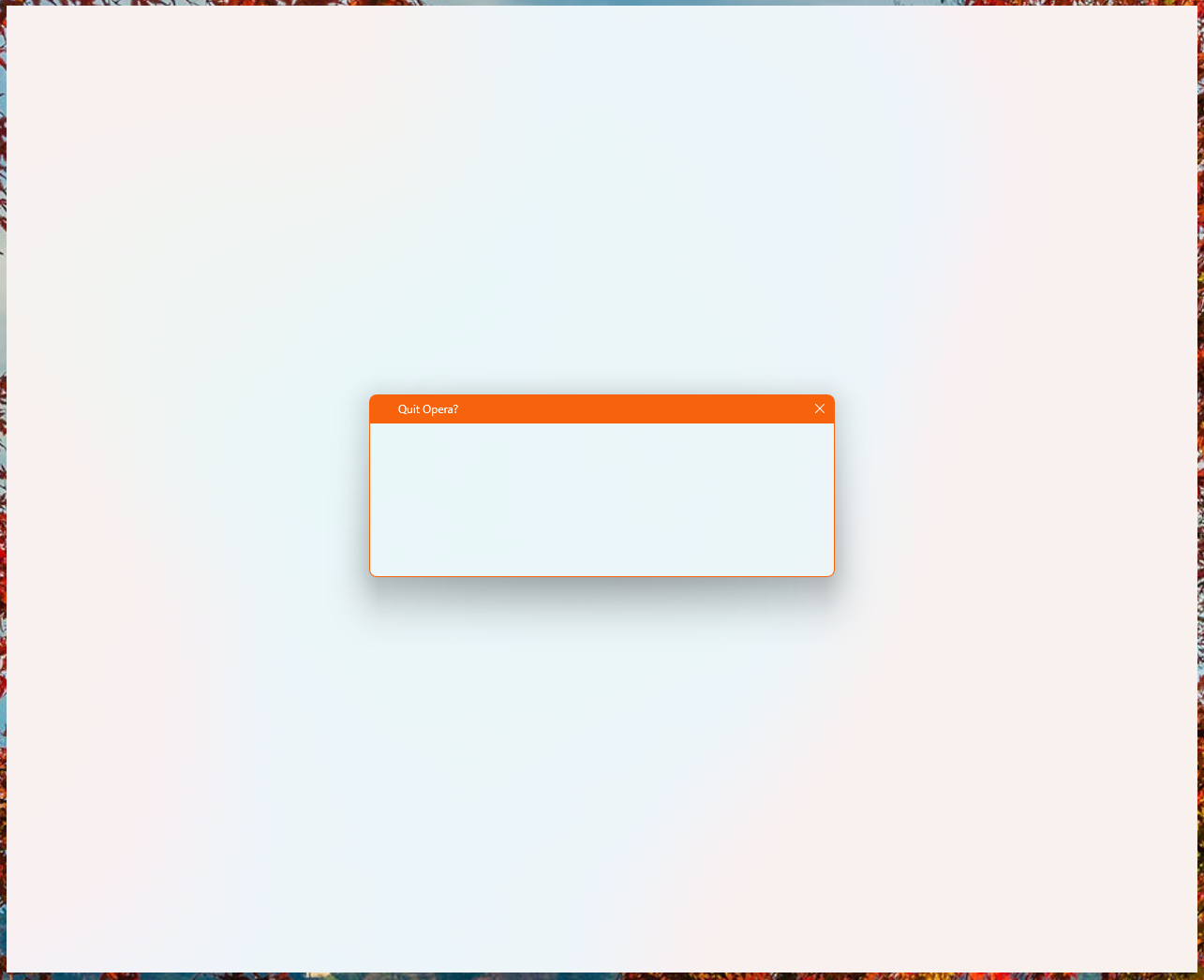
Here is a step-by-step guide to temporarily launch your browser and permanently apply the fix.
Step 1: Launch Opera GX without experiments (flags)
Method A: Modify the Shortcut
This is the easiest method for most users.- Right-click on your Opera GX shortcut (on your desktop or Start Menu).
- Select Properties.
- In the Target field, add the switch -no-experiments to the very end. Make sure there is a space between the existing path (the closing quote " if it's there) and the switch.
Example: "C:\Users...\opera.exe" -no-experiments
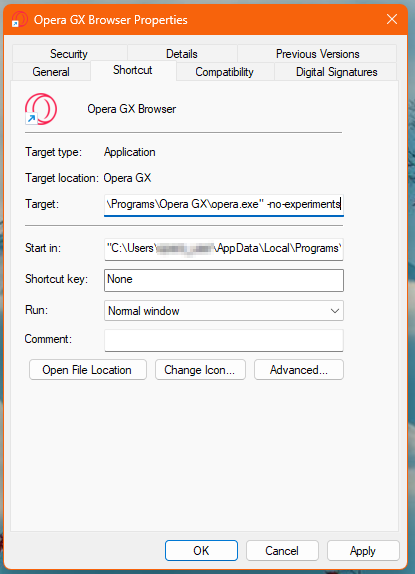
- Click Apply and then OK.
- Double-click the modified shortcut to launch Opera GX. It should now open normally.
Method B: Use the Command Line (Advanced)
If you prefer not to modify your shortcut, you can use the Command Prompt or PowerShell.- Open Command Prompt (CMD) or PowerShell.
- Navigate to your Opera GX installation directory.
- Run the browser with the switch:
.\opera.exe -no-experiments
Step 2: Change the ANGLE Flag
Once you have successfully launched Opera GX using one of the methods above, you can now change the problematic flag back to a stable setting.
In the Opera GX address bar, type or paste the following address and hit Enter: opera://flags/#use-angle (or chrome://flags/#use-angle)
This will jump you directly to the setting "Choose ANGLE graphics backend."
Change the dropdown menu for this setting from the problematic value (likely OpenGL or D3D9) to either Default (Recommended) or D3D11 (If Default does not resolve the issue)A Relaunch button will appear at the bottom right. Click it to restart your browser.
Your Opera GX should now open correctly without needing the -no-experiments switch!
If you used Method A in Step 1, you must now go back to the shortcut properties and remove the -no-experiments switch you added. It is no longer needed. -
Pinned by
 dordob
dordob
-
COA5T last edited by
Step 1: Launch Opera GX without experiments (flags)
Method A: Modify the Shortcut
This is the easiest method for most users.- Right-click on your Opera GX shortcut (on your desktop or Start Menu).
- Select Properties.
- In the Target field, add the switch -no-experiments to the very end. Make sure there is a space between the existing path (the closing quote " if it's there) and the switch.
Example: "C:\Users...\opera.exe" -no-experiments
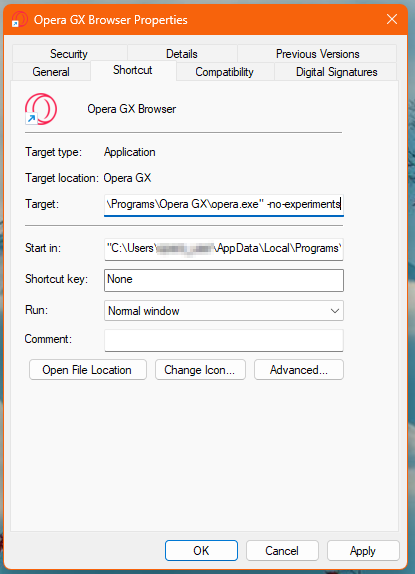
- Click Apply and then OK.
- Double-click the modified shortcut to launch Opera GX. It should now open normally.
This worked for me. Thank you for the workaround!
-
Maudslay last edited by
@acowboybythesea try this https://forums.opera.com/topic/87076/my-opera-gx-opens-but-the-everything-is-black/2 this should work over what the Opera GX admin is suggesting.
-
Referenced by
Paul-the-Walker
-
bbildman last edited by
Bottom line, users of Opera 123 (I use Opera One and have the same issue) shouldn't have to jump through hoops to install a stable working update.
Period
-
keione last edited by
worked for me! do i really need to remove the -no-experiments though? wouldn't it help me avoid future bugs?
-
RenthleiJr last edited by
@dordob Method B worked but the next time I have to open the problem persists. Hope this gets a fixed soon
-
Referenced by
Tigaaa
-
Referenced by
Tigaaa
-
RinVindor last edited by
As someone in I.T. its wild to me this dev team pushes out so often an update that renders the entire browser unusable. I had to go through Chrome just to get here to find out what was going on. Really frustrating to have to go through this more than even one time, starting to debate on going back to the nightmare that is Chrome.
-
CzechRepublic98 last edited by
not working for me... even after changing compatibility to Windows 8/7... I no longer have a blank screen, but every page (including settings) displays an error message after loading... I tried reinstalling Opera and updating my graphic drivers, but it still doesnt work.
-
azimli52 last edited by
my opera gx doesnt even starts, none of solutions are worked. looking for a real fix


-
burnout426 Volunteer last edited by
@CzechRepublic98 Put compatibility back to default, start Opera in safe mode, reset your flags at the URL
opera://flags, close Opera and start Opera normally. -
azimli52 last edited by
@burnout426 why didnt work for me? i disabled these in cmd but still doesnt opens, i have exams at university and i need use pc with browser for exams (i dont like edge), u can help me?
-
burnout426 Volunteer last edited by
@azimli52 You can make a standalone installation of Opera GX to a folder named "Opera GX" on your desktop and use that till you figure out what's wrong with your normal installation.
-
Referenced by
leocg
-
azimli52 last edited by azimli52
@burnout426 even with can describe whats wrong if i cant open opera in any way its possible to fix it without open it?

-
burnout426 Volunteer last edited by
@azimli52 You can rename the "Opera GX Stable" folder in both "C:\Users\yourusername\AppData\Roaming\Opera Software" and "C:\Users\yourusername\AppData\Local\Opera Software" to "Opera GX Stable old". The start Opera.