@isaacbravosix It's probably a battery saver. Plug in your laptop or disable the feature.
Best posts made by dordob
-
RE: animated wallpaper not movingOpera GX
Latest posts made by dordob
-
RE: How to Fix Opera GX Grey/Black/White/Empty Screen on StartupOpera GX
The issue is fixed in Chromium 140.0.7339.249. Please update your Opera GX to 124.0.5705.38 version.
-
How to Fix Opera GX Grey/Black/White/Empty Screen on StartupOpera GX
Dear Users,
if you've recently started seeing a black, white, gray, or completely empty screen when launching Opera GX, you are likely encountering a known bug related to experimental Chromium flags.
This issue is often caused by a bug when the experimental Chromium flag #use-angle is manually set to non-default options like OpenGL or D3D9. The screen will appear broken and unusable, preventing you from accessing the browser settings.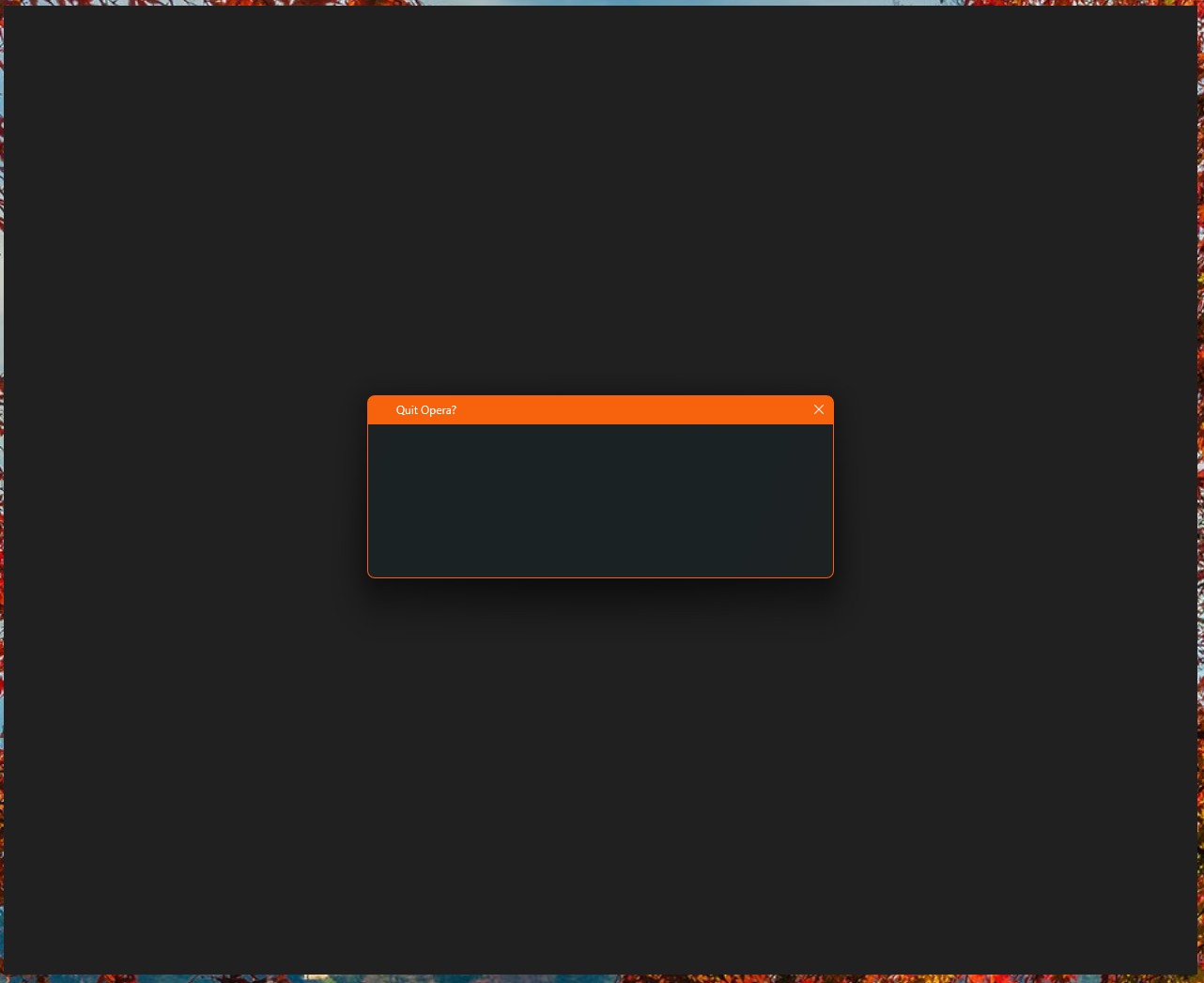
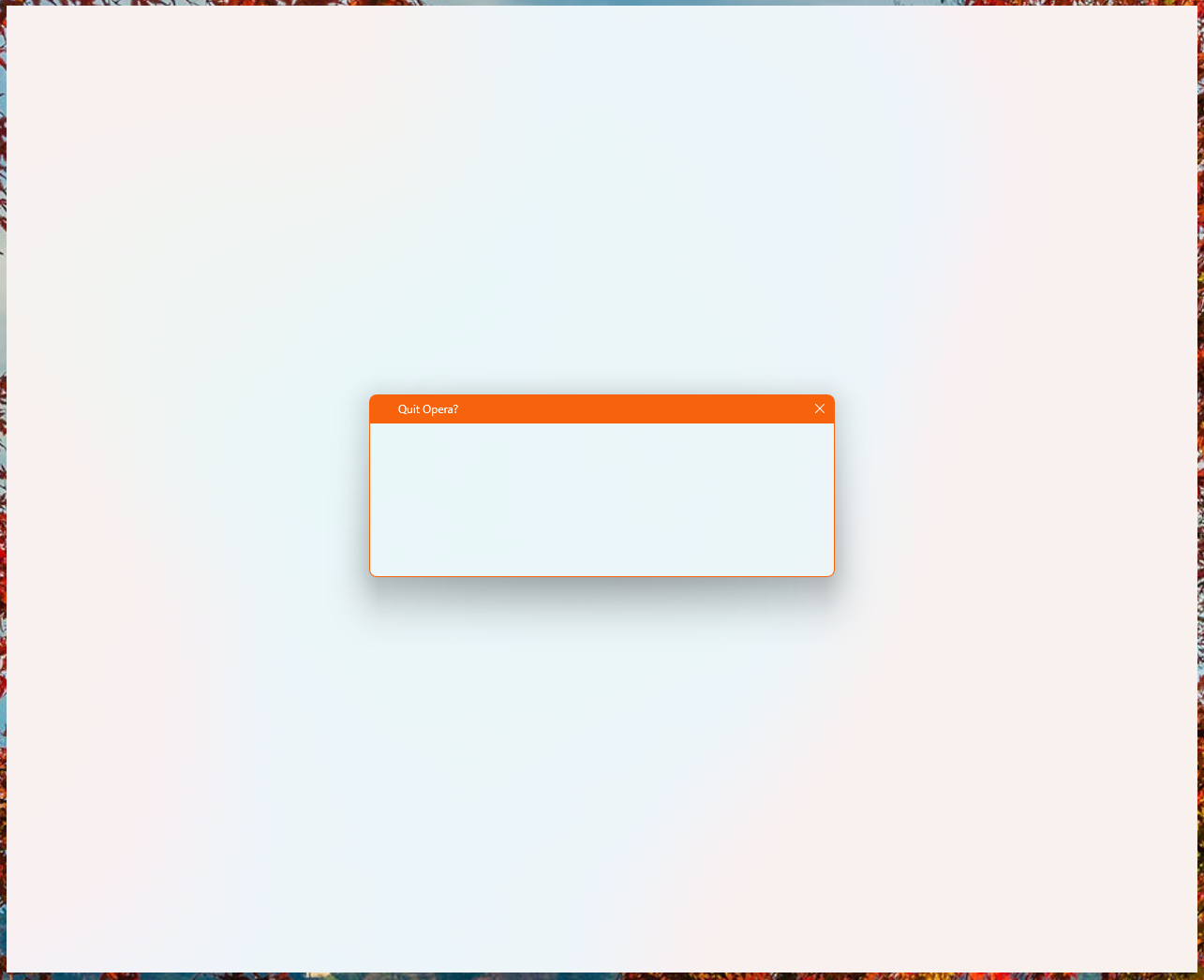
Here is a step-by-step guide to temporarily launch your browser and permanently apply the fix.
Step 1: Launch Opera GX without experiments (flags)
Method A: Modify the Shortcut
This is the easiest method for most users.- Right-click on your Opera GX shortcut (on your desktop or Start Menu).
- Select Properties.
- In the Target field, add the switch -no-experiments to the very end. Make sure there is a space between the existing path (the closing quote " if it's there) and the switch.
Example: "C:\Users...\opera.exe" -no-experiments
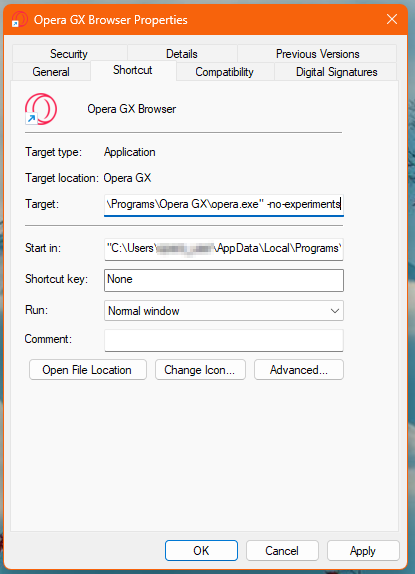
- Click Apply and then OK.
- Double-click the modified shortcut to launch Opera GX. It should now open normally.
Method B: Use the Command Line (Advanced)
If you prefer not to modify your shortcut, you can use the Command Prompt or PowerShell.- Open Command Prompt (CMD) or PowerShell.
- Navigate to your Opera GX installation directory.
- Run the browser with the switch:
.\opera.exe -no-experiments
Step 2: Change the ANGLE Flag
Once you have successfully launched Opera GX using one of the methods above, you can now change the problematic flag back to a stable setting.
In the Opera GX address bar, type or paste the following address and hit Enter: opera://flags/#use-angle (or chrome://flags/#use-angle)
This will jump you directly to the setting "Choose ANGLE graphics backend."
Change the dropdown menu for this setting from the problematic value (likely OpenGL or D3D9) to either Default (Recommended) or D3D11 (If Default does not resolve the issue)A Relaunch button will appear at the bottom right. Click it to restart your browser.
Your Opera GX should now open correctly without needing the -no-experiments switch!
If you used Method A in Step 1, you must now go back to the shortcut properties and remove the -no-experiments switch you added. It is no longer needed. -
RE: animated wallpaper not movingOpera GX
@isaacbravosix It's probably a battery saver. Plug in your laptop or disable the feature.
-
RE: Known issue: Opera GX not openingOpera GX
@LordMaverick05 Thanks for the info. This is not Opera's issue if the same version works on your desktop PC. What OS are you using on your laptop?
Please try downloading Opera GX from Microsoft store. - Opera GX
-
Known issue: Opera GX not openingOpera GX
Dear Users,
We are aware of the issue affecting some users, and it appears to be frequently connected with Microsoft Family Safety settings. Please try the following solutions to resolve the problem.
Solution 1: Check Microsoft Family Safety Settings
The most common cause for this issue is Opera being unintentionally blocked by Microsoft Family Safety. You can check and change this setting by following these steps:- Go to the Microsoft Family Safety website: https://familysafety.microsoft.com/ or open the Family Safety mobile app.
- Sign in and select the user profile that is having the issue.
- You have three options to fix this:
Option A (Recommended): Go to the Apps and games tab and find Opera. If it is listed as blocked, select Unblock to allow it.
Option B: Under the Content filters tab, find and disable the setting for "Filter inappropriate websites".
Option C: (suggested by Microsoft): turn on the 'Activity reporting' feature under Windows settings in Microsoft Family Safety, which will allow parents to receive approval requests as expected.
Solution 2: Sign Out and Back In to Your Windows Account
A simple refresh of your user session can sometimes resolve permission issues:- Open the Windows Start Menu.
- Click on your profile picture or name (usually in the bottom-left corner).
- Click "Sign out".
- Once signed out, sign back into your Windows account and try launching Opera again.
Solution 3: Temporarily Rename the Opera Executable
This is a workaround that has helped some users force Windows to re-evaluate the application.- Find your Opera shortcut on the desktop.
- Right-click the shortcut and select "Open file location". This will open a folder containing the opera.exe file.
- Right-click on opera.exe and choose "Rename".
- Rename it to something different, for example, opera1.exe.
- Try to launch Opera by double-clicking the newly renamed file.
If it opens successfully, you can try renaming it back to opera.exe to see if the fix holds.
If you have tried all of the steps above and the issue persists, please let us know by replying in this topic.
-
RE: VPN PRO- update failureOpera GX
Hello @Kluszkov , please install .NET8 runtime https://dotnet.microsoft.com/en-us/download/dotnet/8.0
-
RE: All Workspaces CombinedOpera GX
@wilczyca286 Do you have any extra antivirus or cleaning software? Have you experienced any crashes?
-
RE: Crash reporter proccesses make Opera GX crashOpera GX
@octavodepollo Hello. Are you using GX lights? Can you see any crash reports in opera://crashes page?