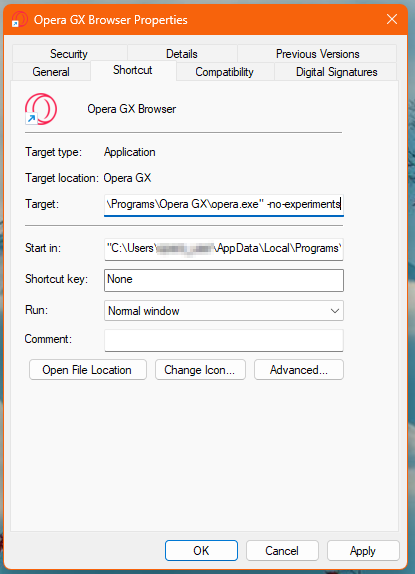Step 1: Launch Opera GX without experiments (flags)
Method A: Modify the Shortcut
This is the easiest method for most users.
- Right-click on your Opera GX shortcut (on your desktop or Start Menu).
- Select Properties.
- In the Target field, add the switch -no-experiments to the very end. Make sure there is a space between the existing path (the closing quote " if it's there) and the switch.
Example: "C:\Users...\opera.exe" -no-experiments
- Click Apply and then OK.
- Double-click the modified shortcut to launch Opera GX. It should now open normally.
This worked for me. Thank you for the workaround!