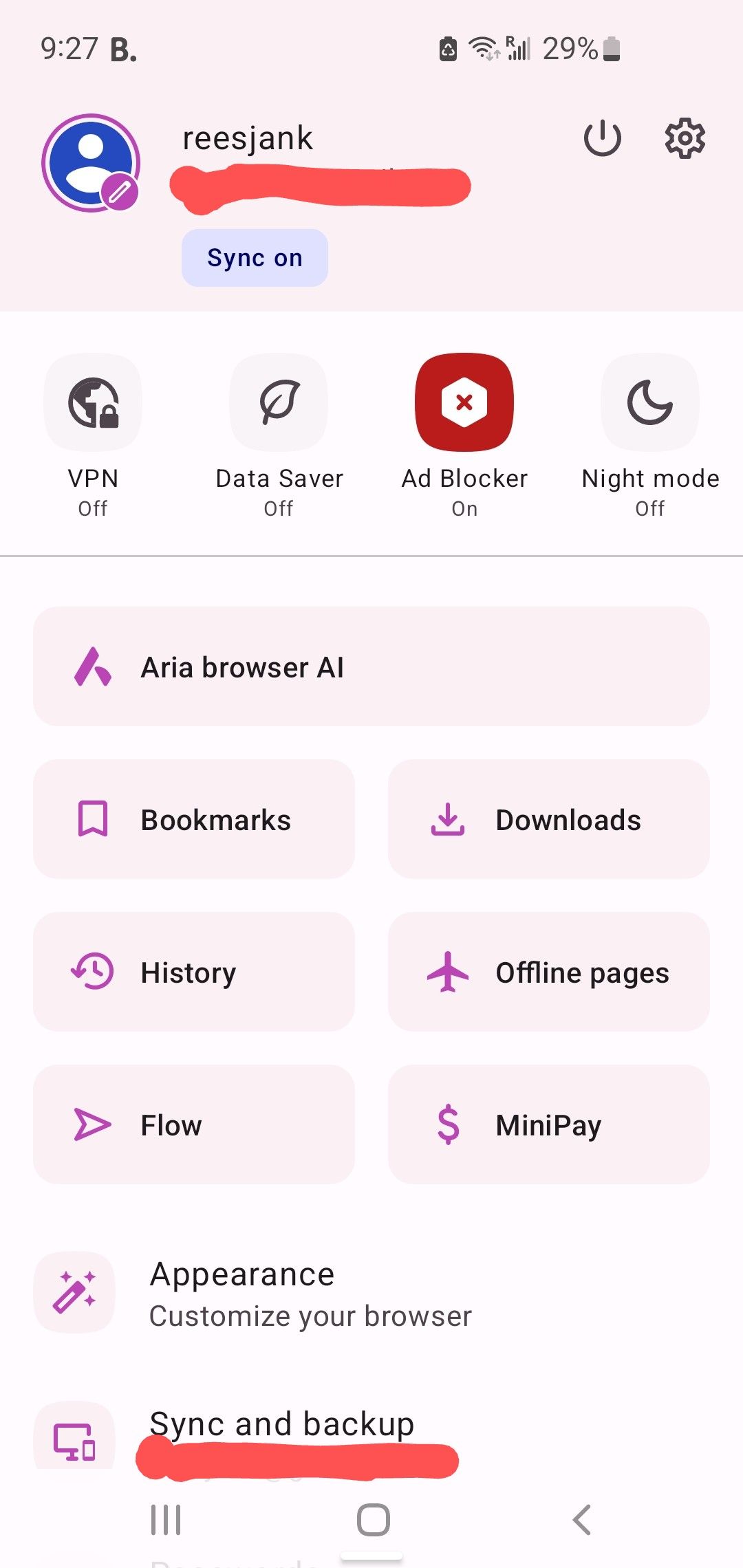How to migrate your Opera Crypto Wallet on Desktop
-
reesjank last edited by
Hi I need help
This is the first time I'm hearing about this. Idk why I didn't get an email they're retiring this service
Have my bitcoin stored on Opera wallet for yearsToday I went to the browser wallet and it says I don't have one. I went to my phone browser bc that's where it always appeared
It says to make the Recovery password (12 words thing). I press it. It says error encountered due to Android functionality
Crypto wallet disappears from the options on my phone browser
WTF????I sync accounts on phone and browser. Browser wallet still says I dont have a wallet.
-
reesjank last edited by
@krzy19 Hi there, I'm encountering a similar issue as well.
I had my wallet on the android browser and when I went to it and pressed it to make the 12-word passkey (2 days ago, upon finding out the service is retiring for the first time and being prompted to make one in the first place), it errored out.
The android browser no longer shows the crypto wallet - autoupdate?
The accounts were supposed to be synced but the browser can't find the wallet.
So, what do I do now? -
krzy19 Opera last edited by krzy19
@reesjank
I assume you created a wallet on your mobile device, during which you were prompted to write down your 12-word seed phrase. It appears that later you didn’t sync the wallet with an Opera Account and only used it on your phone.Currently, the process for saving your backup phrase should look like this:
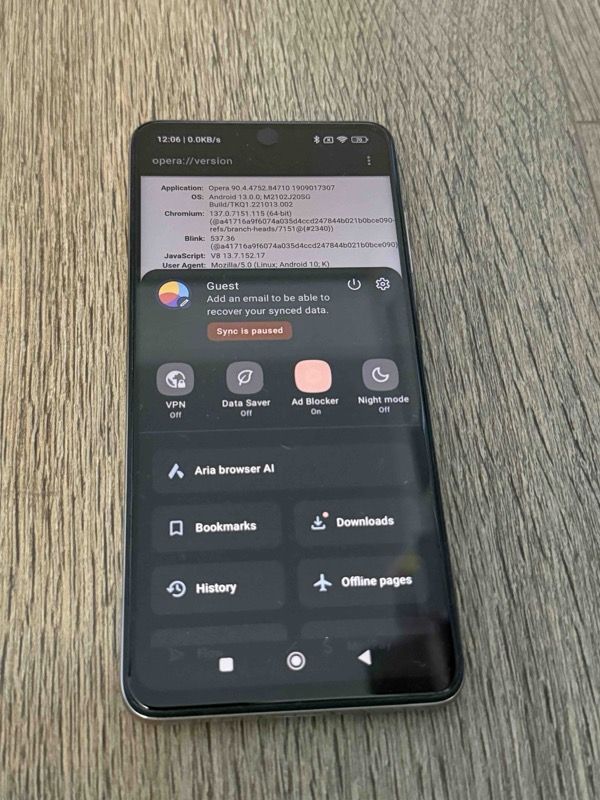
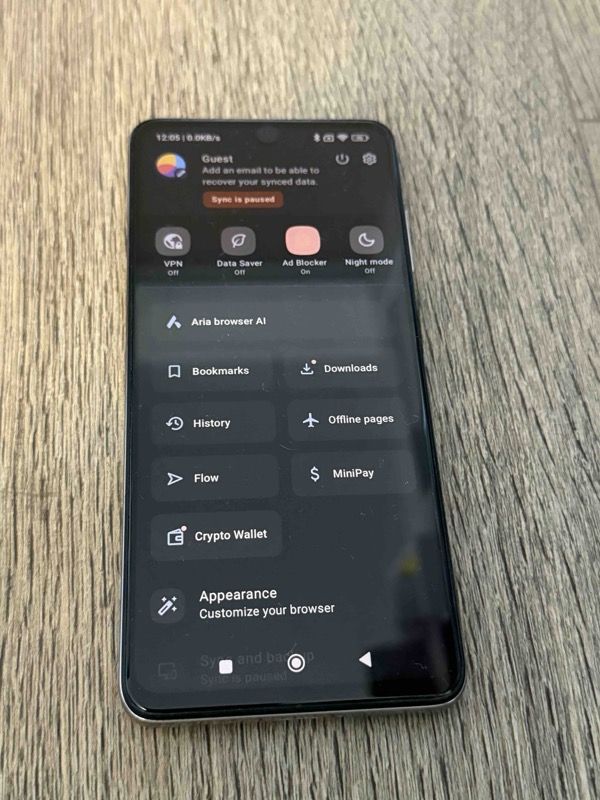
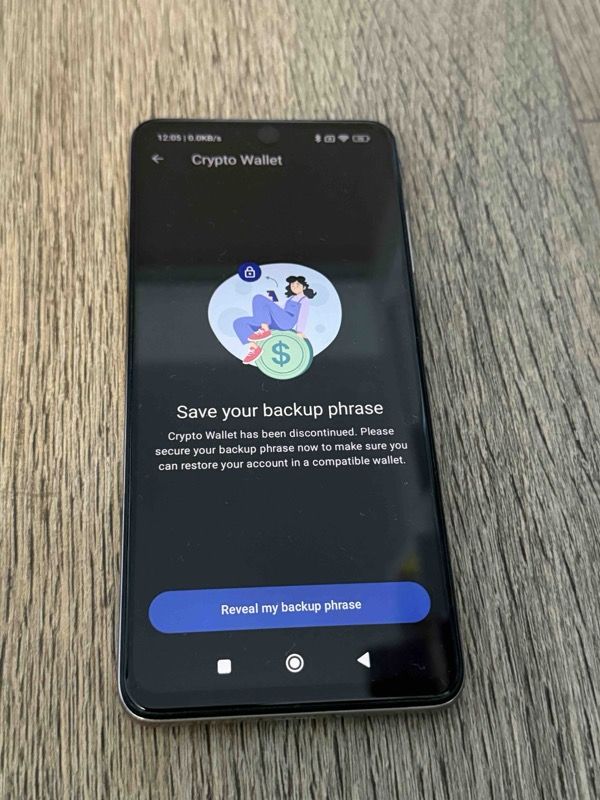
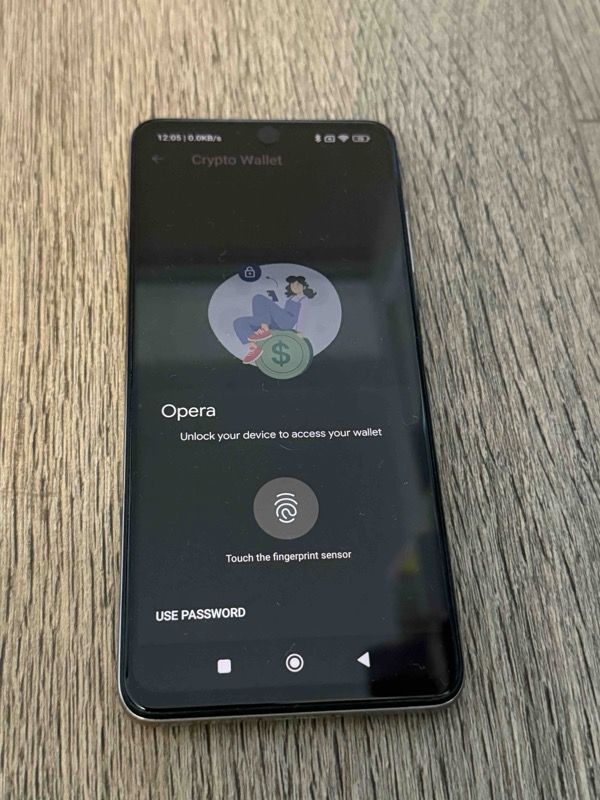
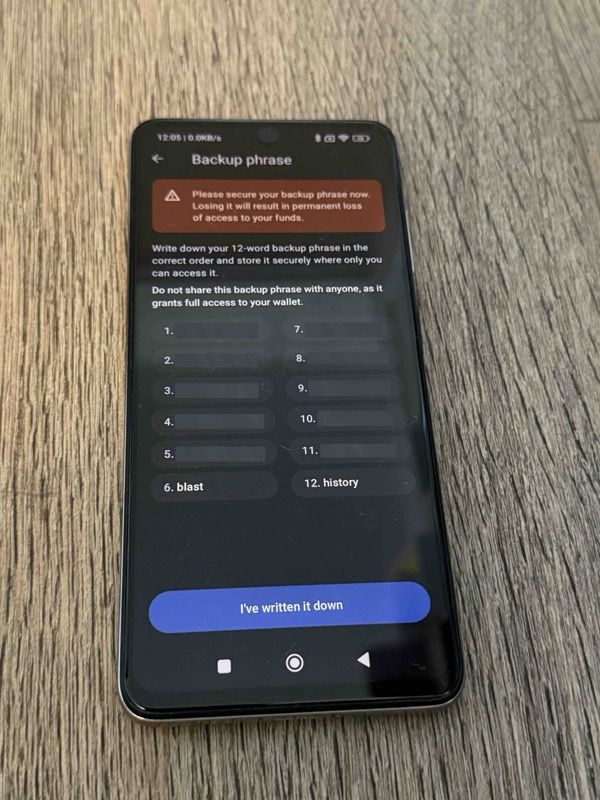
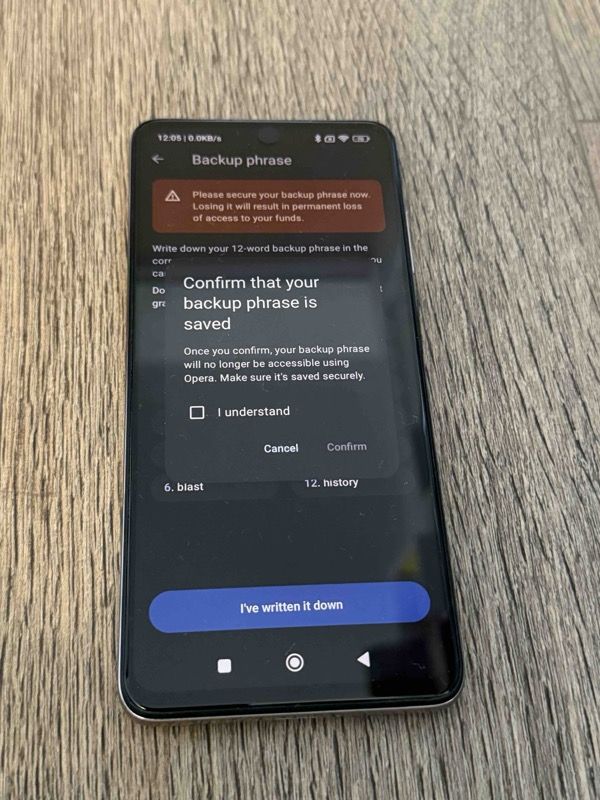
- Find the Crypto Wallet button in your account tab – it’s only visible if a wallet has been created (and not removed).
- Unlock your wallet.
- Write down your 12-word phrase.
- Confirm that your backup phrase will no longer be accessible through Opera. Make sure it’s saved securely.
- Confirm understanding.
-
krzy19 Opera last edited by
@reesjank: Based on your message, it seems you are using the Crypto Wallet for Android, which was sunsetted over six months ago (https://blogs.opera.com/crypto/2024/12/how-to-migrate-your-opera-mobile-crypto-wallet/). I have double-checked, and exporting the backup phrase is still available. Please remember: with non-custodial wallets, you are fully responsible for the security of your 12-word backup phrase.
-
premsudheer last edited by
I logged into my opera wallet and unable to see any assets after july 15 2025. I have not migrated yet. but nothing is there. I used my recovery phrases to restore but still nothing is available. what to do next?
-
krzy19 Opera last edited by
@premsudheer: We are currently phasing out the Crypto Wallet — after this date, functionality has been limited to exporting the seed phrase only.
If you have a saved 12-word seed phrase, you do not need to use this feature because you already have your wallet at hand.You can import it into any other wallet, such as MetaMask, following the instructions in the article.
Please try to find your assets in the new wallet.
-
premsudheer last edited by
@krzy19: I tried importing into meta mask. But no assets available in the new wallet. that's why I have concerns
-
krzy19 Opera last edited by krzy19
@premsudheer: After importing your wallet into MetaMask, try checking your portfolio using the website https://portfolio.metamask.io/
Portfolio can automatically show tokens that are not visible in the MetaMask Extension — thanks to aggregated data from the chain. If you do not see the token in your wallet, try using Portfolio - they are often detected there. Transactions should also be visible on public blockchain explorers like https://etherscan.io/ regardless of any wallet. -
reesjank last edited by
@krzy19 Dear krzy19,
Thanks so much for taking the time to respond and posting detailed step-by-step instructions with pictures
Exactly, I created the account back in 2020 and it never asked me to make a seed phrase. I also accessed it only via my phone browser. I could still log in this year several times to view it, but never received any update that the wallet was retiring…
I tried Step 1 on Thursday when I found out about this, and saw the icon there. Moving to Step 2 I logged in with my phone unlock pattern. It went to the screen you showed that asked me to create the password.
Suddenly a white popup appeared that said “Error - Android” smth and then the browser no longer had the wallet icon available. I don’t know if it went to the next step but probably not as it just crashed like that. I can’t access the wallet icon at all now (it doesn’t show up on my browser).
-
krzy19 Opera last edited by krzy19
@reesjank: Crypto Wallet prompts users to save their 12-word recovery phrase during the process of creating a new wallet, so you definitely should have been prompted at that time.
One of the reasons for what you describe ("Error - Android") may be specific to your device and Android security settings, for example, after disabling or resetting the secure lock screen (It's also theft protection.).
In a non-custodial wallet, the user is responsible for securing their 12-word seed recovery phrase (the simplest method is writing it down on paper and storing it safely), in case of losing the device, damage, or other unforeseen events.
Therefore, the only way now to recover the seed phrase seems to be to find the copy you saved during the process of creating the new wallet. -
reesjank last edited by
@krzy19 Hi krzy19,
It definitely had no 12-word key prompted when I created it back in 2020. This is the first time I'm hearing about making such a key, and as mentioned the next step I was able to reach was to get to the screen to make it in the first place before it crashed. I didn't reset my device security.So it seems there was no 12-word key made?
Also, I'm confused why your device still shows the wallet icon. Are the pictures you took recent? Is the icon still available on some builds/versions of the browser or phones? -
krzy19 Opera last edited by krzy19
@reesjank If the wallet seed phrase is exportable, then the Crypto Wallet icon should still be visible and it should be possible to export the 12-word phrase. The attached screenshots show a slightly older version, but the current stable version on Android should still include the button. The wallet private key is stored using the Android Keystore, and all default system rules apply to this storage. Therefore, if someone triggers any other system events that cause key deletion, the user will lose access to their wallet.
-
reesjank last edited by
@krzy19 Alright thanks for the info. I didn't manually trigger any events, could it be possible the browser auto-updated?
What may be the current stable version of Opera on Android? And how does the Android Keystore work, is it possible to access that on my phone?
One idea I have is to revert to an older version of opera android on my phone but I'm not sure if that would endanger something it stored on the device.
Thanks for the help, recovering the wallet is really important to me.
-
krzy19 Opera last edited by krzy19
@reesjank: I’ve reached out to the mobile team (I’m from the desktop) to re-test scenarios where the wallet key is marked as missing or corrupted. In the meantime, please avoid reverting or reinstalling anything. I’ll follow up in this thread once I hear back from them.
-
Andres4898749 last edited by
I have already followed all the necessary steps, but I still haven't been able to recover my assets. Honestly, it feels like all of this is being done intentionally by Opera to keep users' funds, and nothing is truly being done to support us during this process.
I strongly urge Opera to restore full wallet functionality, at least temporarily, so users can properly access and withdraw their assets.
-
krzy19 Opera last edited by krzy19
@Andres4898749 I'm sorry to hear that, but I don't know at what stage you encountered difficulties. Did you manage to recover the 12-word backup phrase?
-
Megan-Muck last edited by
hello need help please ,
i had Bitcoin in my wallet . I installed and migrated to MetaMask . I opened my metamask wallet ,but I couldn't find my Bitcoin. I then discovered that Metamask does not support bitcoin .
so I then migrate to another wallet that does support Bitcoin "Exodus" but I couldn't see my bitcoin there either. so Where is my Bitcoin.