How to migrate your Opera Crypto Wallet on Desktop
-
krzy19 Opera last edited by krzy19
The Opera Crypto Wallet password can’t be “recovered” in the traditional sense — it is not stored anywhere. It is only used to encrypt your seed phrase, and Opera has no access to it. There are two ways to unlock your wallet again:
Use your 12-word secret recovery phrase (backup phrase).
or
Sign in to your Opera Account and sync (if the wallet was saved there). In this case, you still need your wallet password, but not the recovery phrase.In short:
Have the secret recovery phrase → restore the wallet and set a new password.
No phrase, but the wallet was saved to your Opera Account → log in, sync (you’ll still need the original wallet password), and recover the backup phrase.
-
krzy19 Opera last edited by
Import your wallet into MetaMask and make sure the balances of all your tokens match what you expect.
Next, check the balance of the network’s native token (for example, BNB on BNB Smart Chain, ETH on Ethereum, or MATIC on Polygon). This native coin is what pays the transaction fees.
If the native-token balance is zero or too low, top it up with a small amount so it can cover those fees. The USDT transaction will go through without the “insufficient” error only when MetaMask shows at least a minimal balance of that native token.
-
krzy19 Opera last edited by krzy19
Opera never sends private messages (chats) in the Opera Forum to users about “wallet migration” or any other cryptocurrency-related actions.
If you receive such a message:- Do not respond.
- Do not click any links.
- Report the message to moderation/support (reportabuse@support.opera.com).
It is almost certainly a phishing attempt. Protect your keys, and never share your seed phrase or private keys with anyone—even if the message looks “official.”
-
Foltys last edited by
@krzy19 I thought my Opera Wallet had the same password as my Opera account, but that doesn't work. I'm pretty sure I didn't create a recovery phrase — that's something I would have written down. But a different password? I might have forgotten it, because I was always automatically logged in. Even the last time I opened the wallet, I was already logged in.
Now, for some reason, it's asking me to activate my account again — maybe it happened when I tried to migrate funds, I’m not sure. But I can’t access it anymore. Is my only option to brute-force the password? -
TateUnchained last edited by
@krzy19 I don’t understand how one minute all is fine with my wallet then you say your’e doing away with so migrate and now
I restore it with my my phrase then setup a password but mysteriously the submit button doesn’t work…??
I mean that is pretty shady’ -
krzy19 Opera last edited by
@tateunchained: It’s actually very good that you still have access to your recovery phrase (12 words). That phrase is the key to all your assets — it should be known only to you, and you can use it to restore your wallet in any other trusted wallet app (like MetaMask, as shown in the instructions).
You can continue using Opera Crypto Wallet until January 1, 2026, but we strongly encourage you to migrate your wallet as soon as possible. This way, you’ll have plenty of time to make sure everything is imported correctly (so you don’t forget to add any networks or custom tokens in the new wallet).
By the way, can you clarify where exactly you see that “Submit” button that doesn’t work? I’m asking because there shouldn’t really be such a button in the standard restore or migration process — so it might help to understand exactly which screen you’re on.
-
reesjank last edited by
Hi I need help
This is the first time I'm hearing about this. Idk why I didn't get an email they're retiring this service
Have my bitcoin stored on Opera wallet for yearsToday I went to the browser wallet and it says I don't have one. I went to my phone browser bc that's where it always appeared
It says to make the Recovery password (12 words thing). I press it. It says error encountered due to Android functionality
Crypto wallet disappears from the options on my phone browser
WTF????I sync accounts on phone and browser. Browser wallet still says I dont have a wallet.
-
reesjank last edited by
@krzy19 Hi there, I'm encountering a similar issue as well.
I had my wallet on the android browser and when I went to it and pressed it to make the 12-word passkey (2 days ago, upon finding out the service is retiring for the first time and being prompted to make one in the first place), it errored out.
The android browser no longer shows the crypto wallet - autoupdate?
The accounts were supposed to be synced but the browser can't find the wallet.
So, what do I do now? -
krzy19 Opera last edited by krzy19
@reesjank
I assume you created a wallet on your mobile device, during which you were prompted to write down your 12-word seed phrase. It appears that later you didn’t sync the wallet with an Opera Account and only used it on your phone.Currently, the process for saving your backup phrase should look like this:
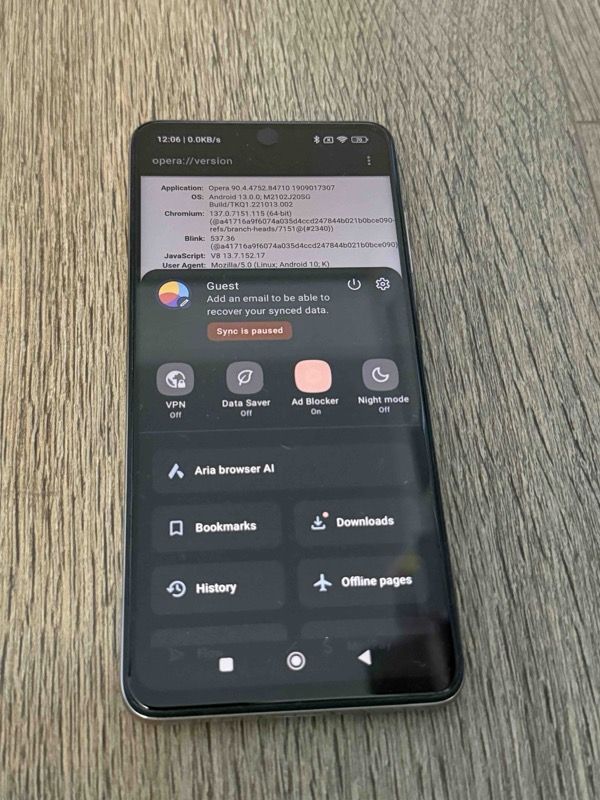
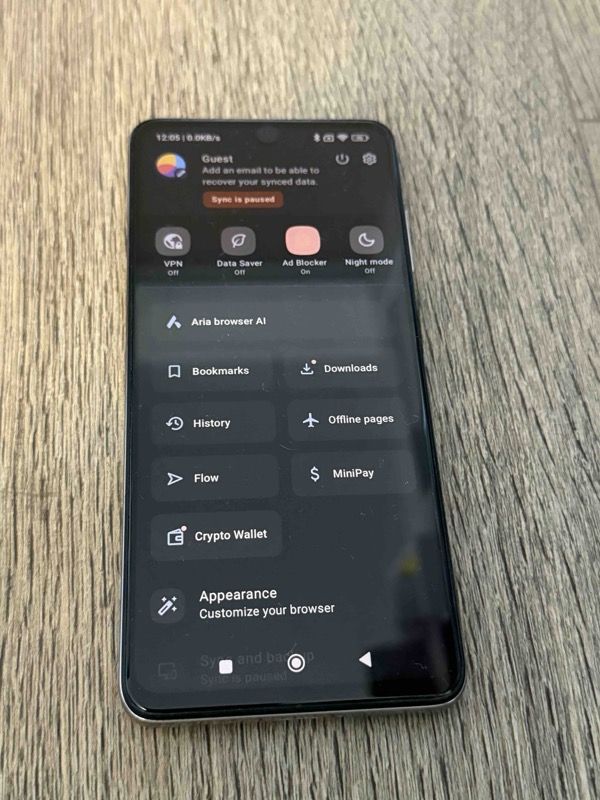
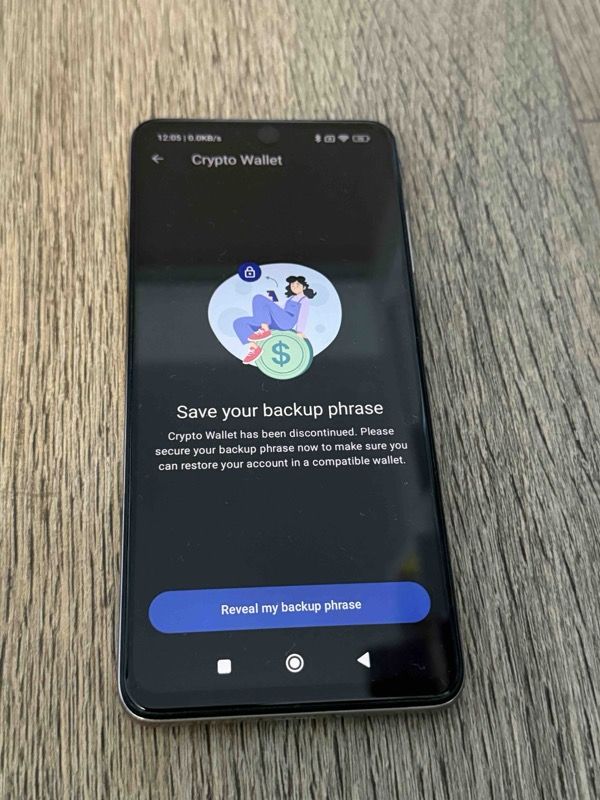
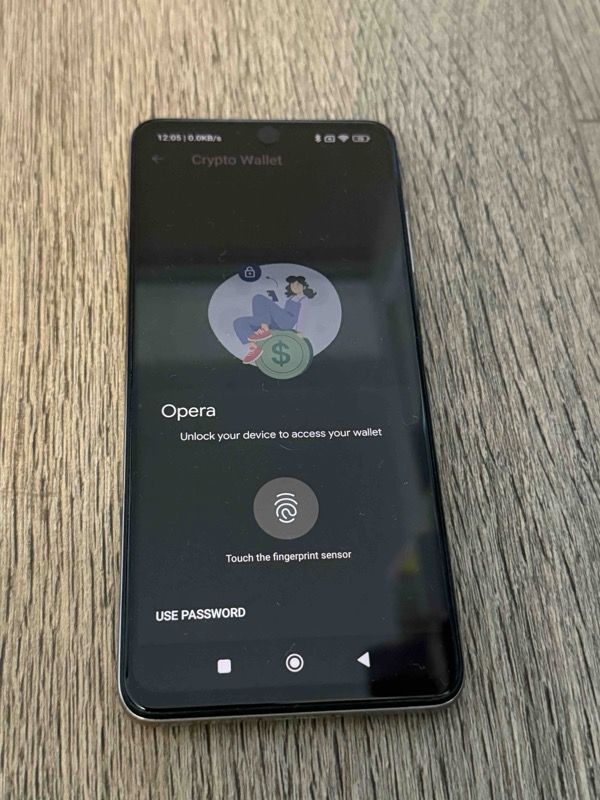
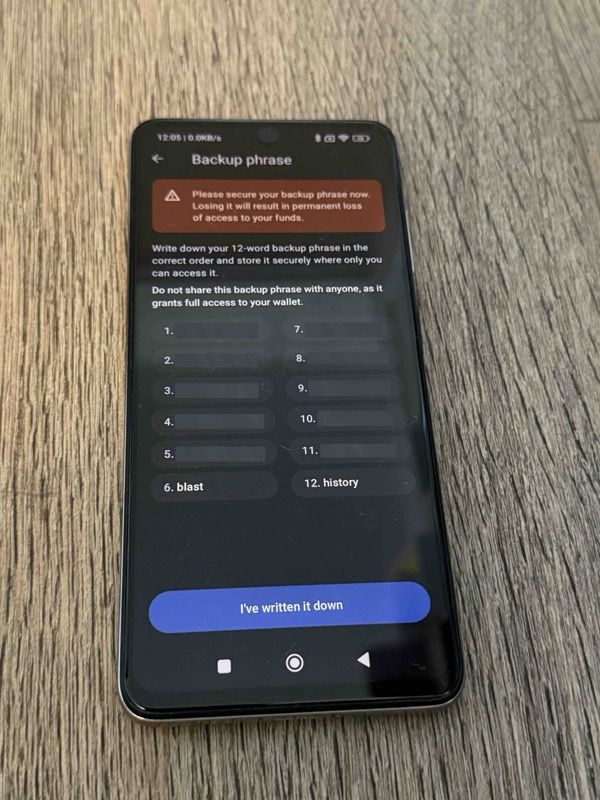
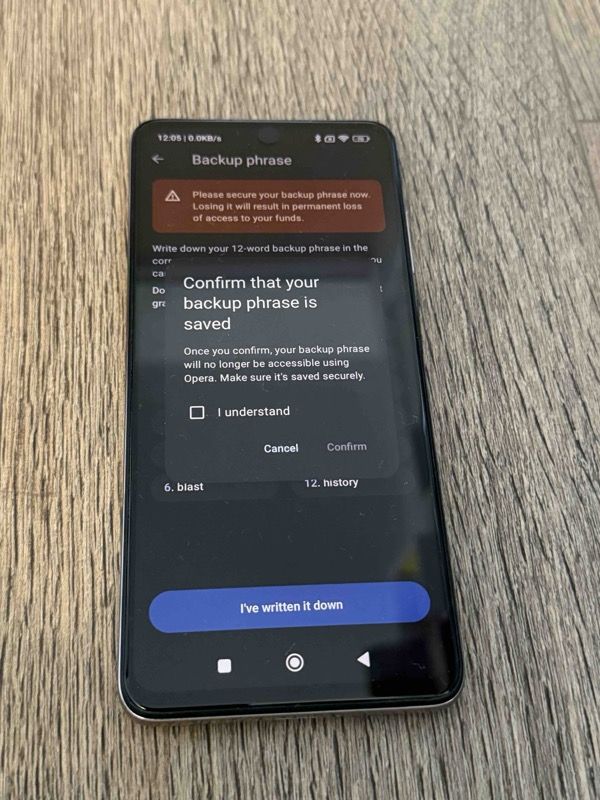
- Find the Crypto Wallet button in your account tab – it’s only visible if a wallet has been created (and not removed).
- Unlock your wallet.
- Write down your 12-word phrase.
- Confirm that your backup phrase will no longer be accessible through Opera. Make sure it’s saved securely.
- Confirm understanding.
-
krzy19 Opera last edited by
@reesjank: Based on your message, it seems you are using the Crypto Wallet for Android, which was sunsetted over six months ago (https://blogs.opera.com/crypto/2024/12/how-to-migrate-your-opera-mobile-crypto-wallet/). I have double-checked, and exporting the backup phrase is still available. Please remember: with non-custodial wallets, you are fully responsible for the security of your 12-word backup phrase.
-
premsudheer last edited by
I logged into my opera wallet and unable to see any assets after july 15 2025. I have not migrated yet. but nothing is there. I used my recovery phrases to restore but still nothing is available. what to do next?
-
krzy19 Opera last edited by
@premsudheer: We are currently phasing out the Crypto Wallet — after this date, functionality has been limited to exporting the seed phrase only.
If you have a saved 12-word seed phrase, you do not need to use this feature because you already have your wallet at hand.You can import it into any other wallet, such as MetaMask, following the instructions in the article.
Please try to find your assets in the new wallet.
-
premsudheer last edited by
@krzy19: I tried importing into meta mask. But no assets available in the new wallet. that's why I have concerns
-
krzy19 Opera last edited by krzy19
@premsudheer: After importing your wallet into MetaMask, try checking your portfolio using the website https://portfolio.metamask.io/
Portfolio can automatically show tokens that are not visible in the MetaMask Extension — thanks to aggregated data from the chain. If you do not see the token in your wallet, try using Portfolio - they are often detected there. Transactions should also be visible on public blockchain explorers like https://etherscan.io/ regardless of any wallet. -
reesjank last edited by
@krzy19 Dear krzy19,
Thanks so much for taking the time to respond and posting detailed step-by-step instructions with pictures
Exactly, I created the account back in 2020 and it never asked me to make a seed phrase. I also accessed it only via my phone browser. I could still log in this year several times to view it, but never received any update that the wallet was retiring…
I tried Step 1 on Thursday when I found out about this, and saw the icon there. Moving to Step 2 I logged in with my phone unlock pattern. It went to the screen you showed that asked me to create the password.
Suddenly a white popup appeared that said “Error - Android” smth and then the browser no longer had the wallet icon available. I don’t know if it went to the next step but probably not as it just crashed like that. I can’t access the wallet icon at all now (it doesn’t show up on my browser).
-
krzy19 Opera last edited by krzy19
@reesjank: Crypto Wallet prompts users to save their 12-word recovery phrase during the process of creating a new wallet, so you definitely should have been prompted at that time.
One of the reasons for what you describe ("Error - Android") may be specific to your device and Android security settings, for example, after disabling or resetting the secure lock screen (It's also theft protection.).
In a non-custodial wallet, the user is responsible for securing their 12-word seed recovery phrase (the simplest method is writing it down on paper and storing it safely), in case of losing the device, damage, or other unforeseen events.
Therefore, the only way now to recover the seed phrase seems to be to find the copy you saved during the process of creating the new wallet. -
reesjank last edited by
@krzy19 Hi krzy19,
It definitely had no 12-word key prompted when I created it back in 2020. This is the first time I'm hearing about making such a key, and as mentioned the next step I was able to reach was to get to the screen to make it in the first place before it crashed. I didn't reset my device security.So it seems there was no 12-word key made?
Also, I'm confused why your device still shows the wallet icon. Are the pictures you took recent? Is the icon still available on some builds/versions of the browser or phones?