Install Opera In C:\Program Files (x86)\
-
sgunhouse Moderator Volunteer last edited by
That would seem to suggest downloading the 32-bit version for Windows, as that's what Program Files (x86) is for - 32-bit programs. Not impossible - it is available on the FTP site ... but is there some reason you want the 32-bit version?
(If you're unsure, the setup file without _x64 in the name is the 32-bit version for Windows, or specifically this one.)
-
A Former User last edited by A Former User
@sgunhouse
I forgot to mention that I'm on a Win7Pro 64bit machine. You're right it would be better to have a 64 bit version of Opera and install to C:\Program Files
The basic idea is the same though, whether its the 32 or 64bit version of Opera is a minor detail. The main question is still having it install to Program files instead of locally in the user's directory.Is it at all possible with Opera?
-
A Former User last edited by
@leocg
That's what I did. It pretty much has to be run as an administrator or a user with administrator rights to get to actually install, or else it wouldn't.It installs to C:\Users\XXXX\AppData\Local\Programs\Opera(launcher.exe)
It seems like the default install behavior is to install to each user on the PC, with no option to change that. I'm trying to find out if there's a way to get the installer to change that behavior and install to C:\Program Files\Opera\ So that it's installed once for all users on the machine.
I feel like i'm just repeating myself, LOL.
-
zalex108 last edited by zalex108
@zgreenghostz
Despite the below info,
Did you tried changing the installation path?Offline installer allows to do it, and you will need it if follow the below steps.
Using Standalone install? From installer options.
It puts everything on the selected folder, install files and profile.If you need to run different users, then, after install, you may need to edit some files:
Installer_prefs.json
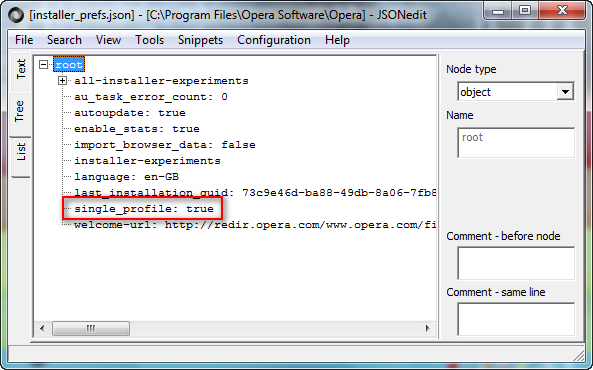
Installation_status.json

From True to False, using JSONEdit or notepad, on profile folder.
Then, reinstall Opera with default settings to fix shortcuts and registry.Back up your current profile before any change.
Windows 7 (x64)
Opera Test profile | Opera Reset / Back up -
A Former User last edited by A Former User
@zalex108
Thank you very much for this info. Very useful.I actually really enjoy using Opera and have it customized to pretty much perfection.
My other question is would I be able to keep the setup that I have now? You mentioned backing it up.How would I do that? I was thinking i would have to uninstall it?
Edit: I'm assuming the standalone installer is the same thing as what Opera labels as the "offline installer" ?
-
A Former User last edited by
Thanks for the reply but I don't think one-liners are going to cover it, really. Yes I can just copy and relocate the directories but how does the registry know where they've been moved to? Plus I'm sure there are other issues where .dll's need to actually be installed. Just an assumption on my part but pretty sure this is the case.
-
sgunhouse Moderator Volunteer last edited by
You're copying it, why would the registry care? If something goes wrong you can copy it back.
Normally when you first install you can click on the Options button and choose to install for "All Users" which will install it to Program Files. If you choose "Single User", then it installs in C:\Users (etc.) If it is installed in Program Files then every user can run it (even if that happens to be only you) while if it is in Users only one user can run it.
-
burnout426 Volunteer last edited by
As @sgunhouse said, you download the installer, launch it, click "options", set "install path" to "C:\Program Files\Opera", set "install for" to "all users", adjust the other checkboxes as you like and install. If you're not an admin user when you do that, you should get an elevation prompt asking for the admin password. You'll get prompted to okay the operation if you are an admin.
Once you do that, you can delete the old installation folder that's in "%LOCALAPPDATA%\programs\Opera".
That's the way you should always install Opera unless you have a reason to do otherwise. Opera defaulting to "current user" (even if you're an admin) and "%LOCALAPPDATA%\programs\Opera" is weird and was not like that in old Opera (12).
-
zalex108 last edited by
Follower the Burnout steps and the links on the signature from my previous post.
-
A Former User last edited by
@burnout426
Actually Opera installed itself (in C:\Users (etc.)) with no options to change directories back when I first installed it a year an a half ago. I would never have installed it per user. And if I would have known beforehand that it installed itself like that, I probably would never have installed it at all.Anyway, I'll try to follow what you guys have mentioned here and see what kind of mess I can make.
-
A Former User last edited by
@sgunhouse
"Normally when you first install you can click on the Options button and choose to install for "All Users" which will install it to Program Files. If you choose "Single User", then it installs in C:\Users (etc.) If it is installed in Program Files then every user can run it (even if that happens to be only you) while if it is in Users only one user can run it."Yes, I think that's the fifth time I mention that in this thread, like I said I keep repeating myself for you.
-
A Former User last edited by
@zalex108
Yeah I had seen the links on your signature. Thanks and much appreciated. I already d/l ed the "offline Installer" I hope this is the right installer option.One thing I have no idea how you are using the JSONEdit. I've never before seen the screenshot you posted.
I actually have two machines that I need to fix the Opera installation on. I'll try working on the one I don't use as often first, to see how it goes but Opera's directories are huge and I don't really know where to re-locate them to. Also I worry that I might not be able to tell the difference between the directories of the first install on C:\Users.... and the new install on C:\Program Files....
Of course I'll back up whatever I can from Opera first.
I'm thinking maybe I should just uninstall Opera completely and then reinstall it with the Offline Installer that I recently downloaded?I absolutely need these machines to work and can't afford a disaster, so I don't want to mess things up while trying to make things better.
Thanks for all your help so far.
-
A Former User last edited by
@burnout426 said in Install Opera In C:\Program Files (x86)\:
.....That's the way you should always install Opera unless you have a reason to do otherwise. Opera defaulting to "current user" (even if you're an admin) and "%LOCALAPPDATA%\programs\Opera" is weird and was not like that in old Opera (12).
Might be weird but that's exactly what it did to me. No option to install to C:\Program Files in fact no install options at all at that time. After the install I noticed that it had put it to the Users directory.