Change my country
-
leocg Moderator Volunteer last edited by
@stevebass Those sites ask for your geolocation? If not,them they are using your IP address to guess the location.
-
VibrantSpectator last edited by
@stevebass the reason your location is wrong may be due to companies choosing the country that pays the most for ads that you've visited in the last couple of months, companies don't usually like to publicly disclose how their advert system works so I can't go much further than that. And if its more than adverts you should maybe check further into the applications that have this error and if it's due to your device or not, and maybe contact customer service for the device you have the problem with.
-
stevebass last edited by
@VibrantSpectator Those are possibiities, VS -- I'll ponder and see how it'll play out. Thanks for the ideas.
-
leocg Moderator Volunteer last edited by
@VibrantSpectator Doesn't make any sense. IP address is set by the ISP and the OS.
-
leocg Moderator Volunteer last edited by
@stevebass That's it, when you use data savings, the traffic goes through Opera servers and that's why those sites think that you are on a different place.
-
stevebass last edited by
Everything's been okay, until today when I got a Finnish reference... Weird, no?
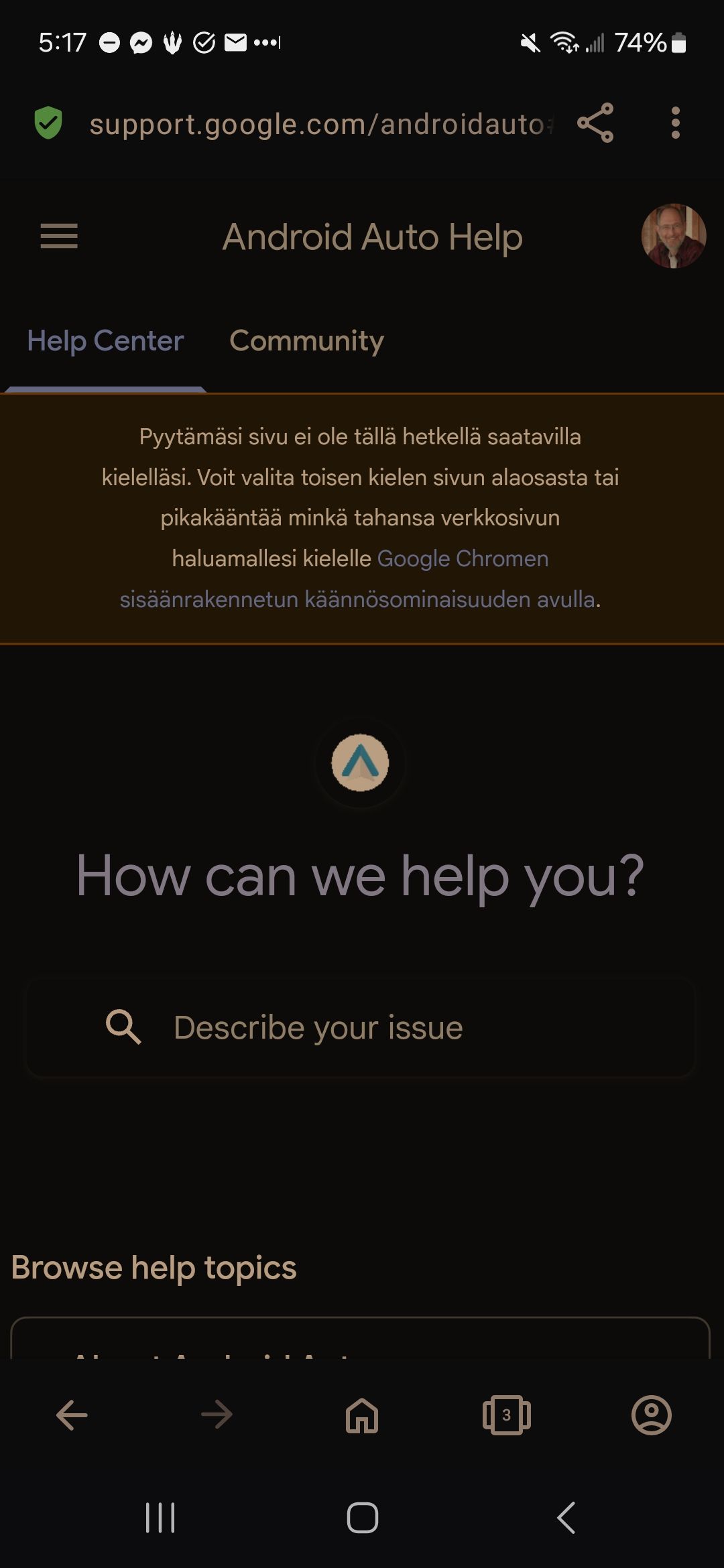
-
sgunhouse Moderator Volunteer last edited by
@stevebass Is that your avatar, or some other image near the top? If you're logged in, then it's about your account with Google and you might well see the same thing in another browser or even on desktop (once you logged in with those).
I note the rest of the page is English though ...
-
robrio last edited by
@stevebass
Hi,It seems like Opera is still detecting your location as the Netherlands even without using its VPN. Here are a few solutions you can try to correct this:
Clear location data: Go to your Opera settings and clear your browser’s cache and cookies, which might be storing outdated location data.
Check permissions: Ensure that Opera has permission to access your device's location. You can do this by going to your phone's app settings, finding Opera, and enabling location services.
Disable built-in VPN: Even if you're not using it, double-check that Opera’s VPN is fully disabled. Sometimes it can turn on automatically.
Update Opera: Ensure you have the latest version of Opera installed, as bugs in older versions could cause issues with location detection.
GPS-based location: Try enabling GPS on your device while using Opera, as it might rely on Wi-Fi-based location, which can be inaccurate.
If none of these work, reinstalling Opera could be another option.
Hope this helps!
-
stevebass last edited by
Thanks for this. I plowed through your list (very clear and concise; you could be a tech writer!) and checked everything. Only two questions:
@robrio said in Change my country:
Clear location data: Go to your Opera settings and clear your browser’s cache and cookies, which might be storing outdated location data.
Double checking: In Android, that's Clear Data, correct? (It's in Privacy and Security, and separate from Cookies.)
I'll try data clearing first as removing Cookies will take a longer recovery (passwords, etc.).
@robrio said in Change my country:
GPS-based location: Try enabling GPS on your device while using Opera, as it might rely on Wi-Fi-based location, which can be inaccurate.
I couldn't find any GPS in Android's Settings; the only thing close is Location, which is set to allow in Opera (precise location) only while using the app.
-
RGW70 last edited by
@stevebass exactly one year later and this has finally solved the problem of not knowing why so many sites thought I was in the Netherlands. Thank You for asking this question!