My Opera VPN pro is not working
-
Adit27112005 last edited by
@leocg Yes its Microsoft Defender and please do let me know if at all something's useful
-
blackbird71 last edited by
@one2go said in My Opera VPN pro is not working:
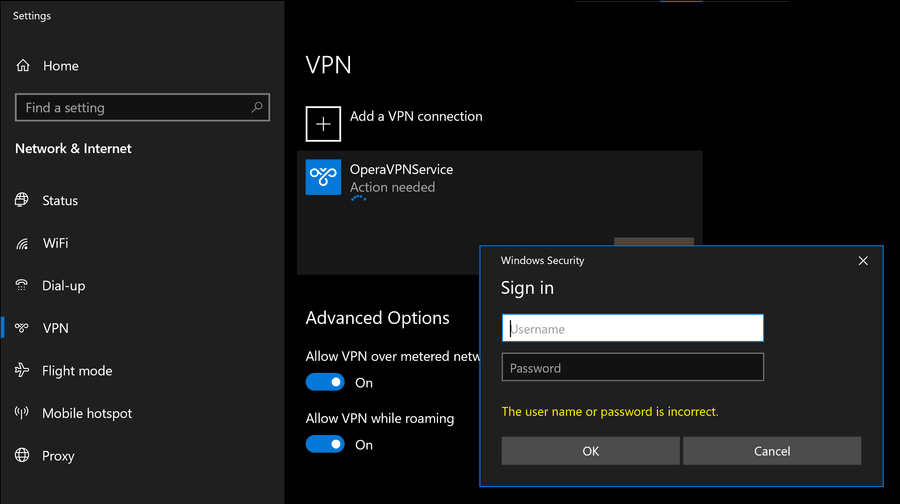
This problem doesn't occur when I first start opera and then enable VPN Pro.
I'd like to start VPN Pro automatically once I connect wifi.
It seems like you're somehow trying to invoke Opera's VPN in Windows independently of Opera ("automatically once I connect wifi"). The VPN connection software is an internal part of Opera and has to be enabled from Opera.
-
Adit27112005 last edited by
@blackbird71 I do it from Opera itself and I won't use it for anythingg else and its like Error occurred like this
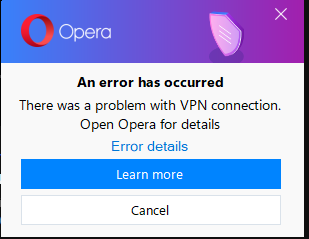
-
burnout426 Volunteer last edited by
@adit27112005 You can uninstall VPNPro from Windows, start with a new profile for Opera, choose to download and install VPNPro from Opera again, and choose to log into your Opera account via https://auth.opera.com/account/v3/desktop/login again. That might do the trick.
After uninstalling VPNPro, just for good measure, you can delete the "C:\Users\yourusername\AppData\Roaming\OperaVPNUI" folder too if you want. You can also delete "C:\Windows\SysWOW64\config\systemprofile\AppData\Roaming\OperaVPNService" if it remains. Same with "C:\Program Files (x86)\Opera Norway AS\VPNPro" if it remains.
-
DominikaB last edited by
Hi! We're sorry you've run into this isse with VPN Pro.
@blackbird71 is correct - you do not need to log in or input any information in your Networks settings, this Windows Security login pop-out, or anywhere else in your system settings. The credentials are verified based on you being logged into an Opera account with a valid VPN Pro subscription on your Opera browser.
If the reason for the problem is indeed the app not being able to establish proper credentials or see a valid subscription, here are some steps that may help:
- log out and back into your Opera account - make sure the subscription is visible in VPN Pro settings (they're located within Opera settings). If you can see it, press the Reconnect button in VPN Pro settings.
- delete the contents of the Profile folder, and log into your Opera account so the files are created again. If you're not sure where it's installed, you can check this by opening opera://about and checking Paths > Profile.
- if the above steps don't help, reinstall the app according to the thorough reinstall instruction from this Help Center article:
https://support-vpn-pro.opera.com/hc/en-us/articles/9683813618065-I-can-t-install-the-VPN-Pro-Desktop-app-What-should-I-do-
Please also note that we have noticed that the most common reason for installation issues often turns out to be antivirus software. It is a good idea to turn it off for the time being while following the reinstall subscription to ensure it doesn't interfere with the process. This may also exclude it as a possible suspect. For a long-term solution, please add VPN Pro to your antivirus exceptions.
All that said, there is no way of knowing cause of the issue until we see the details of the error. It is best to start by pressing the blue Error details text on the error message from your screenshot - this will display the specific error code, so that we can go from there!
If you need further help, please do not hesitate to contact VPN Pro Customer Support through our Help Center: https://support-vpn-pro.opera.com/hc/en-us
There's a Support button in the bottom-right corner of the screen. We're avaiblable on live chat live during our office hours which are Monday-Friday, 8am-4pm CET (save for national holidays!)When you contact us, please do make sure to include details such as your operating system, your Opera version, screenshots of error messages, and the error code found by pressing Error details - and any other information that will help us understand the problem better.
Best regards,
Dominika
VPN Pro Team -
amdxyz last edited by
@dominikab Hi there, i have the same problem as well, and here is the error detail "CoId={989F8701-9923-4C25-AA24-F67A7320A063}: The user SYSTEM dialed a connection named OperaVPNService which has failed. The error code returned on failure is 87."
-
DominikaB last edited by
Hi @amdxyz,
Thank you for the error code, it's really helpful! Error 87 can be fixed by clearing your networking cache and resetting your network adapters. Here's how you can do that:
- To clear your Networking cache:
- Run Command Prompt as Administrator. You can find it by typing cmd in your Start menu search bar. Right-click on it and choose Run as Administrator
- In Command Prompt, type (or simply copy and paste) the following commands. After each command, press enter to use it.
- First, use netsh int ip reset
- Next, use netsh int ipv6 reset
- Finally, use netsh winsock reset
After executing these three commands, restart your computer. Please don't skip this step.
2. After completing step one and restarting your computer, reset your network adapters in Device Manager. In order to do this:- Open Device Manager
- Find Network Adapters
- Uninstall WAN Miniport drivers (IKEv2, IP, IPv6, and so on) You can do this by right-clicking on each one and choosing Uninstall device
- Click Action > Scan for hardware changes. The adapters you just uninstalled should reappear.
You can now try connecting to VPN Pro! If you need further assistance, please contact VPN Pro Customer Support.
-
Zero-C00L last edited by
i have tried exactly what your have said and still have the same error as they do
CoId={D8239589-6399-4DE6-8E02-C8F290607EDF}: The user SYSTEM dialed a connection named OperaVPNService which has failed. The error code returned on failure is 87.
-
leocg Moderator Volunteer last edited by
@WowMit For issues with VPN Pro check https://operavpnpro.freshdesk.com/support/home
-
keltzy last edited by
I installed VPN pro on my OLD Android phone a few months ago and have been paying for it ever since. How do I activate VPN pro on my new phone and other Android devices, as well as my Windows desktop computer? Also, how can I get assurance that these other devices are being protected by Opera VPN pro? I've been searching for help for several days now, and I'm beginning to think that Opera VPN pro is some kind of a scam.
By the way, I have been a loyal Opera user since the first beta version came out almost 40 years ago. Am I a fool?
Kel
-
ty4n last edited by
@DominikaB Im having this issue : CoId={306CB52B-BB0A-4D1A-A943-37167DB8A30F}: The user SYSTEM dialed a connection named OperaVPNService which has failed. The error code returned on failure is 13868.
Please help! -
Forked by
leocg
-
Itaria last edited by
Hi, can you help me with this problem CoId={03F5DBB2-DFE7-4BB7-8F89-BC0A446A8F95}: The user SYSTEM dialed a connection named OperaVPNService which has failed. The error code returned on failure is 13868.
-
jabberwocky34 last edited by
@Itaria
dude i am not the opera tech side you should consult with the help page
