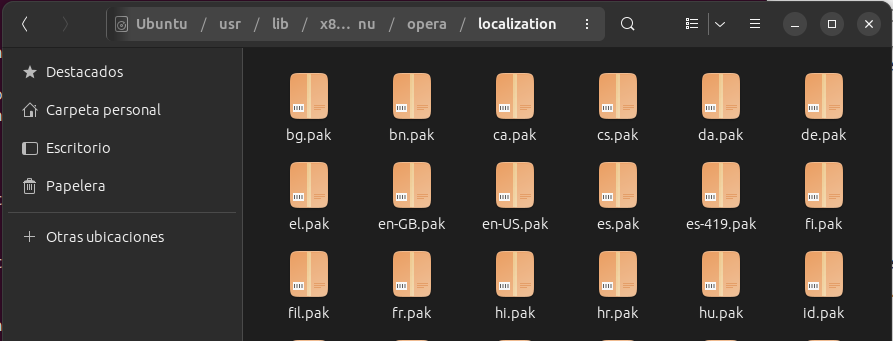Can't change UI language. No option "Display opera in that language"
-
reinaldofox last edited by leocg
Opera cares so much about filling the app with nasty and unnecessary things and doesn't pay attention to such a basic and crucial thing.
-
Saragoo last edited by
OK, there is something that may work.
I opened my filemanager (Nemo or Thunar or ...) with the terminal (sudo nemo) and then i go to /usr/share/applications
Right-click on Opera and open the attributes menu (in German "Eigenschaften", i do not know if the translation is correct).
Change the command opera %U into opera --lang=de (de for german, choose your language)
Close this. Now Opera should open in the correct language. I hope it works. -
Saragoo last edited by
Tried to post a solution here, but Opera Forums doesn't want to publish it. Only thing Opera cares is to place promotion into the Browser.
-
A Former User last edited by
@saragoo Hello, this workaround was already post here. Developers of Opera don't take care of their Linux Users. It's a shame.
-
HomeStudiocz last edited by
yes this work mee use Endevvour OS and only rewirite to
Exec=opera --lang=cs %U save it and run opera and opera run with my native language czech
-
Referenced by
 diezi
diezi -
Referenced by
leocg
-
kocis2023 last edited by
@philou-69210 In Artix with openrc, it was enough to click PM on the Opera icon on the desktop and in the attributes of this icon, complete the following command: exec=opera --lang=pl %U.
And it works. It turned out that there was no need to enter the system. -
A Former User last edited by
@kocis2023 Hi Kocis, it was enough for me to edit the application file each time Opera release an update. I imported my bookmarks in Firefox and uninstalled Opera from all my devices.
-
trsword52 last edited by
Create create folders, select edit launcher to provide desktop.
Type opera %U --lang=(your lang) in the command line and save it.
With this shortcut you have created on your desktop, the transponders are opened in Opera Your Lang
Example:
Type opera %U --lang=tr -
josegjimenez last edited by
Greetings to all, I solved it by renaming the file en-US.pak to en-US_bak.pak and then I renamed the file es.pak to en-US.pak and I now have opera in Spanish
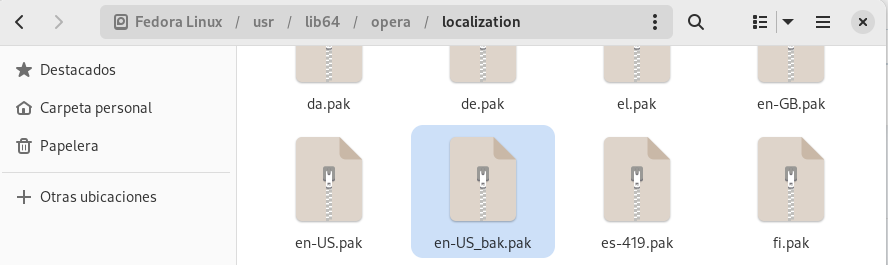
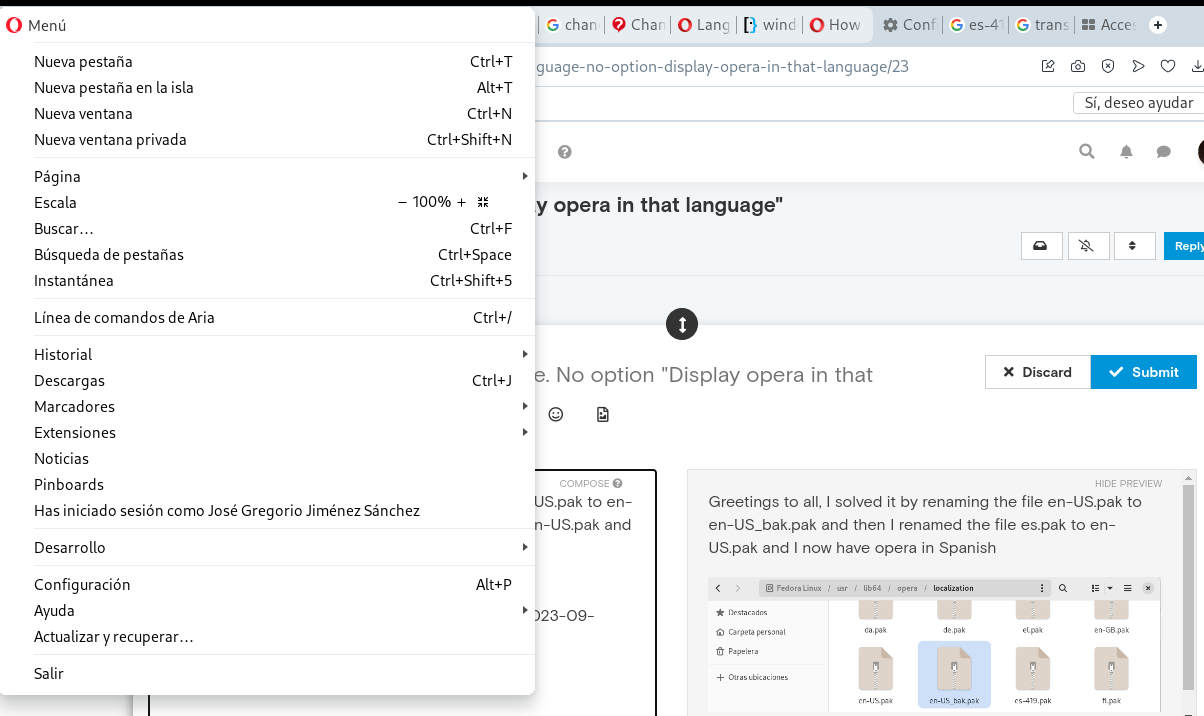
-
bilalerdiyildiz last edited by
Hello,
I use Fedora 38 Workspace (Gnome). I have tried all the solutions here, but there is no solution. Opera One is still in default language. Is there any other method other than these that I should do? -
tobiasitalo last edited by leocg
[Hello,
Neither in the stable version nor in the dev version am I successful in carrying out the procedures I found on the internet (and those in this forum as well).][For example, access the settings and set Portuguese as the preferred language.]

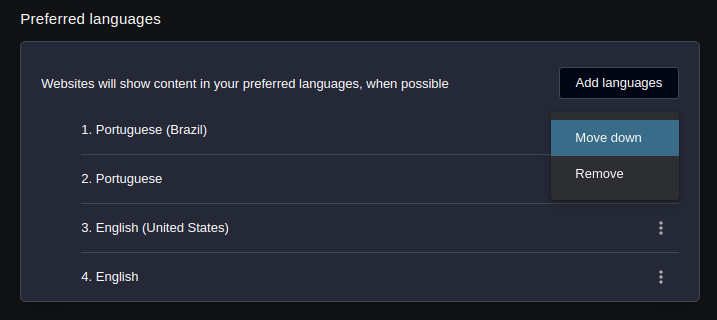
[My Operating System is in Portuguese natively.
Below are the versions I'm currently using of the OS and Opera (with all updates available to date):]
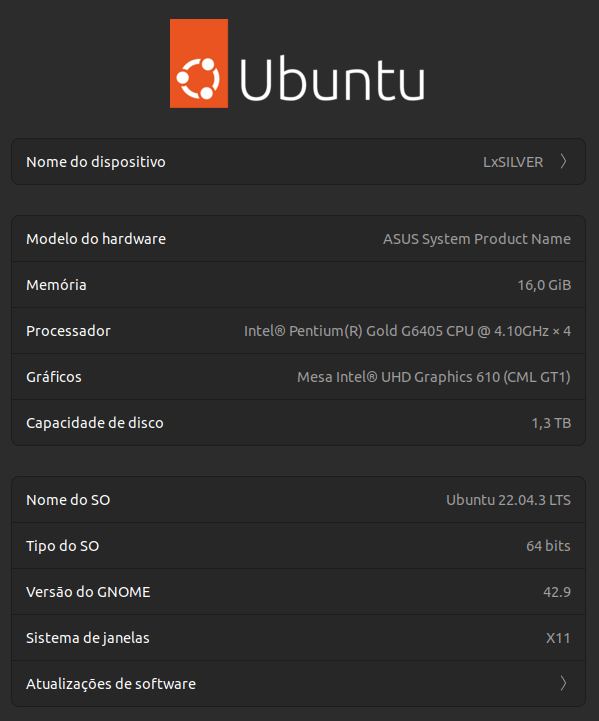
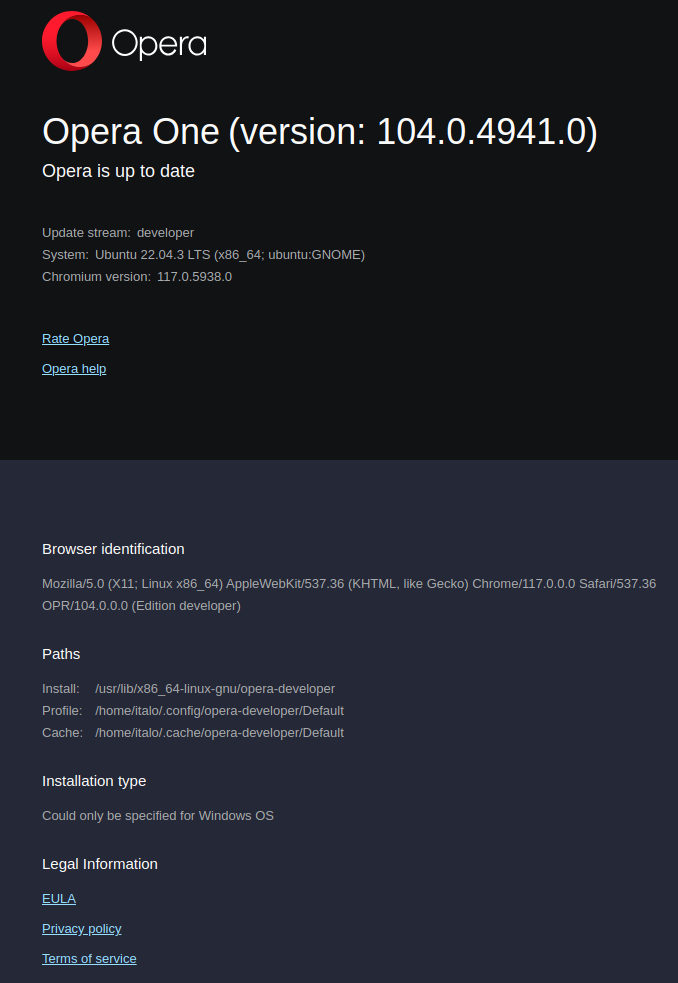
-
tobiasitalo last edited by
Acabei de revisar as configurações de região e idioma e estão todas em português do Brasil.
[I just reviewed the region and language settings and they are all in Brazilian Portuguese.]
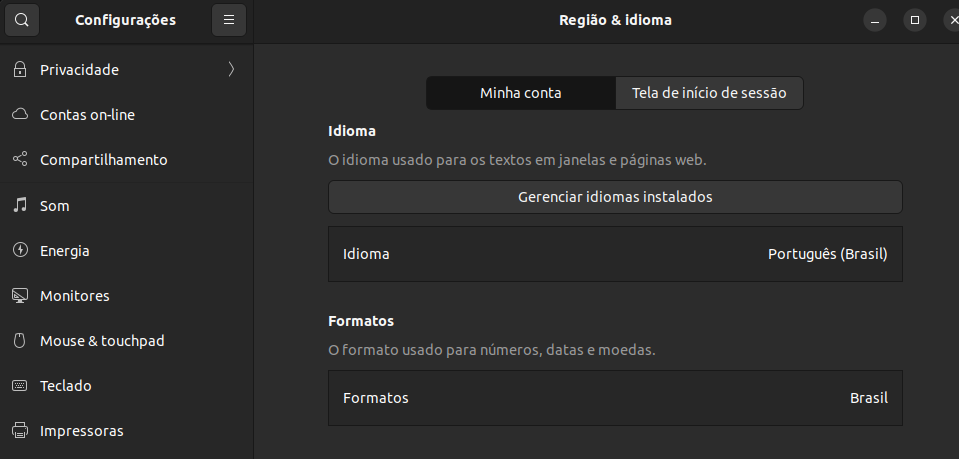
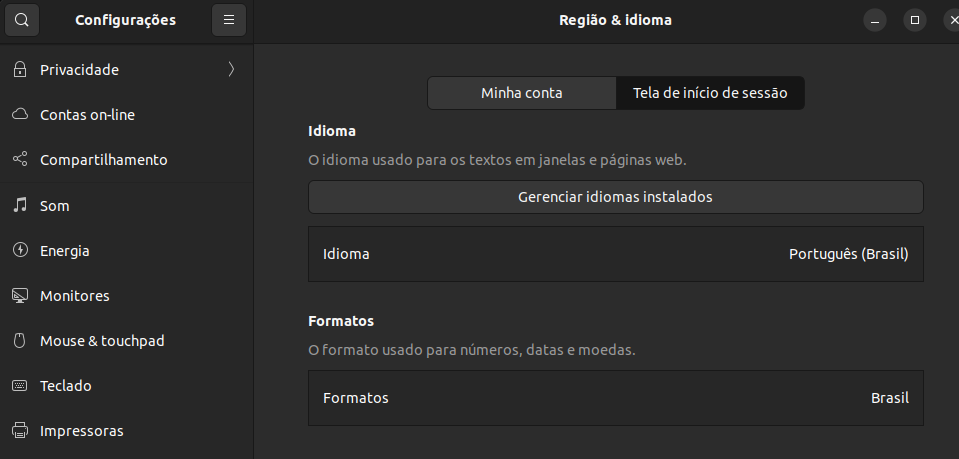
-
LogoJorge last edited by
@josegjimenez this method is very good, thank you. but some distributions have different location
for Mx Linux (debian based) path is /usr/lib/x86_64-linux-gnu/opera/localization/ -
HomeStudiocz last edited by
@logojorge me change language in menu metod. when opera update everytime my nation language
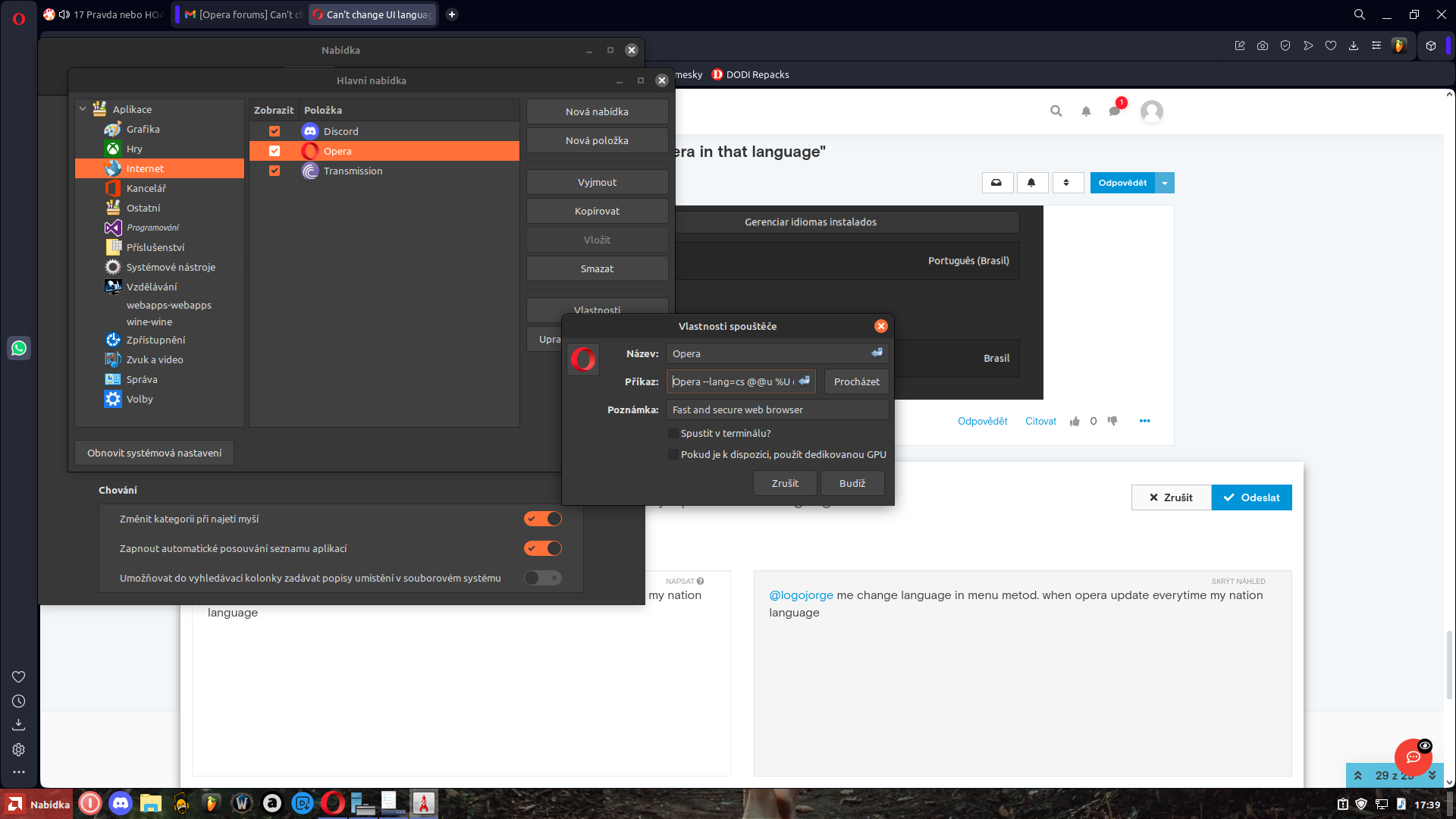
-
smitharro last edited by
@the-codifier said in Can't change UI language. No option "Display opera in that language":
I had the same issue when I recently installed Opera Stable on Fedora 36 KDE. My native language is spanish, so I will use this language on this tutorial. Probably it will work for all Linux distros.
- Go to this route on your File Manager /usr/share/applications
- In this route, you find many files with .desktop extension. These are the icons you use to open the programs. Find the Opera Browser one (usually called opera.desktop)
- Right click on it and open with your favorite text editor (I use Kate in KDE)
- The first section must look like these
[Desktop Entry] Version=1.0 Name=Opera GenericName=Web browser Comment=Fast and secure web browser TryExec=opera Exec=opera %U Terminal=false Icon=operaLocate the line Exec
5. Add the text lang=your language after the word opera. Example for spanishExec=opera --lang=es %U- Write the --lang flag in all places where you find Exec on the file
- Save the changes on file. Probably the text editor claim you for the super user (root) password. Type it.
- Double click on Opera icon. Your browser now opens on the language you selected.
The reason of this is: Opera is charged with all the languages, but the instruction that launches must be declared with the flag --lang to be opened on the language you want.
I hope I have been helpful.
Thanks, though the topic is old, in my case it was helpfull and it worked!
-
Referenced by
sorenfeodor
-
LukKi-One last edited by
Hi
it's much easier as discribed.
In this case Linux Mint Cinnamon 21.3
Opera Flatpak VersionGot to your Startmenu all your way to the entry of the opera browser
right-click it an go on properties and add "-lang=Your Language ID"
as you can see in the screenshot below and your are done without messing with folders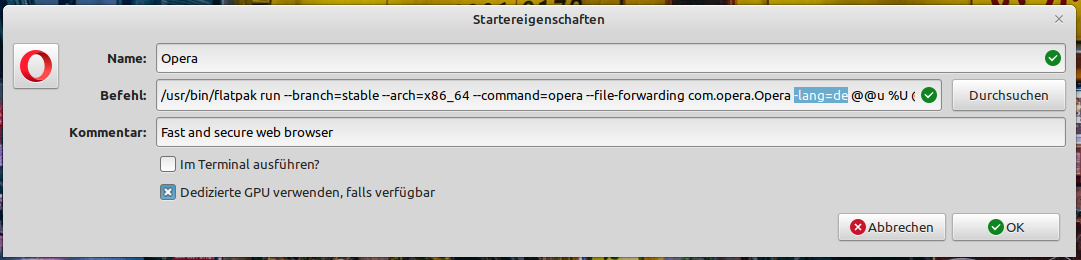
-
Referenced by
sorenfeodor
-
rewers79 last edited by
On Ubuntu:
-
close opera
-
open terminal
cp /usr/share/applications/opera.desktop ~/.local/share/applications/ nano ~/.local/share/applications/opera.desktop-
change the line:
Exec=opera %U
to:
Exec=opera --lang=[language_code] %U
where: [language_code] is example: pl -
save and close the file
-
open opera

-
enjoy
-
-
pici1251 last edited by
I found a solution for my environment:
- I'm running Ubuntu 18.04.4 LTS
- Opera rel. 114.0.5282.21 (snap version)
I added --lang=it (my preferred language) to the command line used by opera launcher
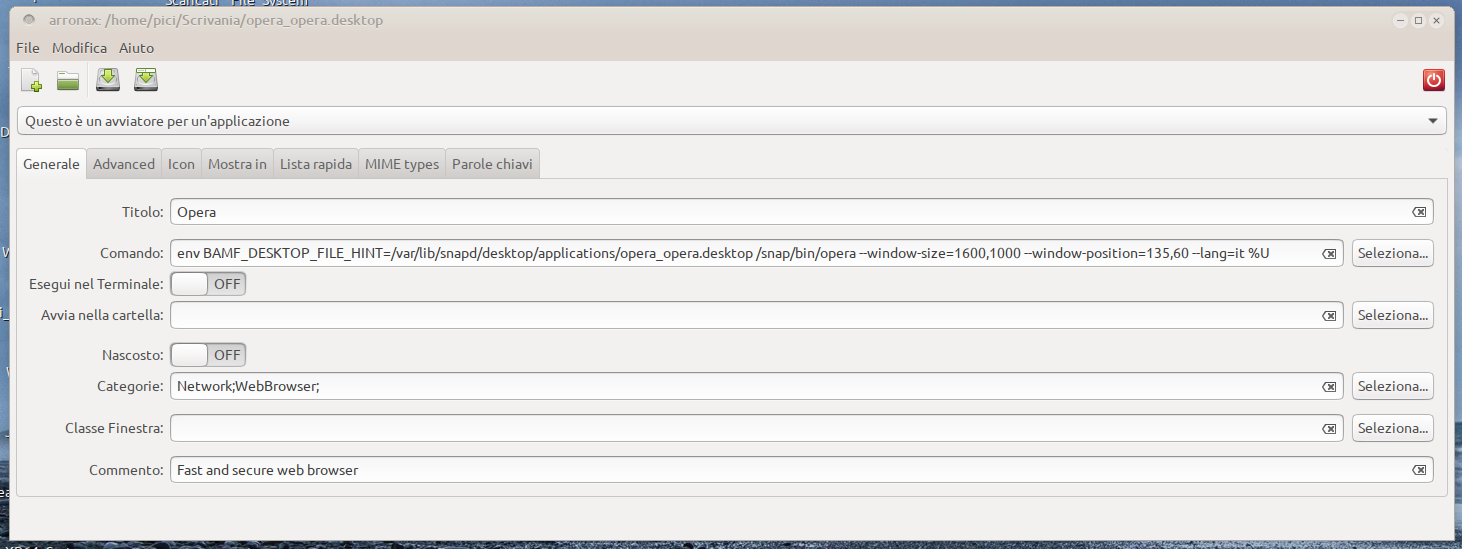
Great: it works fine!!!


Now I will test Ubuntu 24.04.4 over my laptop and over VMVirtualMachine, but I'm optimist ...