google translate extension doesn't show language options
-
burnout426 Volunteer last edited by
Installed the Google Translate extension in Opera GX 80.0.4170.91 64-bit on Windows 11 Version 21H2 (Build 22000.318) + US English locale in both Opera GX and Windows.
The "My primary language:" drop-down in the extension's options is populated fine, functions fine, and changes to it save fine.
Does the problem happen for you in a standalone installation of Opera GX also? If so, I would guess that it's someting on your system that's off. If the problem doesn't happen in the standalone installation, I would guess something is messed up with your Opera GX profile. I'd start by uninstalling and reinstalling the extension to see if it helps. If not, I'd disable Opera's adblocker and tracking protection as a test to see if it's interfering with the extension. If that doesn't help, I'd disable each one of your other extensions on by one to see if one is the culprit. If not, I'd goto the URL
opera://settings/resetto reset Opera's settings. If that doesn't do it, I start with a total fresh profile as mentioned in the above link. -
omi-kun last edited by
@burnout426 bro bro . u mean i have done evrything from sctarch brother, i have changed lots of settings and i have around 23 extensions . So is there any way to backup them. I mean i will reset the gx fully and do a test if extension . If this worked then i want all my things back like setting and extension . So it would be easy to do . Is there a way for it .
-
burnout426 Volunteer last edited by
@omi-kun There's not really a way to back up extensions. But, if you do the standalone installation test, it will allow you to test Opera without interfering with your normal Opera.
-
omi-kun last edited by
@burnout426 i have figured out the thing . After the standalone installation it worked . . So , I think something is wrong with my own browser . After all, I am going to make it from fresh . So i just want to know how much thing i can backup . I mean, how much can I carry with me . and how to
-
burnout426 Volunteer last edited by
-
Passwords: Goto the URL
opera://settings/passwords, click the 3 vertical dots to the right of "saved passwords", and export them to a csv file. To import them into the new Opera profile, goto the URLopera://flags/#password-import, enable the flag, restart Opera, goto the same 3 vertical dots, and choose to import the CSV file. -
Bookmarks: While Opera is closed, back up both the "Bookmarks" and "BookmarksExtras" files in the profile folder. Goto the URL
opera://aboutto find the profile path. This will back up speed dials and your changes to their thumbnails too.
Alternative is to goto the URL
opera://bookmarksand use the drop-down at the bottom left to export your bookmark files to an HTML file. Then, use the same drop-down to import that HTML file in the new Opera profile. The imported bookmarks might get put in an "imported" folder. If so, on theopera://bookmarkspage, select and drag them from the import folder they're in to the folder they should be in. This import/export way will retain speed dials (besides having to move them back possibly), but it won't retain changes to your speed dial thumbnails. So, you only need to do this way if you think there's something wrong with your "Bookmarks" and "BookmarksExtras" files.- Back up opened tabs: For each workspace you're in, right-click on an open tab, goto "save" and choose "all tabs as a speed dial folder". Then, on the start page, rename the folder the name of the workspace you're in. Then, all these folders will be backed up when you back up your bookmarks. Then, in the new Opera profile, after you manually recreate your workspaces, while in each workspace, right-click on its corresponding speed dial folder on the start page and choose "open all in tabs" (previous order isn't guaranteed though). Once all your opened tabs are restored, you can goto the URL
opera://bookmarks, move those workspace speed dial folders to the bookmarks trash, and then empty the trash. If you're only use the main Opera workspace or have workspaces turned off, all this is simpler as you'll only have one speed dial fodler of tabs to create. If you make use of multiple Opera windows though, you'll want to back up all the opened tabs in all workspaces in all your extra windows also.
The alternative is to just back up the "sessions" folder in Opera's profile folder and restore it (overwriting the current one while Opera is closeed) to the new Opera profile. But, if that doesn't work, the first method to back up your opened tabs would be a good fallback.
-
History: The only way to back up history is to back up and "History" and "History-journal" files in the profile folder and use them to overwrite the new ones in the new profile folder. This should be fine as long as the history files aren't the reason for the problem you're having.
-
Form autofill data: You can back up and restore the "Web Data" and "Web Data-journal" files if you don't think they're the reason for your problem. I would avoid this though.
-
Cookies: You can back up and restore the "Cookies" and "Cookies-journal" files to see if that restores your cookies. Only do this if you think they're not causing your problem.
Besides that, I wouldn't try to back anything else up. Backing up your extensions for example would require backing up the extension folders and files, "Secure Preferences", "Preferences", local storage, indexdb etc. If you're lucky and get everything, it might work. However, the cause of your problems is likely to back in the "Preferences" file or local storage or with the extension storage. So, I wouldn't even attempt any of that.
Note that you can test all this import and restore stuff with a standalone installation's profile just to see how it goes.
-
-
omi-kun last edited by omi-kun
@burnout426 thx that was really useful. and u derseve to be mod here . not the normal person like us . . . but what can we do. just thx sir.

-
Locked by
leocg
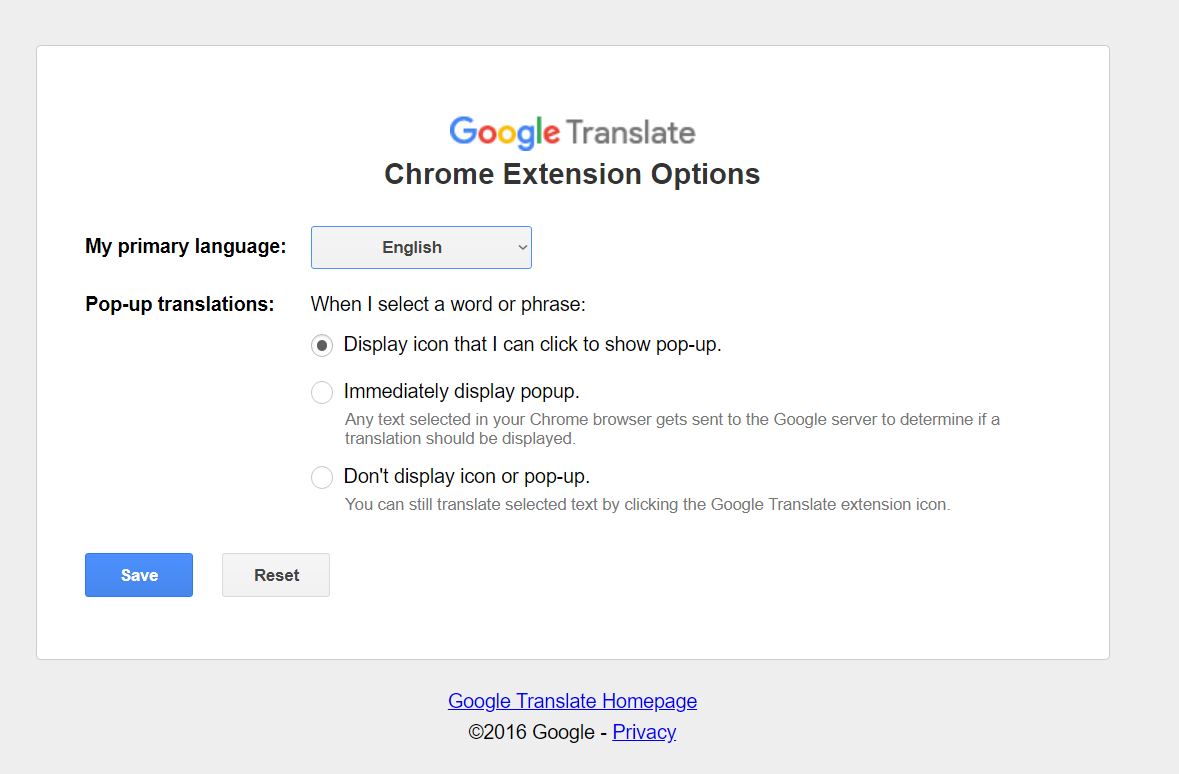
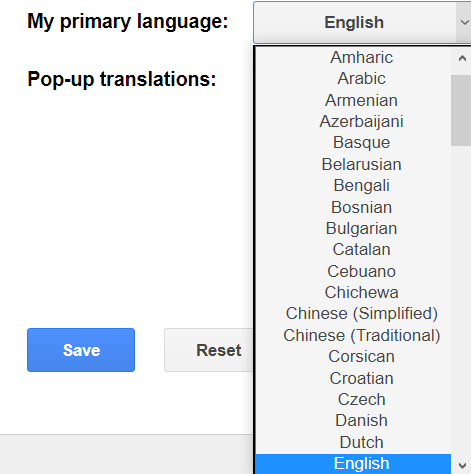
 god find only me to suffer it . coz only me use this most . help me pls
god find only me to suffer it . coz only me use this most . help me pls