[Solved]How to turn off auto update
-
A Former User last edited by
Hi Yanta,
No my billing method is for Internet on my computer not Mobile Phone...so windows method is what I'm looking for.
So with the method you mention how do I do this. [not very tech savvy] do I have to uninstall the browser and reinstall or is there a way to do it whilst it is already installed....i.e in the menu somewhere...I have had a look and can't find anything.
Thank you for your reply.
Sandy -
A Former User last edited by A Former User
@sandyg
Prevent automatic updates of an already installed version
- Create for Opera a desktop shortcut e.g. from the Windows Start Menu.
- Right-click on this shortcut, switch to the "Shortcut" tab.
- Add " --disable-update" (including the space character) to the existing entry in the "Target" field.
From now on use this shortcut to start Opera to avoid automatic updates.
Prevent an automatic update immediately after installation
If a new Opera version is available, download its offline installer. Since the installer would open Opera automatically at the end of the installation, which could also trigger untimely updates,
- create a shortcut to the installer, and
- add " --launchopera=0" (including the space character) to the "Target" field.
Start the installation by double-clicking on this shortcut, not on the installer.
Please keep in mind that Opera will not be updated automatically this way anymore, which is a security risk sooner or later, unless you take care of the updates yourself.
-
A Former User last edited by
@yanta thanks but I just don't follow this, I don't get an option to switch to the shortcut tab when I right click, and don't know where to type "--disable-update" what is "Target field" ?
I think I will have to forget about this as it's too technical for me.
Thank you for trying to help me. -
A Former User last edited by A Former User
@sandyg
Example
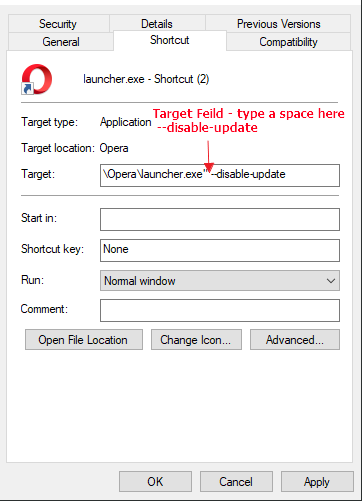
right click > click properties
at the end of launcher.exe" tap space bar then --disable-update
to make a short cut to installer
go to wherever the installer file is - right click it - then in contex menu - click the Send to Desktop (create shortcut
-
A Former User last edited by
I've seen posts that recommend adding
--disable-updateto the command line, but this appears to have no effect. Any suggestions? -
wclusa last edited by
You can rename or delete "opera_autoupdate.exe", but from what I read online elsewhere, it'll come back after you force an update.
Those same online comments indicated that, in Windows, you have to open Task Scheduler and disable the Opera Auto Update tasks you find there. I found two of them.
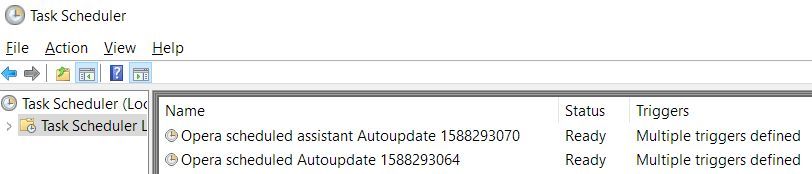
I was getting tired of cleaning up auto-update garbage Opera kept putting into my Windows Download folder so I disabled the aforementioned auto update tasks from within Windows Task Scheduler. I wouldn't have been quite as annoyed had Opera put that garbage in my Windows Temp folder. To be fair, there is an option as to where to place downloads, but I don't want to be placing normal downloads in my Windows Temp folder. In any case, I'd prefer to control when to update Opera.
Pretty shoddy that you can't disable auto updates from the Opera settings window, eh?
Even more shoddy that it forces the permanent Auto Update setting on us without asking during installation.
I installed Opera because I read it was reportedly "lighter" than other browsers. Can't say I'm too impressed with that. Looks like it invokes more processes at startup than Firefox, and just as many as Chrome. I even disabled non-used Opera features. Adding up the consumed memory, Opera takes more. Thing is, other than what's installed by default, I don't have any additional plugins (yet). Maybe this thing started out "light" in its infancy, but certainly not now. It, and as a matter of course, all browsers, should offer a single "button" that, while invoked (and perhaps after a necessary restart), allows the browser to consume the lightest memory and task footprint possible.
-
zalex108 last edited by zalex108
I was using that, but once you update, the Task is created again.
You could create a .Bat and run it, even as Task, to clean the Update Opera Task or delete AutoUpdate every X days.
Here's an example: Clean Opera Footprints.
It allows the Update, not the Task."You cannot know the meaning of your life until you are connected to the power that created you". · Shri Mataji Nirmala Devi
-
wclusa last edited by
Thank you. I suspected as much. Then I'll just leave my Opera version as is and not update it. I only use it rarely as an occasional alternate. I do not use its additional features; my main browser already has most of them.
Given the amount of hassle encountered with Opera thus far, coupled with the dissatisfaction with it's lack of "lightness", unless this forced auto-update is resolved via settings in a future release, I'll likely end up uninstalling Opera altogether when a better alternative presents itself.
-
wclusa last edited by wclusa
@leocg said in How to turn off auto update:
After the update you should rename/delete the autoupdater for the new version.
Thank you leocg. I recognized that.
Considering the other things I need to manage under Windows, I'm done with Opera updates for the foreseeable future. The first install will likely be my last install until this is fixed in a future Opera installer and settings revision. ... and I do recognize that the option/setting may never be added. So be it if that turns out to be the case; for this and other aforementioned reasons, Opera is not my main browser.
-
Referenced by
andrew84
-
Referenced by
andrew84