You can rename or delete "opera_autoupdate.exe", but from what I read online elsewhere, it'll come back after you force an update.
Those same online comments indicated that, in Windows, you have to open Task Scheduler and disable the Opera Auto Update tasks you find there. I found two of them.
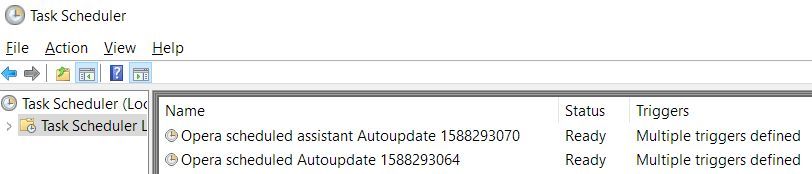
I was getting tired of cleaning up auto-update garbage Opera kept putting into my Windows Download folder so I disabled the aforementioned auto update tasks from within Windows Task Scheduler. I wouldn't have been quite as annoyed had Opera put that garbage in my Windows Temp folder. To be fair, there is an option as to where to place downloads, but I don't want to be placing normal downloads in my Windows Temp folder. In any case, I'd prefer to control when to update Opera.
Pretty shoddy that you can't disable auto updates from the Opera settings window, eh?
Even more shoddy that it forces the permanent Auto Update setting on us without asking during installation.
I installed Opera because I read it was reportedly "lighter" than other browsers. Can't say I'm too impressed with that. Looks like it invokes more processes at startup than Firefox, and just as many as Chrome. I even disabled non-used Opera features. Adding up the consumed memory, Opera takes more. Thing is, other than what's installed by default, I don't have any additional plugins (yet). Maybe this thing started out "light" in its infancy, but certainly not now. It, and as a matter of course, all browsers, should offer a single "button" that, while invoked (and perhaps after a necessary restart), allows the browser to consume the lightest memory and task footprint possible.