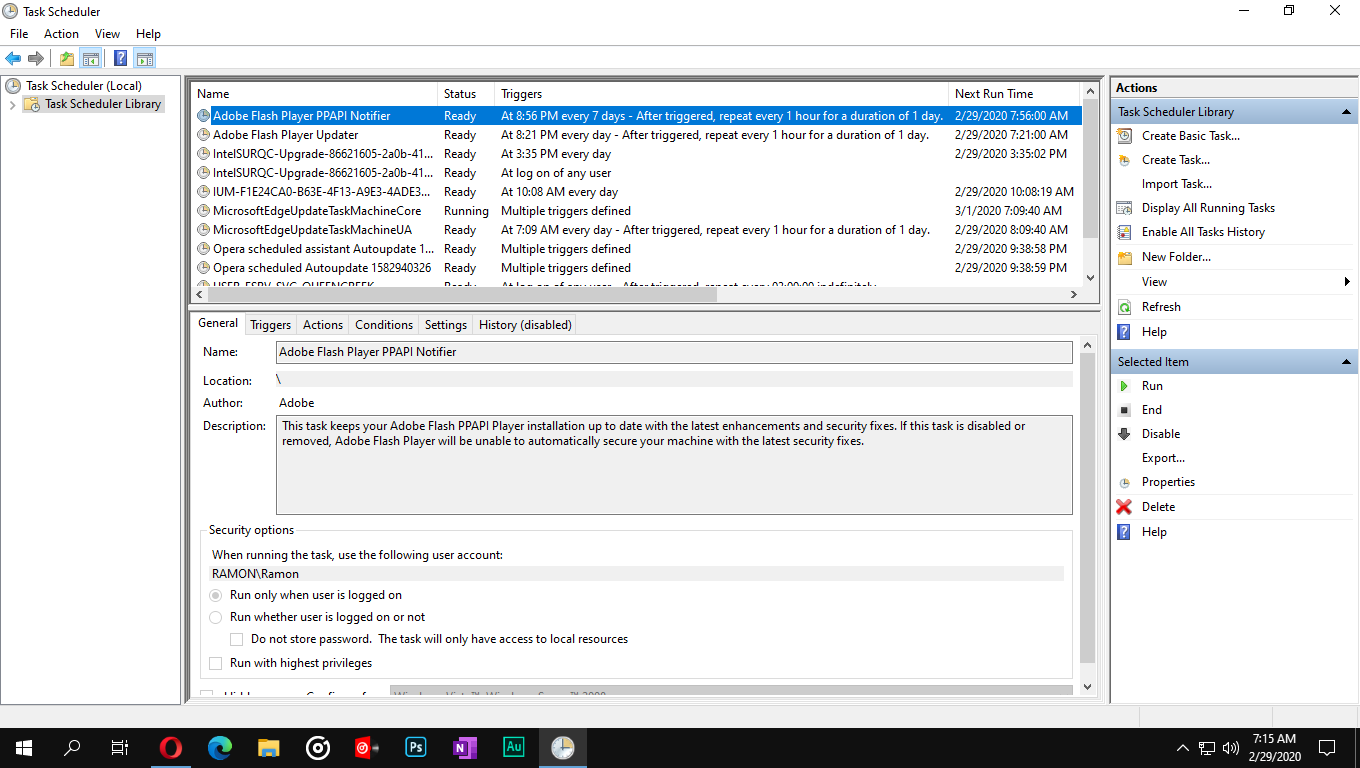'opera autoupdate' folder keeps showing up in Downloads folder
-
burnout426 Volunteer last edited by
@louay-madanat Okay. Sounds like you have a pretty-basic, default, current-user-only install.
-
A Former User last edited by A Former User
C:\Users\USERNAME\opera autoupdate
Thank you for dumping this all over my system disk... -
burnout426 Volunteer last edited by
@greemanik said in 'opera autoupdate' folder keeps showing up in Downloads folder:
Rebooted
Found reappeared "opera autoupdate" folder againCheck the windows Task Scheduler. Is there an Opera task that's set to run when the system boots?
Do you have Opera set to automatically start up when the system boots in some way?
Also, check the startup tab in the windows Task Manager. Any Opera startup entries?
-
A Former User last edited by
@burnout426 thanks for replying. I found this in my Task Scheduler:

No I don't have Opera set to autostart on boot.
There are no Opera entries in Task manager. -
burnout426 Volunteer last edited by
Interesting. I don't have any scheduled tasks for my Opera. It's installed to "C:\Program Files\Opera" (the 64-bit version) (all users option in installer options) on Windows 10 Pro 64-bit. If I were you, I'd just delete them all. Then, see if they come back.
Another thing you can do is look at the properties of those tasks. Perhaps they're starting the auto updater in the wrong working directory, which might explain the issue. Or, they're starting with a system/admin user and the environment they're started in has a incorrect temp directory or something.
You might also want to run services.msc to see if there's an Opera service running. There shouldn't be, so if there is, disable it.
-
A Former User last edited by A Former User
@burnout426 every single one of these tasks launches this: C:\Users\USERNAME\AppData\Local\Programs\Opera\launcher.exe
with an argument: --scheduledautoupdate $(Arg0) -
burnout426 Volunteer last edited by
Okay. I was mistaken btw. I do have them in the Task Scheduler. I'll look at mine to see if I see anything weird with the settings for them.
-
A Former User last edited by A Former User
@burnout426 i tried to launch them one after another and folders do not reappear
But when I launch them all at the same time simultaneously then i have "opera autoupdate" folders reappear.. Strangealso i checked services.msc as you said and i didn't find any Opera services
-
A Former User last edited by A Former User
- uninstalled opera
- deleted all Opera tasks in Task Scheduler

- installed opera again
- Problem solved
Now i have only one task and it works properly. After reboot folders do not reappear.
Thanks @burnout426 for helping!
-
burnout426 Volunteer last edited by
Awesome. Next time Opera updates, see if it just adds more tasks and doesn't clean up the old ones.
I have quite a few task myself, so I'll probably delete all mine and reinstall to do the same just for good measure. I'll have more than one at least though as I have Opera Developer and Opera Beta installed too.
-
gmiazga Opera last edited by
So some info from developer.
In regular situation there shouldn't be multiple entries of scheduled tasks. Each installer should keep it clean and have only one task created. When multiple scheduled tasks are present described situation can occur. Each tasks first attempts to lock temp folder for it's process. If it is not possible it will try to lock downloads, home and folder with launcher.exe where it will store temporary autoupdate files. -
A Former User last edited by
@louay-madanat
I have the same headache.Automatic update is an idiotic idea. I can disable such feature in just about every app — but NOT in Opera. This new version (66.0.3515.44) had the terrible idea of enforcing the automatic updating of the browser.
The problem is Opera creates an Automatic Update folder in my Downloads folder every time I start the browser. I update my computer daily to external devices. That crappy Automatic Update folder of Opera gets always backed up to the external devices. I DO NOT WANT THAT!
So, the Opera developers should remove this automatic updating feature from Opera. It was like that in the previous version. Clean and no headaches. Uninstalling and reinstalling this latest version is an aggravating factor — it does NOT clean up the mess.
Opera version: 66.0.3515.44
OS: 64-bit Windows 10 Pro, version 1909Ion Saliu
“A good man is an axiomatic man; an axiomatic man is a happy man. Be axiomatic!” -
burnout426 Volunteer last edited by
@parpaluck said in 'opera autoupdate' folder keeps showing up in Downloads folder:
I have the same headache.
Did you check the Windows Task Scheduler to make sure you only have one Opera scheduled task? If you have more than one for a single release channel of Opera, that's your problem and you need to delete one. Or, delete both and then reinstall Opera.
Automatic update is an idiotic idea. I can disable such feature in just about every app — but NOT in Opera.
Close down Opera and make sure no Opera autoupdate process is shown in the Windows Task Manager. Then, in Opera's program files folder in the latest version folder, delete opera_autoupdate.exe. You can also delete the Opera scheduled task after that if you want too (not necessary though).
Repeat after any time you manually update Opera.
Once you have the autoupdate disabled, clear the autoupdate folder in the downloads folder and it won't come back. But, just for good measure, also delete all files and folders in "C:\Windows\temp" and "C:\Users\yourusername\AppData\Local\temp" to get rid of any old, Opera installer files and folders.
Not the best solution, but it'll solve the problem for you.
-
A Former User last edited by
@burnout426
Thanks, axiomatic one! It ain’t a good procedure, but seems to have worked. I don’t see that annoying Opera subfolder in my Downloads folder.The developers of Opera should comply with Windows. The installation should be in the Program Files (x86) or Program Files (for 64bit apps). Installing in the /Users/Username/ folder is idiosyncratic, to put it mildly.
Also, the developers of Opera should offer an option in the Settings to disable automatic update and make sure no autoupdate folders are dumped in user’s Downloads folder. That’s how it works for all Windows programs.
Right now, I can’t update Opera anymore. I get this message:
"Version:66.0.3515.44
An error occurred while checking for updates"No problem, I guess. I stick with what I got. I haven’t experienced problems, other than that annoying Opera subfolder in my Downloads folder.
Best of luck to all!
Ion Saliu
“A good man is an axiomatic man; an axiomatic man is a happy man. Be axiomatic!” -
burnout426 Volunteer last edited by burnout426
@parpaluck said in 'opera autoupdate' folder keeps showing up in Downloads folder:
The installation should be in the Program Files (x86) or Program Files (for 64bit apps).
The installer annoyingly defaults to a "current user" install instead of "all users". It never used to be like that, but Opera changed it. If you click "options" in the installer and switch to "all users" it should switch to "C:\Program Files\Opera" for example. If it doesn't, you can always manually change the path to there. You can uninstall Opera and reinstall with the "all users" option to fix it if you want. Or, any time you want to see where Opera is installed, goto the URL
opera://aboutand check the install path. The installer will look at "Last Stable Install Path" in "HKEY_CURRENT_USER\Software\Opera Software" in the registry too.Right now, I can’t update Opera anymore. I get this message:
Yes. Crippling the updater also cripples checking for updates. You can subscribe to the RSS feed at https://blogs.opera.com/desktop/ to get notified when there's an update. You can also goto https://www.opera.com/download to get the latest when you decide to update. You can also check http://ftp.opera.com/pub/opera/desktop/ once in a while to see if there's a new version.
-
leocg Moderator Volunteer last edited by
@parpaluck
The developers of Opera should comply with Windows. The installation should be in the Program Files (x86) or Program Files (for 64bit apps). Installing in the /Users/Username/ folder is idiosyncratic, to put it mildly.
I guess it's to avoid installation failures, because not every user has the privileges to install on Program Files.
-
burnout426 Volunteer last edited by
@thegeneral Did you check the Windows Task Scheduler to make sure there's only one scheduled Opera autoupdater task? There should only be one for Opera Stable and one for Opera Beta (if you have it installed) and one for Opera Developer (if you have it installed)? If there are 2 that are for stable, for example, this can cause the problem.