How to Fix Opera GX Grey/Black/White/Empty Screen on Startup
-
dordob Opera last edited by
Dear Users,
if you've recently started seeing a black, white, gray, or completely empty screen when launching Opera GX, you are likely encountering a known bug related to experimental Chromium flags.
This issue is often caused by a bug when the experimental Chromium flag #use-angle is manually set to non-default options like OpenGL or D3D9. The screen will appear broken and unusable, preventing you from accessing the browser settings.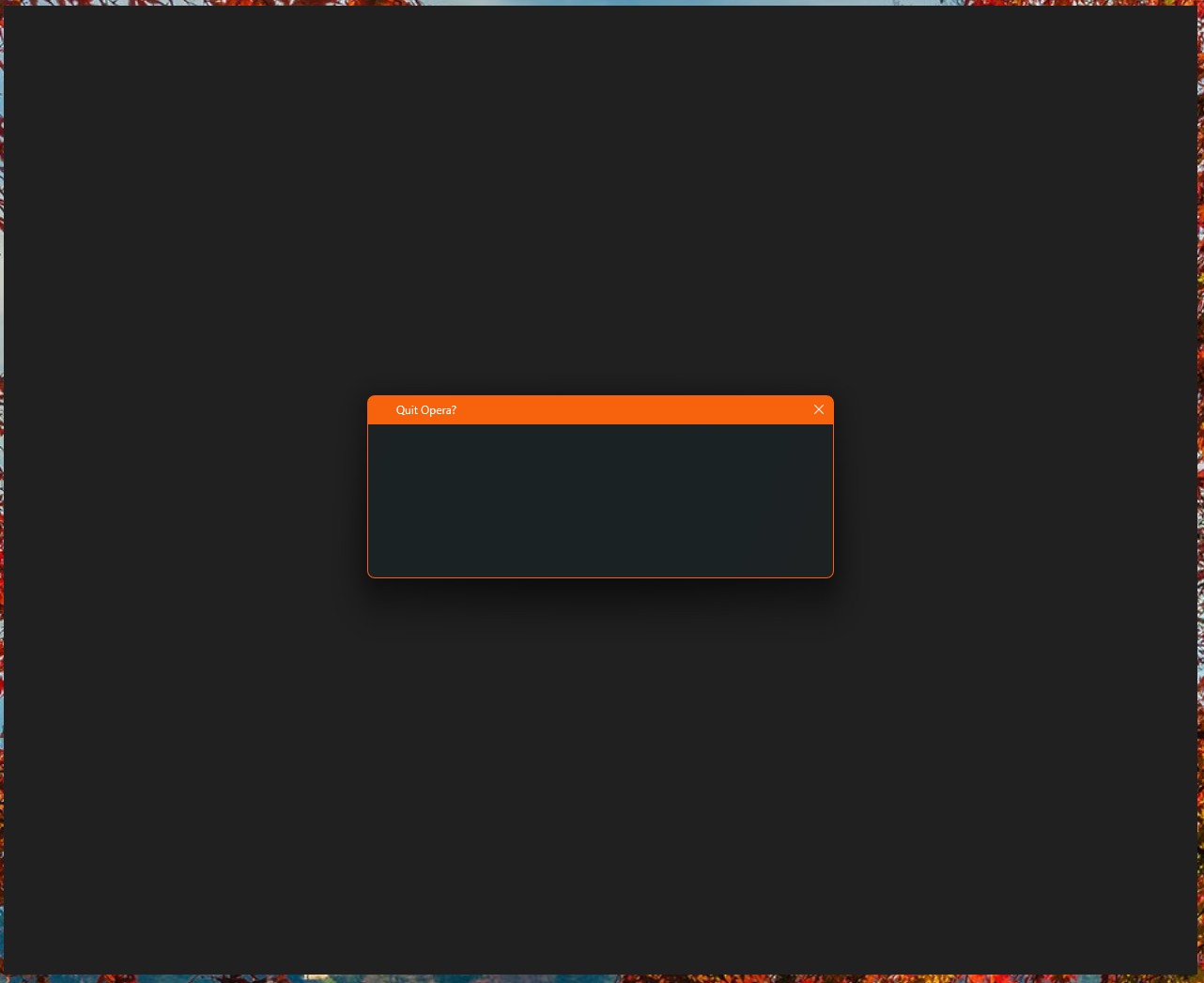
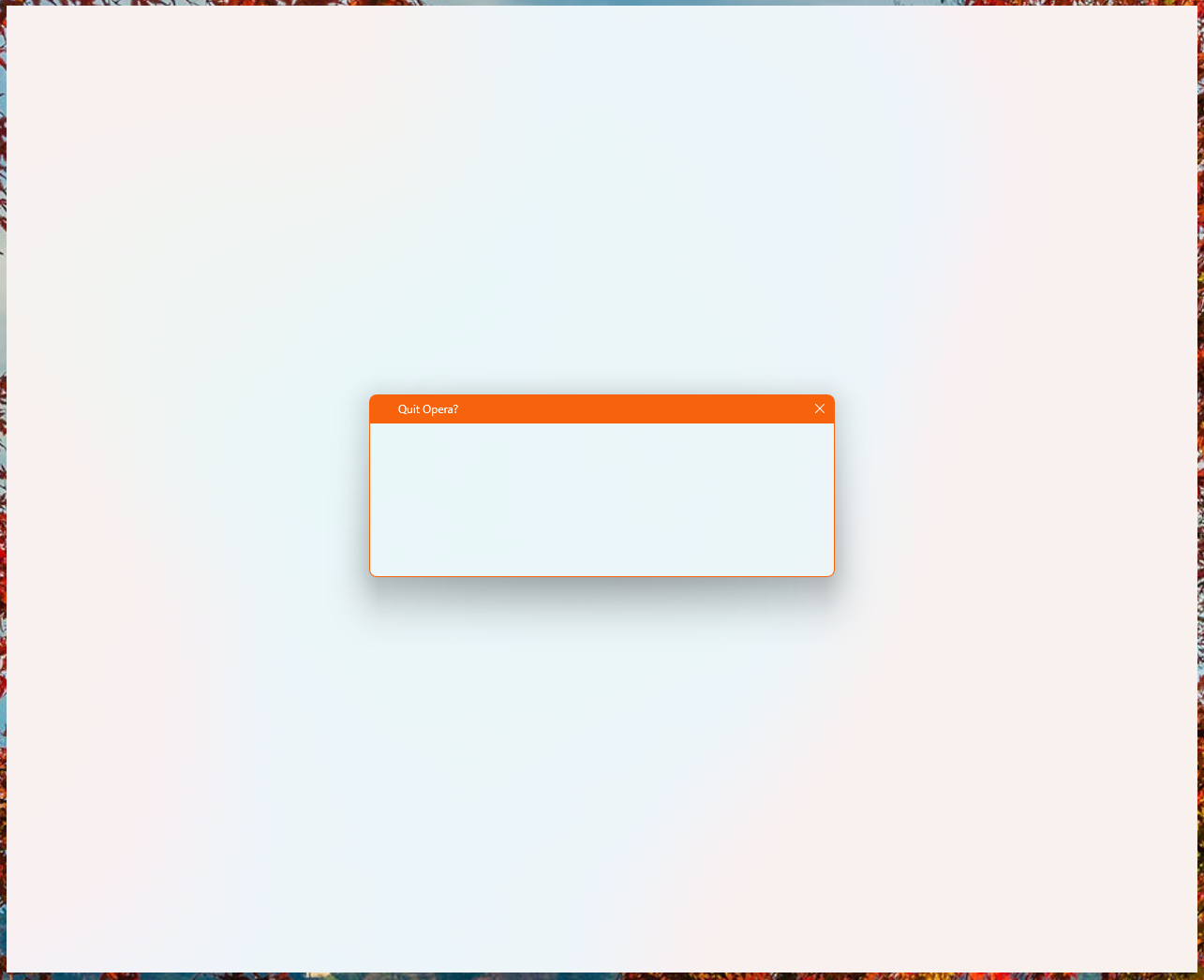
Here is a step-by-step guide to temporarily launch your browser and permanently apply the fix.
Step 1: Launch Opera GX without experiments (flags)
Method A: Modify the Shortcut
This is the easiest method for most users.- Right-click on your Opera GX shortcut (on your desktop or Start Menu).
- Select Properties.
- In the Target field, add the switch -no-experiments to the very end. Make sure there is a space between the existing path (the closing quote " if it's there) and the switch.
Example: "C:\Users...\opera.exe" -no-experiments
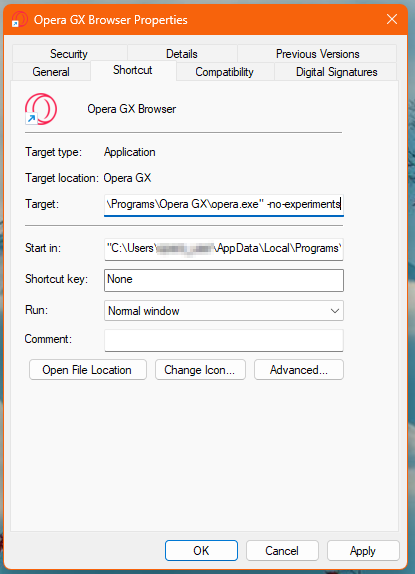
- Click Apply and then OK.
- Double-click the modified shortcut to launch Opera GX. It should now open normally.
Method B: Use the Command Line (Advanced)
If you prefer not to modify your shortcut, you can use the Command Prompt or PowerShell.- Open Command Prompt (CMD) or PowerShell.
- Navigate to your Opera GX installation directory.
- Run the browser with the switch:
.\opera.exe -no-experiments
Step 2: Change the ANGLE Flag
Once you have successfully launched Opera GX using one of the methods above, you can now change the problematic flag back to a stable setting.
In the Opera GX address bar, type or paste the following address and hit Enter: opera://flags/#use-angle (or chrome://flags/#use-angle)
This will jump you directly to the setting "Choose ANGLE graphics backend."
Change the dropdown menu for this setting from the problematic value (likely OpenGL or D3D9) to either Default (Recommended) or D3D11 (If Default does not resolve the issue)A Relaunch button will appear at the bottom right. Click it to restart your browser.
Your Opera GX should now open correctly without needing the -no-experiments switch!
If you used Method A in Step 1, you must now go back to the shortcut properties and remove the -no-experiments switch you added. It is no longer needed. -
Pinned by
 dordob
dordob
-
COA5T last edited by
Step 1: Launch Opera GX without experiments (flags)
Method A: Modify the Shortcut
This is the easiest method for most users.- Right-click on your Opera GX shortcut (on your desktop or Start Menu).
- Select Properties.
- In the Target field, add the switch -no-experiments to the very end. Make sure there is a space between the existing path (the closing quote " if it's there) and the switch.
Example: "C:\Users...\opera.exe" -no-experiments
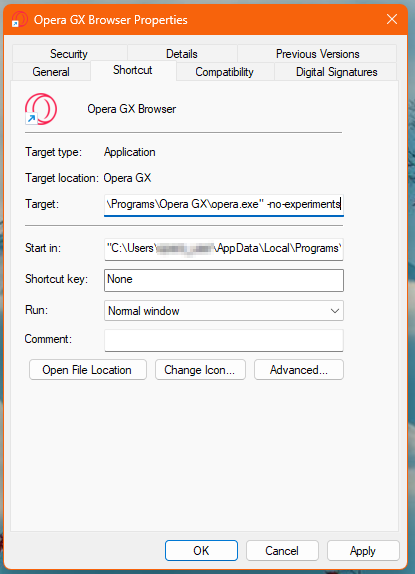
- Click Apply and then OK.
- Double-click the modified shortcut to launch Opera GX. It should now open normally.
This worked for me. Thank you for the workaround!
-
Maudslay last edited by
@acowboybythesea try this https://forums.opera.com/topic/87076/my-opera-gx-opens-but-the-everything-is-black/2 this should work over what the Opera GX admin is suggesting.
-
Referenced by
Paul-the-Walker