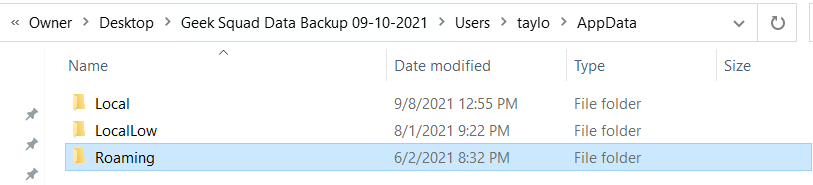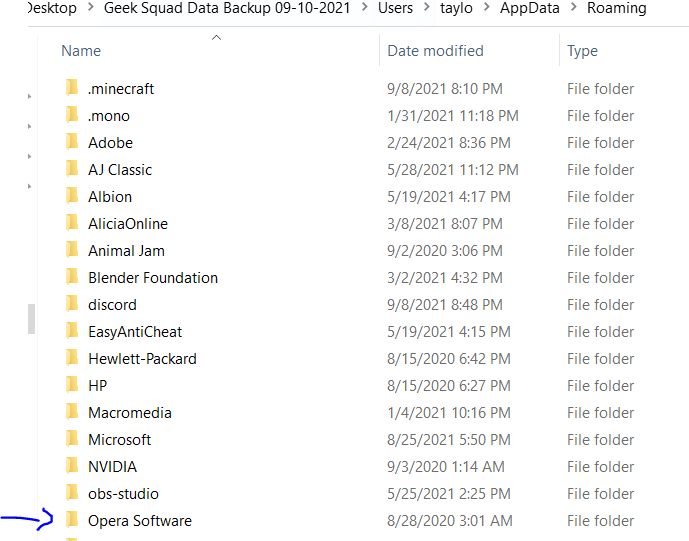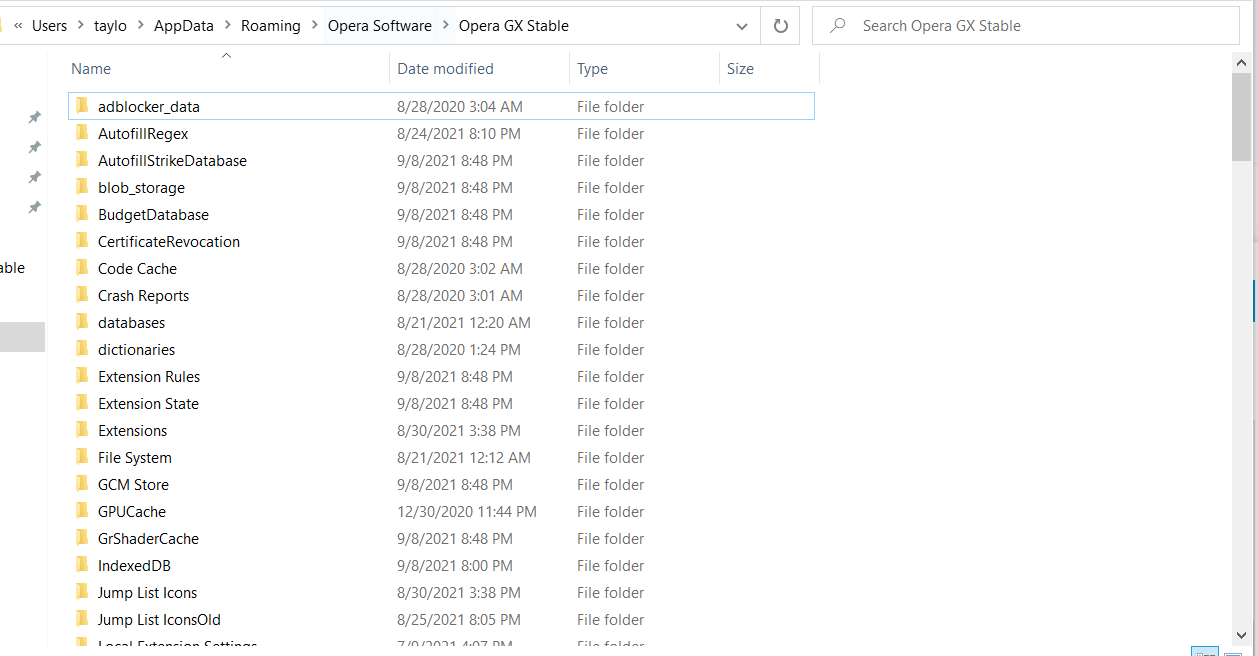Can't Import Bookmarks after getting new Hardware
-
Wolfiemix last edited by
My computer kept freezing and eventually wouldn't turn on the other day and I had to get a new hardware piece. It kept all my data and files including the files for my bookmarks. Opera Gx along with all installed apps were removed, but that's fine.
However, I can't seem to import my bookmark files. When I try to, the bookmark tab just stays empty even though the pop up message says they were imported successfully. The file can't be empty, when I opened it, all my bookmark links and info was there.
I added an image to show a link is present.
I don't understand what to do, I had quite a few very important bookmarks that I can't even remember the urls to and many recipes I use for my animal treat sales.
Since I can go into the file and see the urls. I could spend hours copy/pasting the links into the browser and favoriting them, but I would rather just import them.
I have both files people say you need:

-
leocg Moderator Volunteer last edited by
@wolfiemix You can just copy the Bookmarks file(s) from the old Opera profile directory to the new one.
Or you can export the bookmarks in the old Opera installation and import in the new one. -
leocg Moderator Volunteer last edited by
@wolfiemix You only need to Bookmark file, Copy it/them from the old installation in the old hardware to a pen drive or send it to your email. Then past/download it in the new Opera profile directory (see opera://about for the path).
-
Locked by
leocg