Amazon Promotion Extension
-
A Former User last edited by
Hello,
Just installed Opera browser. I see that there is already an Amazon Promotion Extension installed. However, I'm unable to uninstall or disable it. It doesn't appear in the Manage Extensions list either.
So how do I remove it? Or do I just remove Opera browser all together?
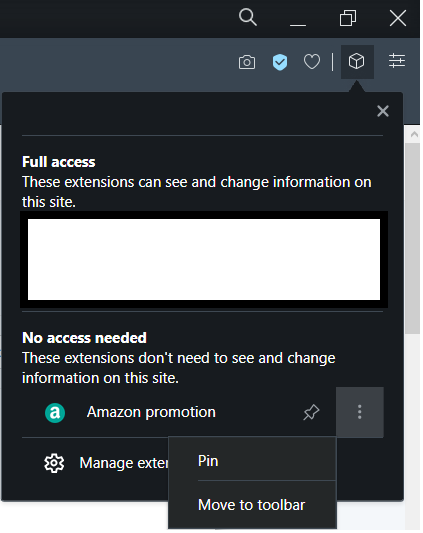
-
josh143 last edited by
I must say, this is disheartening as I've used Opera as my "go-to" browser for many years.
At least they had the decency to disclose it. Although, my guess is that their arrangement with Amazon wouldn't allow otherwise.
The good news is that, upon further investigation, this can be "removed" relatively easily. You can do it one of two ways:
- Visit amazon.com from the address bar, and in the box that automatically opens in the top, right, select "Don't show this again"
- If "Amazon promotion" happens to show in your "Manage plug-ins" box, then just click the Pin next to "Amazon promotion". Then, click the light green "a" icon that shows in the toolbar. Then select "Don't show this again".
Even doing a full settings reset I was only able to get it to reappear one time. Other times, it seems to remember that I don't want it. Hope this helps someone.
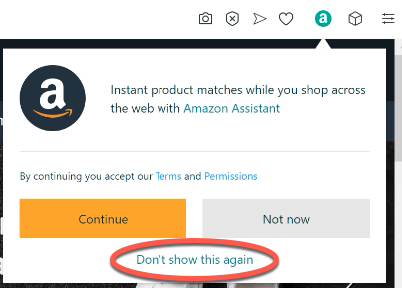
-
deandog last edited by
@leocg I'm hoping you'll have a similar answer for the following extensions. I never noticed them in my list prior to yesterday, and it looks like none of them can be removed:
Aliexpress observer
Amazon promotion
Background worker
Bookmarks
Chromium PDF Viewer
CryptoTokenExtension
Google Hangouts
News feed handler
Onboarding popup
Opera Crypto Wallet
Rich Hints Agent
Stormcrow
Video handlerOn the other hand, if there's an extension that should not be on that list, I'll take that as a sign to uninstall and reinstall.
-
A Former User last edited by
If you are finding trouble removing the extension, then the best thing to do is to uninstall the Opera browser and reinstall it again.
Hope this helps!
-
ernestdev last edited by
Go to the installation folder (ex: *C:\Users\<user>\AppData\Local\Programs\Opera beta\75.0.3969.14\resources ) and delete the "Amazon Promotion" folder...
Not good Opera to install this kind of stuff without possibility to remove that as others extensions (At least it's not necessary to the good functioning of your browser!) -
A Former User last edited by
@josh143 This Opera settings method for disabling the pesky and intrusive ('never asked for or opted-in to') extension-app for Amazon still works (for now). With Opera version 75.0.3969.243, the Amazon extension-app is not placed in the main Manage Extensions settings menu but within the Manage Sidebar setting menu, under Sidebar Extensions. In here is is where I used the 2nd Method mentioned in post by josh143
An important note: a user should always read the fine print regarding Usage Policy, Permissions, Privacy and Rights.
The Permissions enabled for this Amazon Sidebar Extension are the following:
Permissions:
This extension can access your data on all websites.
This extension can access your data on some websites.
This extension will manage your extensions.
This extension can create rich notifications and display them to you in the system tray.
This extension can access your tabs and browsing activity.[source] https://addons.opera.com/en/extensions/details/amazon-for-opera/
-
mrsomewhere last edited by
I do not want or need the Amazon sidebar extension. It causes extensions that I use regularly and want to see to be pushed down off screen. I can hide it, but it keeps coming back. Not cool. I would like to be able to do more than hide it--I want to remove it completely. I've been very happy with Opera for a few years now, but I will switch browsers if this kind of crap continues.
-
deandog last edited by
@mrsomewhere If you're only worried about the Amazon extension pushing others down, just right-click on the green icon and select Hide Amazon.
-
mrsomewhere last edited by
@deandog I appreciate the suggestion, but I've done that and it keeps coming back.
-
burnout426 Volunteer last edited by
If you just have the icon where the actual extension hasn't been installed, goto https://addons.opera.com/en/extensions/details/amazon-for-opera/ and install the extension. Then, remove the extension. That should get rid of the icon and hopefully stop it from coming back.
-
A Former User last edited by
Well done Opera... I've been ignoring this for a while as I never had the time to google a solution for this annoyance but forcing extensions down one's throat is just not right. I have a zillion extensions I never installed not ever use and now I'm removing Opera altogether as I decide what's on my computer, and there's plenty of other good browsers out there... Used to be an Opera fan but with these built-in extensions that keep re-appearing no matter how many times you "hide" them, that's just the final drop... Moving on to less obtrusive browsers.
-
mrsomewhere last edited by
@burnout426 said in Amazon Promotion Extension:
If you just have the icon where the actual extension hasn't been installed, goto https://addons.opera.com/en/extensions/details/amazon-for-opera/ and install the extension. Then, remove the extension. That should get rid of the icon and hopefully stop it from coming back.
This solution worked for me. Thanks.
