Speed Dial from Win 10 PC to Win 11 new PC - How ???
-
kagliostroamp last edited by leocg
I was able to transfer all my Bookmarks (also the Speed Dial Bookmarks), from my old Windows 10Pro (but even now working) PC to my new Windows 11Pro PC, using Opera Sync from my Opera Account
The problem is the Speed Dial link appear on the menu as Bookmarks and not in the Speed Dial window
I've around 1450 link on the Speed Dial window of my old PC but no one is in the Speed Dial window of the new Windows 11 PC
To set it one by one is really a pain (think to repeat the thing 1450 times)
How Can I Solve The Problem ?
Please Be Merciful - Help Me please
Many Thanks
K
-
andrew84 last edited by andrew84
@kagliostroamp But did you manage finding your imported 1450 SD links on your new PC on the internal 'Bookmarks' page (opera://bookmarks)?
If yes, I usually just select all (Ctrl+A) the imported SD links and then copy to Speed dial folder.
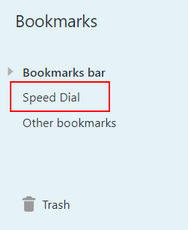
-
kagliostroamp last edited by
Many thanks for the reply
No, I find it using Opera (now the 115 version) at the Bookmarks Menù that the program opens
I'll try to follow your instructions and report
Thanks
K
-
kagliostroamp last edited by
I tried to find the Folder were is the Speed Dial Folder (Windows 11Pro 64bit) but wasn't able to find it, I did a try also copying the Bookmarks file and renaming it as Speed Dials but no result
K
-
andrew84 last edited by andrew84
@kagliostroamp I usually was using the simple export bookmarks and then import on fresh installation. I don't know exactly how it works when using the Opera Sync.
But I'd watch more carefully because in my case the imported 'speed dial' could be in different paces inside the imported bookmarks tree folders (on OMenu>Bookmarks page).
For example after recent import I found my speed dials in
Bookmarks bar> Imported>Speed dials
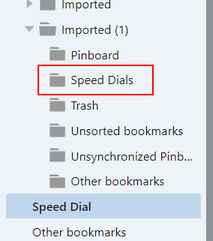
Also it used to be in Other bookmarks, speed dials from other PCs and etc.Or simply use the search field on bookmarks page, search for 'dial' or 'speed dial'. If the search will be successful, copy all the tiles into the empty general 'Speed Dial' folder
-
kagliostroamp last edited by
Excuse me if I replay only now (some problems)
Many thanks for the answer
I can find the whole content in a file whos name is Bookmarks
I would like to know in your PC the whole path of the Speed Dials folder
As Speed Dials folder I mean the folder that is opened and appear on Opera when you select on the Opera Side Bar the option Speed Dials (that in my italian version is named Accesso Rapido)
Thanks
K
-
andrew84 last edited by andrew84
@kagliostroamp So your problem is that you see all your Speed Dial's bookmarks in some folder named 'Bookmarks' ?
On Bookmarks page (opera://bookmarks) there's only three main default categories: 'Bookmarks bar, 'Speed Dial' and 'Other bookmarks'. So the 'Speed Dial' here is the default one Speed Dial that appears on start page or when you select the speed dial option using the Opera sidebar. So, as was mentioned earlier, you should copy all of of your SD bookmarks and paste it into the default Speed Dial folder.
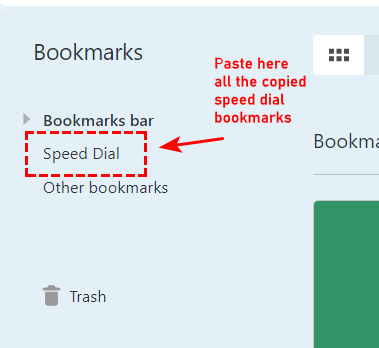
-
kagliostroamp last edited by kagliostroamp
Many thanks andrew84
I wasn't able to find the folder using windows explorer but using directly Opera I was able to do what you suggested
Me stupid, I didn't recognized that it was possible to do that
K
-
Locked by
leocg