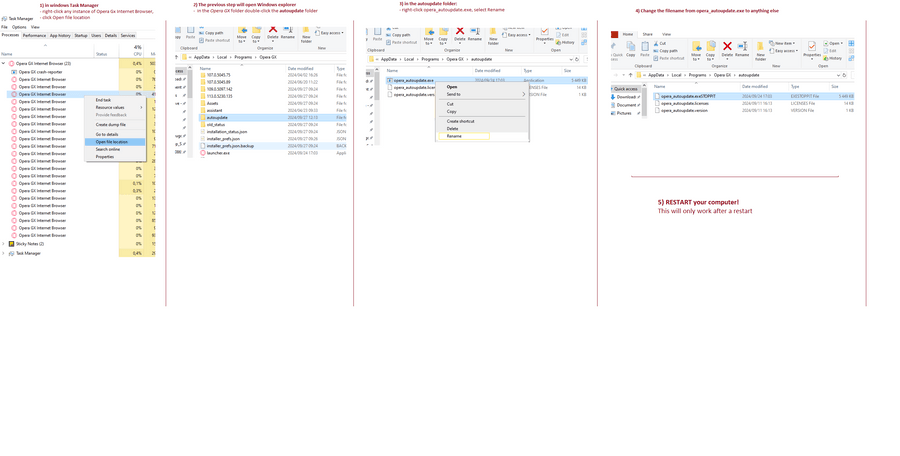Impossible to disable the automatic update of Opera browser
-
burnout426 Volunteer last edited by burnout426
@operator777 said in Impossible to disable the automatic update of Opera browser:
Ok but when you rename it, how do you do that ?
In Windows Explorer (File Explorer), I browse to the version folder in the install folder, right-click opera_autoupdate.exe, choose "rename" and then change the name to
opera_autoupdate.offfor example. -
operator777 last edited by
@burnout426 I have now another problem : Impossible to move or delete a file because it has a too long file name. I tried everything and no way. How can I submit this probleme in the forum ?
-
burnout426 Volunteer last edited by
@operator777 Is the file in question an Opera file? If not, sounds like you need to ask at https://www.reddit.com/r/WindowsHelp/ for example.
-
operator777 last edited by
@burnout426 These are files of Videos and pictures. With too long names. Impossible to move them or delete them. I will try to contact this forum.
-
Credo1911 last edited by
@dribbler84
Just install version 99 and then open properties on the shortcut on your desktop. In Target just add this at the end:
--disable-update
Then you can start the opera and it will never update to newer version at all. -
Mitsaras2023 last edited by
in folder \AppData\Local\Programs\Opera\ opera keep folder of old version has been instaled open one of them and make a link of opera.exe to dektop to run old version the only way !!!
-
d3x0r last edited by
@credo1911 I'm trying to avoid auto update issues that I'm already facing with chrome - are you sure --disable-update works? I can't really find a reference for opera command line switches - there's a link somewhere to chromium switches, but that doesn't include that option...
-
Mitsaras2023 last edited by
@d3x0r after the cration off folder with archive opera copy paste in the same folder with another name so when update new version do not erase the the old one and then rub from renamed folder opera.exe
-
ep0t last edited by
@leocg I agree, this worked for me.
- Rename
opera_autoupdate.exetoopera_autoupdate.exeSTOPPIT - Then reboot. Important, this only works after restarting your pc.
- This stopped the auto updater annoyance

To help others, you can find the auto-update exectuble by:
- looking in Windows Task manager, in the list of Processes, if you can find the Opera GX Internet Browser, right-click it, Open the file location, it is probably:
C:\Users\{yourusername}\AppData\Local\Programs\Opera GX\
- In the above folder open the
autoupdatefolder and in there, rename theopera_autoupdate.exeto anything else.
- Rename
-
Locked by
leocg