Why is Opera Using up all my Resources?
-
stevenjcee last edited by
This is an absurd amount of CPU usage, first for one site, where I'm streaming a tv show, an then Opera itself, and one of it's "helper" apps:
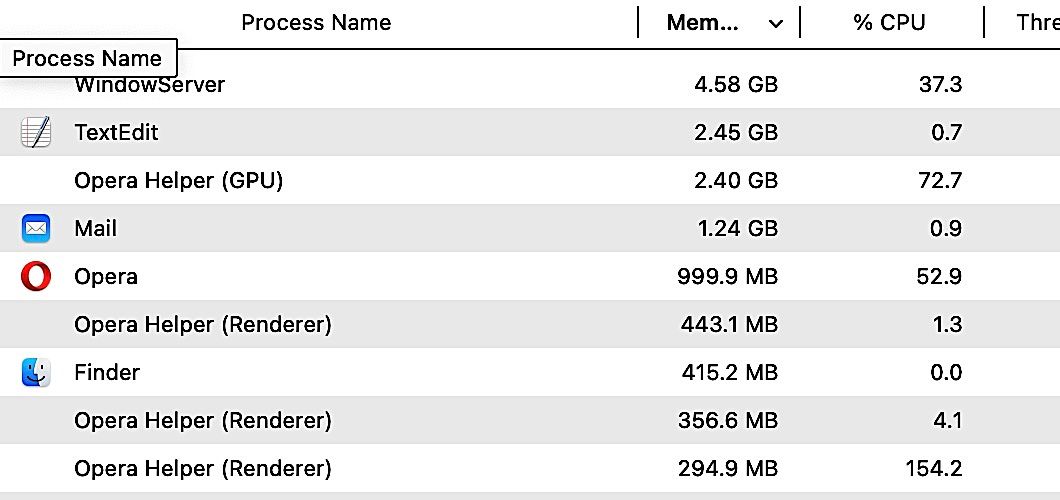
-
leocg Moderator Volunteer last edited by
@stevenjcee Menu > Developer > Task Manager or Esc (or their equivalent on Mac) to see the processes running in Opera and how much CPU they are using.
-
stevenjcee last edited by
@leocg I've done that as well, and it's pretty much in sync with my Activity Monitor, where the stats above came from. The obvious culprit is Opera's GPU, which currently, according to the Task Manager, shows nearly 4GB RAM, and 99% CPU usage! Which is likely why, despite my very fast WiFi (300+ Mbps), and plenty of RAM (64GB), simply playing one short video on YouTube or Facebook, or streaming a tv show, always stutters or stops, while endlessly "buffering". Why is Opera so unable to do what all browsers seem to do just fine? I'd really like to continue using it, but playing a video or stream is this challenging... Any ideas?
-
leocg Moderator Volunteer last edited by
@stevenjcee Graphics card drivers are up to date? Does opera://gpu say that video decode is hardware accelerated?
-
stevenjcee last edited by
@leocg I'm on a Mac, so there aren't cards & drivers needing updating. And I do not have hardware acceleration checked anywhere. For some reason, Opera's not acting like this on my Macbook, which is at least six years older, with an earlier OS, & far less memory, only on my more up-to-date & loaded iMac....
-
babarazam Banned last edited by
There could be several reasons why Opera is using up all your computer resources. Here are some possible causes and solutions:
Multiple Tabs or Extensions: If you have too many tabs or extensions open in Opera, it can consume a lot of your computer's resources. Try closing some of the tabs or disabling some extensions to reduce the load on your computer.
Outdated Version: An outdated version of Opera may also cause performance issues. Make sure that you have the latest version of Opera installed on your computer.
Corrupted Browser Data: Corrupted browser data, such as cache and cookies, can also cause Opera to use up a lot of resources. Try clearing your browser data by going to the settings menu in Opera and selecting "Clear browsing data."
Malware or Virus: Malware or virus infection can also cause excessive resource usage by Opera. Run a malware and virus scan on your computer to ensure that it is clean.
Hardware Issues: If none of the above solutions work, it is possible that your computer hardware may be causing the problem. Check your computer's hardware specifications and ensure that they meet Opera's minimum requirements.
I hope one of these solutions helps you to resolve the issue of Opera using up all your resources.
-
stevenjcee last edited by
@babarazam I've done or checked all those things, and everything's up-to-date. I have a feeling I just have too much junk & leftovers from all the OS changes over the years, etc. Next update I do to my OS, I'm going to a full-on clean and install, just to begin fresh, especially since I've been having odd stuff going on with various system functions, that don't seem to have any identifiable causes.
As to having "too many tabs open", apparently Opera now puts all tabs to sleep that aren't actively in use. which is basically sensible, for it sure makes no sense to have all tabs active, when 80% of them are just sitting behind the front one in each window. However... it's not good that they put even the front tabs to sleep! I may have Gmail open, click a link from an email and go to a different window or tab, and when I return, I have to watch it restart & reload Gmail, or Facebook, or other sites. And if I'd been writing a long comment, or message, go & come back, Boom it's gone!! And that really sucks,..
Now that I think about it, I'm not 100% sure it does this when I go to a new window, or in clicking a link, opening a new tab, in front of the one with the link. But it still shouldn't put it to sleep, when it's a link from that page I opened, since it's still related to the activity of that initial tab. It makes no sense, to keep closing a tab with messages, as I go back & forth via links in the messages. I hope this is somewhat clear, as to what I'm saying. But whether it's having to wait for the program to open back up, and end up losing my place, or losing entire messages or comments, it slows & very much frustrates me.
-
stevenjcee last edited by
@leocg The primary offender is the Opera GPU, using 80%-100+% of my CPU! Which causes the one stream I'm trying to watch, to be jerky, pause to buffer, as well as slow my typing way down, making writing anything miserable mess! I also find opening links or tabs, etc, often requires me to double-click before it'll open...
-
mAhmed96 0 last edited by
Opera GX's performance issues on low-end PCs can occur due to various reasons, including hardware limitations or system configuration. Here are some steps you can take to potentially improve Opera GX's performance on a low-end PC:
Update Opera GX: Ensure that you are using the latest version of Opera GX. Developers often release updates that include performance improvements, bug fixes, and optimizations. Go to the Opera GX menu (top-left corner) > Update & Recovery > Check for updates.
Limit resource usage: Opera GX includes built-in tools to limit CPU and RAM usage. Open the GX Control panel by clicking the GX Control icon on the left sidebar and adjust the limits according to your system's capabilities. Lowering these limits can help allocate more resources for other tasks, such as gaming.
Disable unnecessary features: Opera GX offers several features, such as visual effects, Twitch integration, and news feeds. Disabling or reducing the usage of these features can help improve performance. You can access these settings through the GX Control panel or the browser's settings menu.
Clear browsing data: Over time, accumulated browsing data, such as cookies, cache, and history, can impact browser performance. Clearing this data periodically can help improve Opera GX's speed. Go to the Opera GX menu > History > Clear browsing data, and choose the relevant options.
Manage extensions: Extensions can consume system resources. Disable or remove any unnecessary or resource-intensive extensions that you might have installed. To manage extensions, go to the Opera GX menu > Extensions.
Adjust hardware acceleration settings: Hardware acceleration can offload certain tasks to your computer's GPU, potentially improving performance. However, it may not work optimally on low-end PCs. To adjust hardware acceleration settings, go to the Opera GX menu > Settings > Browser > System > Use hardware acceleration when available, and toggle the switch.
Consider upgrading hardware: If your low-end PC's hardware is significantly outdated, it might struggle to handle resource-intensive tasks. Upgrading components like RAM, CPU, or storage can provide noticeable performance improvements for both gaming and browsing experiences.
Close unused tabs and applications: Having multiple tabs and applications running simultaneously can strain system resources. Close any unnecessary tabs or applications to free up system memory and improve performance.
-
larrypagebuilder last edited by
Experiencing high CPU usage while streaming a TV show and using Opera browser, including its helper apps, can occur due to various factors. Here are a few possible reasons and solutions to consider:
Hardware Limitations: If your device's hardware specifications are not sufficient to handle streaming high-quality video content or running resource-intensive applications, it can result in high CPU usage. Consider upgrading your hardware if possible or adjusting the video quality settings to reduce the load on your CPU.
Browser Extensions or Plugins: Certain browser extensions or plugins can consume significant CPU resources, especially those related to video playback or ad blocking. Try disabling or removing unnecessary extensions to see if it improves CPU usage.
Outdated Software: Ensure that your Opera browser, its helper apps, and your operating system are up to date. Software updates often include performance improvements and bug fixes that can help optimize CPU usage.
Background Processes or Tabs: Check if there are any other applications or browser tabs running in the background that might be using excessive CPU resources. Close any unnecessary programs or tabs to free up CPU capacity.
Video Streaming Settings: Some streaming platforms allow you to adjust video quality settings. Lowering the resolution or streaming bitrate can reduce the CPU load while still providing a satisfactory viewing experience. Look for video quality options within the streaming platform you're using.
Hardware Acceleration: In Opera browser settings, you can enable or disable hardware acceleration. Experiment with toggling this option to see if it has any impact on CPU usage while streaming.
Malware or Adware: Scan your system for malware or adware using reputable security software. These malicious programs can consume CPU resources and impact overall performance.
-
Locked by
leocg