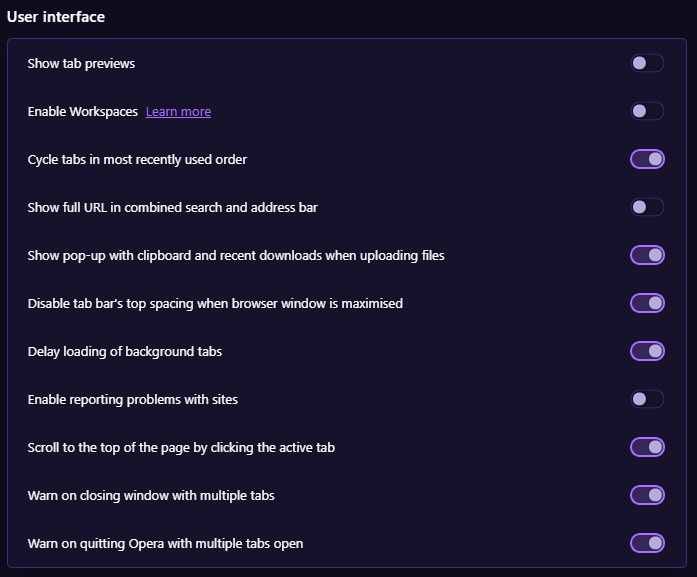Snooze Tabs?
-
EPIcAdrians last edited by
I know that there is a way to snooze tabs, but for some reason it's not in my settings and there's not an option to snooze tabs when you right-click the tabs. How do I enable it / snooze tabs manually?
-
leocg Moderator Volunteer last edited by
@epicadrians It's in settings page, in user interface section.
-
saddafkhan009 Banned last edited by leocg
For those interested, we will discuss how to enable and disable Tab Snoozing in the Opera web browser. The procedure is simple:
Launch Opera
Navigate to the Settings area
Locate User Interface section
Toggle Snooze inactive tabs to save memory setting
Restart Opera.
To get to the Opera Settings section, you need to click on the Opera menu button in the upper left corner of the web browser and then select Settings from the drop-down menu. Alternatively, you can click ALT + P to do it quickly.
The next step is to scroll down to the User Interface after opening the Settings tab. In the current version of the web browser at the time of this writing, that section is located under Advanced.
After visiting the user interface, look for "Snooze inactive tabs to save memory" above all. By default, Tab Snoozing is enabled, so toggle the button to turn it off and do the same to turn it on again.
Can users set a time period?
No, this is not possible at all, which is disappointing. If setting a time period is crucial for you, visit the Opera web browser extension website and download Tab Suspender (Tab Unloader).
-
derrintoshiro last edited by
@epicadrians have you found it yet? i have the same problem, can't find it either
-
alobpreis last edited by
@leocg said in Snooze Tabs?:
@epicadrians It's in settings page, in user interface section.
Do you mean the automatic snoozing? He refers though to the manual snoozing by right clicking, like Vivaldi has (it's called "hibernate" there).
-
samwinchester2 last edited by samwinchester2
To enable the snooze tabs feature in Opera, you can follow these steps:
-
Open the Opera browser and type "opera://flags" into the address bar.
-
In the search box, type "snooze" to find the "Tab Snoozing" flag.
-
Enable the flag by clicking on the dropdown menu and selecting "Enabled".
-
Click the "Relaunch Now" button at the bottom of the page to relaunch Opera with the new flag enabled
 .
.
-
-
wynder last edited by
is there a way to snooze tabs manually? because it would be really usefull if there was a way
-
burnout426 Volunteer last edited by
@wynder Yes. Goto the URL
opera://discardsand do an urgent discard of the tab. -
Locked by
leocg