Transfer speed dials to another home PC?
-
A Former User last edited by
My desktop PC uses Opera browser, and I have installed Opera on my new laptop. What I would like to do is copy my 48 speed dials to Opera on my laptop from my desktop PC?
Is there a way to do this without having to enter every single one manually? There used to be a file inside Opera's installed folder that you could copy and transfer over, but it does not seem to exist anymore (unless you know different?)
Any advice on this would be very welcome! -
burnout426 Volunteer last edited by
Goto the URL
opera://aboutand take note of the "profile" path. While Opera is closed, copy the "Bookmarks" and "BookmarksExtras" files. Then, paste them into the other Opera's profile folder while that Opera is closed. If you're using Opera Sync, no guarantee if that will sync correctly though.Another way to do it is to goto the URL
opera://bookmarksand export your bookmarks. Then, import them in the other Opera. Then, on theopera://bookmarkspage, drag them to the speed dial folder if they're in an "imported" folder or such. -
A Former User last edited by
Sadly niether of your suggestions worked, the second one failed because I do not have the speed dial information saved to my bookmarks, and the firrt suggestion failed because the files will not sinc with the laptop browser?
Looks like I will have to bite the bullet and enter then individually. But thank you for trying! -
andrew84 last edited by andrew84
@william2nd after copying try to look on Bookmarks page for 'Other speed dials'
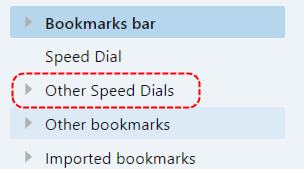
or in Other Bookmarks > imported > Speed dials > PC name
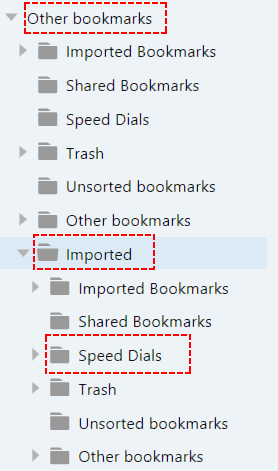
-
A Former User last edited by
Well I have a pasword manager which keeps track of all my important url's (including my speed dials), so I copied all the url's from there to a notepad page saved it and imported it via usb to my laptop. Then it was easy to copy all the url's into the 'add a site' feature on the speed dial page one at a time The result is I now have all my speed dials on my laptop!
PS: For some reason the speed dial transfer only copied 3 of my speed dials onto my speed dial page, and nothing in the bookmarks folders? Anyway, thank you so much for trying!