Recovering from past install
-
genegold last edited by genegold
@burnout426 Thanks! I'll get to a careful reading later. My Speed Dial is an accumulation over the years, so it'd be nice to keep it, rather than have to reconstruct from memory or piecemeal. But there's one extension, To-Read, a drop-down, I'd love to be able to salvage, even just in form, since it no longer is current. Afaict, no one has duplicated it or anything functionally that close. Like the stick shift and aftermarket stereo/CD changer that keeps me with my '99 Outback, To-Read was that one special thing which made me almost hold back from going to Win 11.
-
Moved from Opera for Windows by
leocg
-
genegold last edited by genegold
@burnout426 After a third Windows install, things have finally fallen into place, and I'm now starting on your advice re the Speed Dial. My Win 10 install files are in a separate physical drive. I copied the two "old" bookmark files (Aug 8th) into the same new install location. Under Bookmarks, the needed SD thumnails are in a folder under "Other speed dials." Now, is there a way to efficiently move that folder/thumbnails into the new install's SD, or is it or opening and recreating one by one? There are a lot! Thanks,
-
burnout426 Volunteer last edited by
@genegold At the URL opera://bookmarks you go into the other speed dials folder where the speed dials are at, hit ctrl + a to select them all, hit ctrl + c to copy the selection, go into your “speed dial” folder and hit ctrl + v to paste.
-
genegold last edited by genegold
@burnout426 Thanks! I'll get back to the SD in a few minutes, but in the meantime I was working on Extensions. The key one I mentioned was "To-Read," which I now have open in Nedit.
First, where do I go to find the "right-click on the 'key' node and to choose "delete selected node" and "update_url" node?
To-Read Screenshot in Nedit:
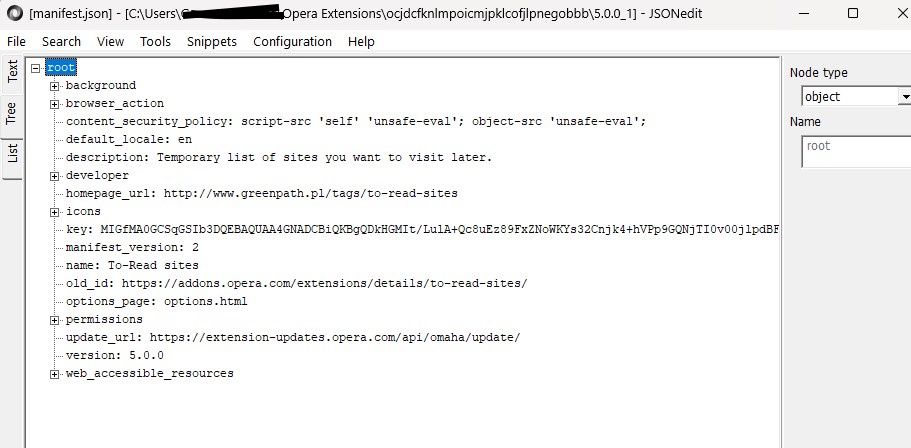
-
genegold last edited by genegold
@burnout426 It worked, great! Don't know how much time your good advice saved me.
Q: Instead of syncing to a laptop, can the updated speed dial folder or the other SD one be exported, then emailed and copied into bookmarks/speed dial on my laptop?
-
burnout426 Volunteer last edited by
@genegold For bookmarks, you can goto the URL
opera://bookmarksand use the drop-down at the bottom left to export your bookmarks to an HTML file. Then, you can send that HTML file to another computer and goto the URLopera://settings/importDataand select "Bookmarks HTML file" in the drop-down to import the HTML file.The export option only supports exporting everything, so you'll have to delete anything you don't want after importing.
If you want to create an HTML file with only certain bookmarks, you can import the HTML file into a test standalone installation, goto the URL
opera://bookmarksin it, move everything to the trash you don't want, empty the bookmarks trash and then use the drop-down at the bottom left to export what bookmarks are left. Then, send and import that trimmed HTML file.Whatever way is easier for you.
-
genegold last edited by genegold
@burnout426 Thanks. And now the extensions? I'm not understanding you Nedit instructions, as I've described above.
-
burnout426 Volunteer last edited by
@genegold In your pic, right-click on "key:" and choose "Delete selected node". Then, right-click on "update_url:" and choose "Delete selected node". Then, save your changes.
-
genegold last edited by
@burnout426 Got it, thanks! Two of the three extensions I brought over are either no longer available for Opera or at all.
As I went through all the extensions in the old files, there were a couple named ones that I didn't recognize and wondered why they were there. They are WebRTC and HLS Downloader. Any ideas?
-
burnout426 Volunteer last edited by
@genegold Don't recognize those 2, not even as hidden, built-on component extensions of Opera.