Recovering from past install
-
genegold last edited by
The transition from Win 10 to 11 ended in a crashed PC, so after a direct install I’m trying to recreate as much as possible. I have all Opera files backed up on another drive. What’s the best way of doing it, with particular attention to bringing over the Speed Dial and Extensions (the most important of which is no longer available for download)?
Another thought: Were I to start Opera from the backup location, how could I connect it to the new main drive? Thanks,
-
burnout426 Volunteer last edited by
In "C:\Users\yourusrename\AppData\Roaming\Opera Software\Opera Stable\Default", Speed Dials are in the "Bookmarks" file and their thumbnails are in the "BookmarksExtras" file. While Opera is closed, just replacing those files with the ones from your backup will get them back.
After starting Opera, you might have to goto the URL
opera://bookmarksthough and move things around if the old bookmarks and speed dials get treated as imported bookmarks because they were created by another Opera. But, that's not hard to do. -
burnout426 Volunteer last edited by
You can't just loads extensions from another Opera's profile that was on another installation of Windows. If you try, Opera will just remove them as extension installations are protected.
However, you can do some manual work to get them back, but it won't restore their settings and data.
In "C:\Users\yourusername", create a folder named "Opera Extensions".
Then, in the "Extensions" folder in your Opera backup, copy (not move so you still have the backups) all the ID folders that are for the extensions you can no longer get to the "Opera Extensions" folder you created. You'll have to open manifest.json is each of those ID folders first to know what extension each folder is for. Skip the ID folders for Opera's built-in extensions and for extensions that you can just get from addons.opera.com or chromewebstore.gooogle.com again.
Once you have those folders in the "Opera Extensions" folder that you created, go into each folder and delete the "_metadata" folder if present.
Then, go into each folder and edit manifest.json with JSONedit in tree mode. You want to right-click on the "key" node and choose "delete selected node" and repeat for the "update_url" node. Then, save your changes. That way Opera never tries to update them and remove them if they've been pulled or blacklisted.
Then, in Opera, goto the URL
opera://extensions, turn on developer mode, click "Load unpacked" and point it to the version folder in one of the ID folders (as in, the folder where manifest.json is at) in the "Opera Extensions" folder. That will load the extension. You can then repeat for the others.Once you have the no-longer-available extensions loaded in Opera, you can install the rest from addons.opera.com and chromewebstore.google.com.
-
burnout426 Volunteer last edited by
For history, you can just replace the new "History" file with the one from your backup.
-
genegold last edited by genegold
@burnout426 Thanks! I'll get to a careful reading later. My Speed Dial is an accumulation over the years, so it'd be nice to keep it, rather than have to reconstruct from memory or piecemeal. But there's one extension, To-Read, a drop-down, I'd love to be able to salvage, even just in form, since it no longer is current. Afaict, no one has duplicated it or anything functionally that close. Like the stick shift and aftermarket stereo/CD changer that keeps me with my '99 Outback, To-Read was that one special thing which made me almost hold back from going to Win 11.
-
Moved from Opera for Windows by
leocg
-
genegold last edited by genegold
@burnout426 After a third Windows install, things have finally fallen into place, and I'm now starting on your advice re the Speed Dial. My Win 10 install files are in a separate physical drive. I copied the two "old" bookmark files (Aug 8th) into the same new install location. Under Bookmarks, the needed SD thumnails are in a folder under "Other speed dials." Now, is there a way to efficiently move that folder/thumbnails into the new install's SD, or is it or opening and recreating one by one? There are a lot! Thanks,
-
burnout426 Volunteer last edited by
@genegold At the URL opera://bookmarks you go into the other speed dials folder where the speed dials are at, hit ctrl + a to select them all, hit ctrl + c to copy the selection, go into your “speed dial” folder and hit ctrl + v to paste.
-
genegold last edited by genegold
@burnout426 Thanks! I'll get back to the SD in a few minutes, but in the meantime I was working on Extensions. The key one I mentioned was "To-Read," which I now have open in Nedit.
First, where do I go to find the "right-click on the 'key' node and to choose "delete selected node" and "update_url" node?
To-Read Screenshot in Nedit:
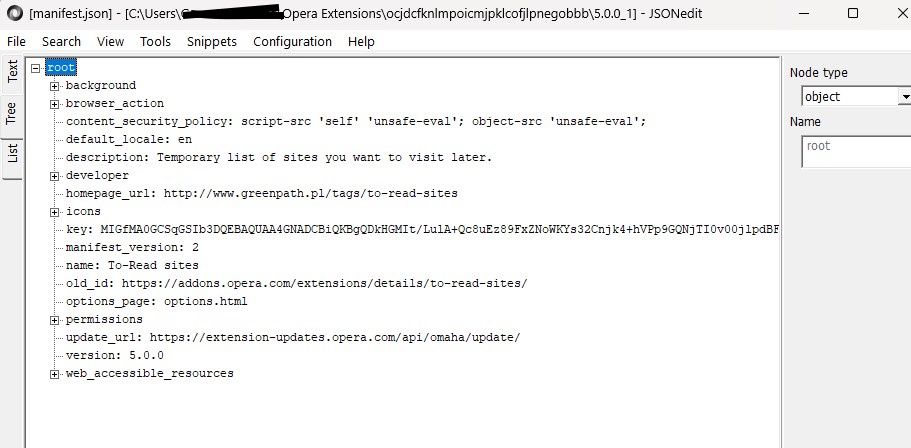
-
genegold last edited by genegold
@burnout426 It worked, great! Don't know how much time your good advice saved me.
Q: Instead of syncing to a laptop, can the updated speed dial folder or the other SD one be exported, then emailed and copied into bookmarks/speed dial on my laptop?
-
burnout426 Volunteer last edited by
@genegold For bookmarks, you can goto the URL
opera://bookmarksand use the drop-down at the bottom left to export your bookmarks to an HTML file. Then, you can send that HTML file to another computer and goto the URLopera://settings/importDataand select "Bookmarks HTML file" in the drop-down to import the HTML file.The export option only supports exporting everything, so you'll have to delete anything you don't want after importing.
If you want to create an HTML file with only certain bookmarks, you can import the HTML file into a test standalone installation, goto the URL
opera://bookmarksin it, move everything to the trash you don't want, empty the bookmarks trash and then use the drop-down at the bottom left to export what bookmarks are left. Then, send and import that trimmed HTML file.Whatever way is easier for you.
-
genegold last edited by genegold
@burnout426 Thanks. And now the extensions? I'm not understanding you Nedit instructions, as I've described above.
-
burnout426 Volunteer last edited by
@genegold In your pic, right-click on "key:" and choose "Delete selected node". Then, right-click on "update_url:" and choose "Delete selected node". Then, save your changes.
-
genegold last edited by
@burnout426 Got it, thanks! Two of the three extensions I brought over are either no longer available for Opera or at all.
As I went through all the extensions in the old files, there were a couple named ones that I didn't recognize and wondered why they were there. They are WebRTC and HLS Downloader. Any ideas?
-
burnout426 Volunteer last edited by
@genegold Don't recognize those 2, not even as hidden, built-on component extensions of Opera.
-
genegold last edited by genegold
@burnout426 I've gotten the desktop Speed Dial into the laptop's SD. However, when I did this on my desktop, most of the thumbnails showed their design identifiers for each, if that's what you call them. But after the paste on the laptop, it's all small generic identifiers in the middle of each thumbnail. I know how to switch them on the main Opera page using the heart, but most are not taking, even if the dropdown says Speed Dial -- not all do, some say Bookmarks bar. I'm wondering why.
-
burnout426 Volunteer last edited by burnout426
@genegold In these particular cases, use the heart icon to set the thumbnail that you want for a speed dial and then restart Opera to see the change. Opera has some quirkyness with imported speed dials or speed dials that are treated as imported because a "Bookmarks" file was used just that came from a different Opera.
If all else fails, delete the speed dial, empty the bookmarks trash and the URL
opera://bookmarks, goto the site and click the heart icon to add the site back in.