Opera Launcher starts several "installer.exe" on startup
-
Eleusius last edited by
Hello all,
I wouldn't consider it a problem, yet, but I'm slightly uneasy with Opera GX launching several installers on startup. After all, installations that I haven't triggered aren't exactly comforting.
Are there any insights to what's happening?
Screen attached.Thanks in advance,
Eleusius.
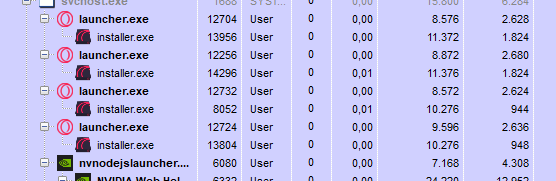
-
Eleusius last edited by
Thanks for getting back to me.
Pondering your reply, I've decided to make updates non-automatic. Just for the time being, I want to know what's going on. I've seen posts on the internet saying that opera is to be started with --disable-update, but for all I can tell it's not the main launcher executing the update (since if it was, it would only be going after I actually start Opera).
What I would like to happen is that Opera tells me when an Update is available and then allow me to install it (or not). Doesn't sound all that difficult to me?
While I'm at it - pretty good work overall so far
Regards,
Eleusius. -
burnout426 Volunteer last edited by burnout426
@eleusius You said you're all good now, but if you want:
Download the latest version of Opera GX. That's https://ftp.opera.com/pub/opera_gx/94.0.4606.107/win/ (Opera_GX_94.0.4606.107_Setup_x64.exe) at the moment.
Goto the URL
opera://about, take note of the "install" path, and close Opera.Then, uninstall Opera (don't choose to delete your data when uninstalling).
Then, delete the install folder if it remains.
Then, delete everything in "C:\Windows\temp" and "C:\Users\yourusername\AppData\Local\temp" (skip files Windows won't let you delete). There are Opera installer leftovers there, so clearing these can help.
Then, open the Windows Task Scheduler and make sure there are no Opera tasks in the library.
Then, delete any Opera shortcuts (start menu, desktop, taskbar) that you have.
Then, launch the Opera installer, click "options", uncheck "import data from default browser", adjust all the other install options as you like, and install.
That should clear any installer/updater issues up that you were encountering (if there were any actual issues). Then, you can disable updates again if you want, and even modify Opera's shortcuts again to use --disable-update for extra good measure if you want.
You can then check https://ftp.opera.com/pub/opera_gx/ (by date) and https://forums.opera.com/topic/33033/opera-gx-update-released whenever you want to see if there's a new update. The latter takes a bit longer to get updated, so the former is a more reliable check. You can bookmark those if you want.
Then, whenever you want to update, download the installer, launch it, click "options", make sure the path is right so the installer says "upgrade", review the other options, and install.
After an update, you can go through and make sure all update stuff is disabled again. And, in the install folder, you can delete the older version folder and any old launcher files (if present), and the "old_status" folder if you want, so you can keep the install folder clean.
-
Locked by
leocg