Can't start using workspaces on Windows 10
-
S1nger last edited by
I'm using: Version:92.0.4561.33, System:Windows 10 64-bit, Chromium version:106.0.5249.119. I'm reading the documentation section Features ... Workspaces.
The section of that Workspaces section that explains using the Sidebar setup panel does work. I've set up two workspaces, "Instagram @someuser" and "Facebook general".
But the first two sentences "Your workspaces can be accessed through the workspace icons at the top of your sidebar. Click on the icons to jump between them." don't work. When I click on the icon with a white pentagon in the blue square, nothing happens. The example image shows a white star with a black outline underneath the pentagon; the star doesn't appear, and there's a grey horizontal line in its place:

In the Sidebar Setup panel, I see the names of the two workspaces. But when I click on one of them, it doesn't get a blue background. The first workspace, "Instagram @someuser", has a checkmark in a grey circle at the top right, but I can't click on the checkmark or find a way to make it have a blue circle:
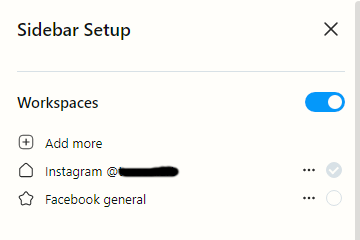
If I Shift-click multiple tabs, then right-click on a tab to open the Tab Context Menu, there's no entry "Move tab to workspace…" Same problem happens if I shift-click on a single tab: there's no menu entry to move the tab to a workspace.
Sliding the big switch next to the large "Workspaces" title off, then on again, doesn't make the workspaces function.
I can use Firefox profiles instead, but they aren't as convenient. What am I doing wrong? Thanks!
-
leocg Moderator Volunteer last edited by
@s1nger Workspaces are like tabs grouping and has nothing to do with having different profiles.So you can't, for example, connect as user1 and site A in workspace 1 and as user2 on that same site in workspace 2, if it's that you are looking for.
-
leocg Moderator Volunteer last edited by
@s1nger When you right click on a tab there should be an option to send the tab to a different workspace. If there isn't such option, then may no other workspace is set up, workspaces are disabled or something got messed up.
Try creating a new workspace to see if it makes any difference.
-
S1nger last edited by
@leocg said in Can't start using workspaces on Windows 10:
@s1nger When you right click on a tab there should be an option to send the tab to a different workspace. If there isn't such option, then may no other workspace is set up, workspaces are disabled or something got messed up.
Try creating a new workspace to see if it makes any difference.
Thanks for your reply! Answers:
(1) As I wrote above, "If I Shift-click multiple tabs, then right-click on a tab to open the Tab Context Menu, there's no entry 'Move tab to workspace…' Same problem happens if I shift-click on a single tab: there's no menu entry to move the tab to a workspace."
(2) If I understand right, the blue switch in the right-side position next to the boldfaced word Workspaces means that workspaces are enabled. Also, in the advanced Settings, the switch next to "Enable workspaces" is in the right-side position and the background is blue.
(3) I created the two workspaces shown in my screenshot ("Instagram @someuser" and "Facebook general") by clicking the "+ Add more" and typing their names. I'd like to access those two workspaces; I'd rather not create any more unless it will help.
If something got messed up, what should I do? Use the Setting named "Restore settings to their original defaults"? Uninstall and reinstall Opera? Thanks again.
-
S1nger last edited by
@leocg said in Can't start using workspaces on Windows 10:
@s1nger The blue background in the workspace icon indicates the active workspace. So you can't change to the workspace you are currently on.
The main workspace has a grey checkmark because it can't be removed.
Yes, thanks. But I also can't click on the other workspace (Facebook general). Also, the documentation says I should have workspace icons at the top left, but the only icon I have is the blue one; I think there should be a star underneath it but there's only a line. So that doesn't help me switch workspaces either.
-
burnout426 Volunteer last edited by
Try workspaces in a test standalone installation just to test if everything works fine there.
-
S1nger last edited by
@burnout426 Good tip about standalone installation!
I realized that I also have Opera installed on my laptop running Windows 10. I clicked the three dots at the bottom left corner and found that somehow it already had three workspaces named Workspace 1, Workspace 2, and Smart shopping. I didn't put them there. But Workspace 1 and Workspace 2 do bring up different sets of tabs (one with two tabs, the other with none). I was able to add a Workspace 3. And right-clicking a tab does bring up "Move tab to workspace".
I searched Settings and Help for "profile" and found two things, one of them helpful: Crashes and issues. I think I can take it from here. Thanks again!
-
burnout426 Volunteer last edited by
@s1nger said in Can't start using workspaces on Windows 10:
Workspace 1, Workspace 2, and Smart shopping. I didn't put them there.
Just to clarify, the shopping one isn't a workspace. It's another item in its own section on the sidebar. It's just below the workspaces section, so it kind of looks like one of the workspace icons.
Also, Workspace 1 is the main tab bar that you always get whether the workspace feature is turned on or not. That's why you can't remove it. When workspaces are turned off, there's no need to even show Workspace 1 in the sidebar as it's the only active one. As in, Workspace 1 is the normal/default Opera workspace.
For Workspace 2, it's just an extra workspace that's created by default so that when the workspaces feature is enabled (it is by default in regular Opera), there's more than just the main workspace so the user can check out and discover the feature easier before learning how to create more workspaces.
As in, it's totally normal to see Workspace 1 and Workspace 2 by default in Opera.
-
S1nger last edited by
@burnout426 Thanks for clearing this up. If it was in the documentation too -- oops, I missed it.
I'll be away for a week or so but will try to fix my usual installation of Opera so that it works the right way -- same as my laptop does now -- as soon as I have a couple of hours. First I'll test a standalone installation to be sure workspaces work by default. Then I'll uninstall and reinstall the original installation... because I don't have much set up yet, I'll start configuring it from scratch.
-
Locked by
leocg