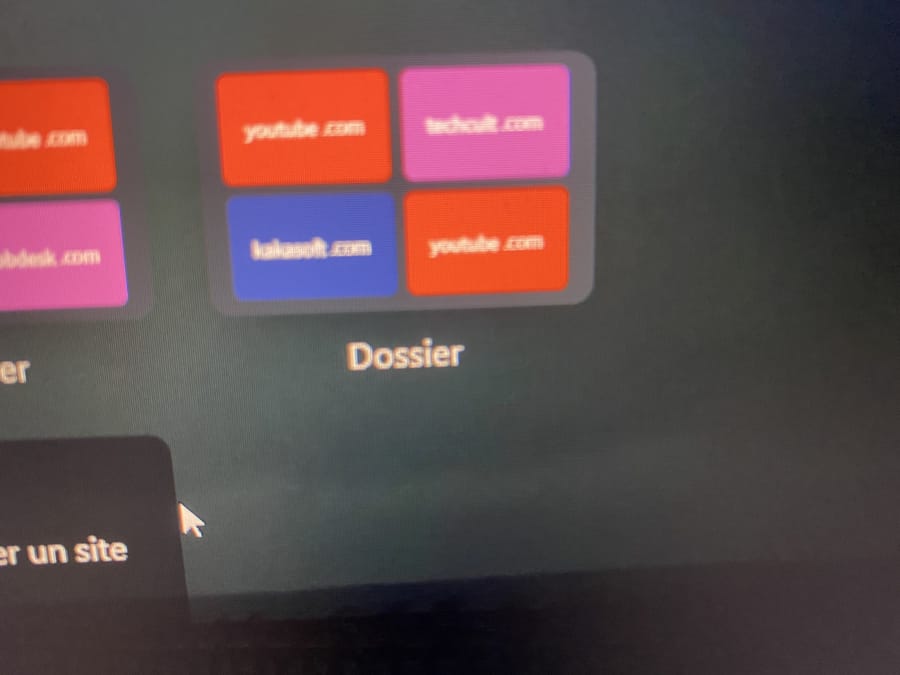[Solved]How to copie my all Tab to another pc
-
badi94 last edited by leocg
Hey I want to erase my computer but I want to keep all this saved page , how I can keep them ? Or transfer them to another pc ?
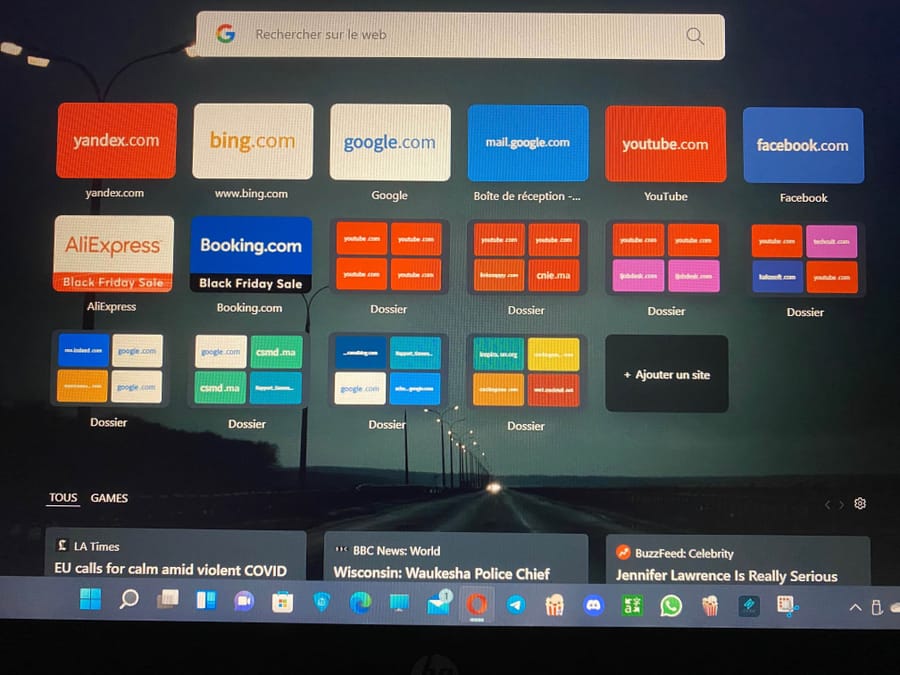
-
burnout426 Volunteer last edited by
Goto the URL
opera://aboutand take note of the "profile" path. Then, close Opera.Using Windows Explorer (File Explorer), go to the profile folder, select both the "Bookmarks" and "BookmarksExtras" files and copy them to a safe place (USB thumb drive or upload them to your Google Drive or something). (Note that you'll have to goto "view" in Windows Explorer and enable the showing of hidden files and folders and file extensions.)
Then, after you set up Opera on the new install of Windows, while Opera is closed, replace the existing "Bookmarks" and "BookmarksExtras" files with your old ones. Then, everything will be just like you had it.
Another way you can do it is to goto the URL
opera://bookmarks, and use the drop-down at the bottom left to export your bookmarks to an HTML file. Since speed dials on the start page come from the "Speed Dial" bookmarks folder, your speed dials will be backed up too. Then, on the new install of Windows and Opera, you can use that same drop-down to import the HTML file you previously exported. Then, while still on theopera://bookmarkspage, you can move any imported bookmarks and speed dials to the "imported" folder they're in to their correct folders. Just note that this method doesn't retain custom speed dial thumbnails. -
badi94 last edited by
@burnout426 Thank you for your answer and I am very sorry to be late for answering but can you make me a video it’s more easy to understand
-
burnout426 Volunteer last edited by
@badi94 Okay. Here's a video showing how to find the path to your Opera profile folder, select and copy the "Bookmarks" and "BookmarksExtras" files, paste them to back them up (I pasted them to the desktop, but you'd paste them to a USB thumbdrive that you'd eventually plug into the other PC), select and copy the 2 backed-up files, and paste them into Opera's profile folder (choosing to overwrite the existing copies) on the other PC (I pasted them into the Opera profile on the existing PC for this demo) to restore your bookmarks and speed dials.
In spots where you see a context menu pop up with options, that was a right click.
To select multiple files, ctrl + left-click each one.
-
Referenced by
-
Locked by
leocg