Using Opera Portable + different profiles and cookies
-
A Former User last edited by
I want to use Opera Portable...
I want to run many instances - is this possible?I want to have a different profiles under each instance - say logged into the same website using 2 ID's.
Cookies - where are these stored? And how do I copy existing cookies across?
I saw a post made somewhere else... where you make a user directory and then launch Opera and give the directory as a flag when running the exe. This then lets you run using a profile where data is stored in that directory.
Would this be the way to do it? Would all the cookies and anything else (like passwords) be stored in the directory (encrypted?)
Thanks.
-
burnout426 Volunteer last edited by
Leo is correct. That's the way you do it.
Download the Opera installer, launch it, click "options", set "install path" to "C:\Users\yourusername\My Program Files\Opera NameYouWnat", set "install for" to "standalone installation" and install. Relaunch the installer for each additional Opera you want. (The Opera portable installer will default to "standalone installation", so if you use that installer, you won't have to mess with that option.)
Then, launch each of the Opera's and pin them to Start and or the Taskbar and or create shortcuts to them on the desktop.
The other option is to create multiple shortcuts to a single, portable launcher.exe and then modify their commands.
"C:\Users\yourusername\My Program Files\Opera Portable\launcher.exe" "--user-data-dir=C:\Users\yourusername\AppData\Roaming\Opera Software\Opera Portable NameYouWant1" "C:\Users\yourusername\My Program Files\Opera Portable\launcher.exe" "--user-data-dir=C:\Users\yourusername\AppData\Roaming\Opera Software\Opera Portable NameYouWant2" "C:\Users\yourusername\My Program Files\Opera Portable\launcher.exe" "--user-data-dir=C:\Users\yourusername\AppData\Roaming\Opera Software\Opera Portable NameYouWant3"(For example. Use the paths you want.)
-
A Former User last edited by
Guys thanks for the replies.
I just wanted to confirm...
If I do as mentioned:"C:\Users\yourusername\My Program Files\Opera Portable\launcher.exe" "--user-data-dir=C:\Users\yourusername\AppData\Roaming\Opera Software\Opera Portable NameYouWant1"
Then will the cookies get stored here?
For Chrome for example, this doesn't happen and the cookie is not stored in this folder (at least this is my understanding - for which I could be wrong).
Hope you can clarify.
Thanks.
-
zalex108 last edited by zalex108
In my opinion,
1 install
CMD/Shortcut as many as profiles you need.- Minimum disk space
- All Profiles in the same folder
- Each profile with their own name
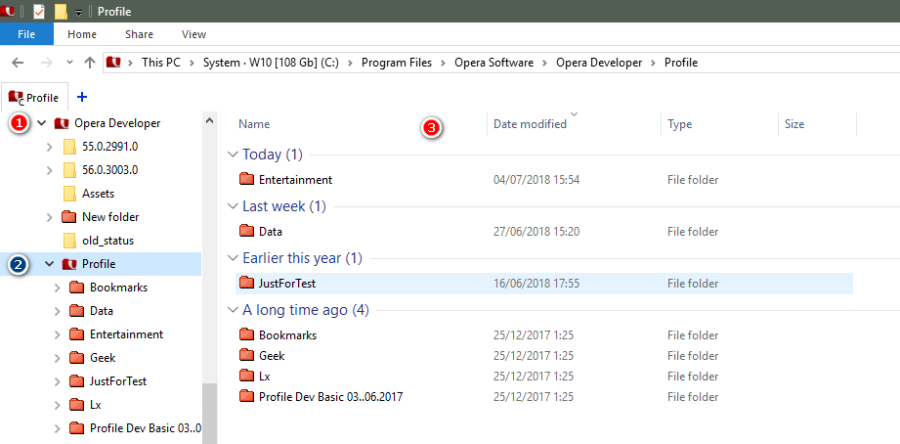
You can use Quick Launch for an easy access.
- "Launchy" could launch them too -.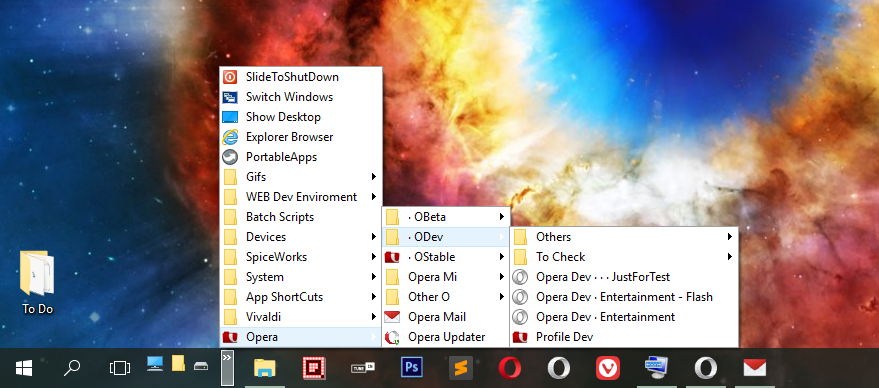
With the other way,
- Opera installers multiple times
- Profile folders in many places
- Same profile name
My recommendation:
Create a Profile Template (Settings, Extensions and basic data...)
Use a copy of that profile as a base for the other profiles.
Keep the Template safe and updated.Warning!
Don't use Sync on the Profile Template, it would break the next profiles.For comfort - and a must for moving profiles -, KeePass or any other Password Manager with Browser Extension.
Follow the Back up link at the signature to know about Opera profile and files.
Windows 10 (x64) | Creators Update
Opera Stable · Beta · DeveloperOpera Test profile | Opera Reset / Back up Linux · Mac · Win
"You cannot know the meaning of your life until you are connected to the power that created you". · Shri Mataji Nirmala Devi
-
burnout426 Volunteer last edited by
@enginestar said in Using Opera Portable + different profiles and cookies:
"C:\Users\yourusername\My Program Files\Opera Portable\launcher.exe" "--user-data-dir=C:\Users\yourusername\AppData\Roaming\Opera Software\Opera Portable NameYouWant1"
Then will the cookies get stored here?Yes, and I can confirm it works. You did change "yourusername" to the name of your username folder in "C:\Users", right?
-
burnout426 Volunteer last edited by
@leocg said in Using Opera Portable + different profiles and cookies:
The command line should not be between quotes.
Just for clarity, here's my rationale for how I quote command-line arguments:
While there's a little bit more to it with escaping and such, I consider the command-line a space-separated list of arguments (as far as parsing the whole command-line string with the Windows API CommandLineToArgvW() to get the individual arguments goes). If an argument contains spaces, you quote it (with \ being special to escape a " or to escape a \ before the end-quote).
--data-dir=stuffis all a single argument. If part of it contains spaces, you quote the whole argument like"--data-dir=with spaces". You can even quote it if it doesn't contain spaces. However, you can get away with doing--data-dir="with spaces"instead to keep it all as a single argument. But, I consider the former way to make more sense, as in the command-line is a space-separated list of quoted arguments. Some programs however might merge multiple arguments into one to fix arguments that are not properly-quoted.