Opera My Flow wont work
-
A Former User last edited by
All it says is "Open My Flow in Opera on your computer and click 'Connect your phone.'"
This is pure gibberish. Could someone tell me the actual instructions for connecting my phone to my computer with Opera Touch.
-
A Former User last edited by A Former User
And how do I open Flow on my desktop Opera? There is no menu entry, no extension, no setting. I feel with @thetoecutter10 .
-
A Former User last edited by
@vince42 said in Opera My Flow wont work:
And how do I open Flow on my desktop Opera? There is no menu entry, no extension, no setting. I feel with @thetoecutter10 .
Just updated Opera to version 52.0.2871.99 - now there is a symbol in the side bar. For all desperate users: upgrade your Opera version.
-
A Former User last edited by A Former User
Connect Opera Browser for Desktop and Opera Touch for Mobile Using Flow
- Install Opera Touch in Android device/iPhone and launch it. From the settings, choose to Connect to Computer. On the next screen, tap on Scan QR code.
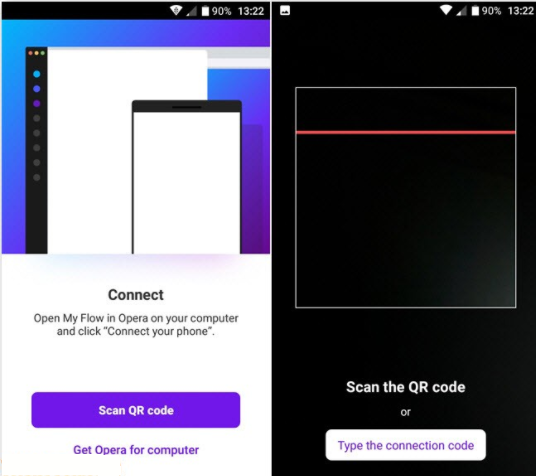
2. Install the latest version of Opera web browser in your desktop computer. Click on the Flow icon on the sidebar (it looks like a paper plane) and then click on Connect your phone.
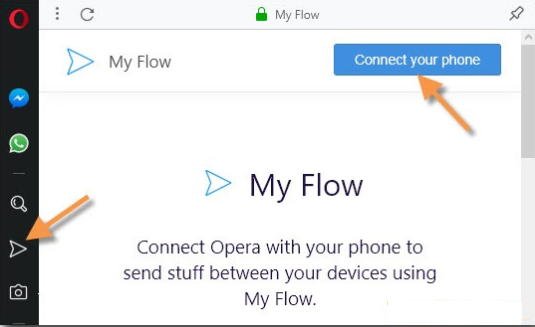
3. Scan the QR code displayed in the desktop version of Opera browser using your smartphone. Now your Opera Touch in your mobile will be connected with the Opera browser in your desktop computer.Now you can browse any webpage in either of the devices using Opera browser and tap on the small Flow icon in the address bar. The link will be quickly sent to all the connected devices. You can also send and receive other objects like images, videos, and other things.
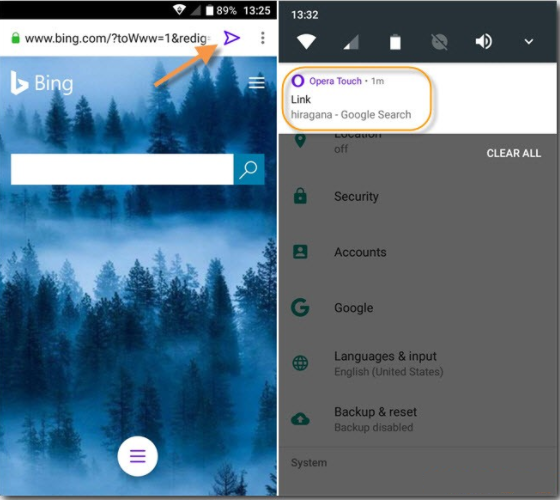
In the Opera for desktop, you will see the notifications of the received links and other objects in the sidebar. You can click on the Flow icon to see all such notifications. While in your smartphone, you will see the notifications appear in the usual manner and you can tap on them to launch Opera Touch in order to access them.
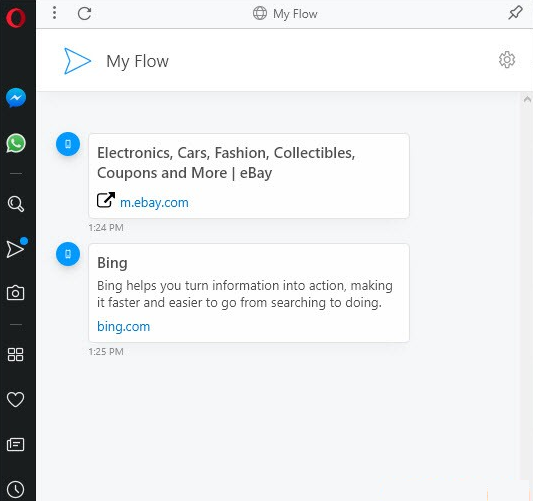
Flow uses an encrypted connection and is a very secure way of sharing your links to your own devices. This is very useful when you want to watch a video on the large screen of your desktop computer, or you want to print something.
Note - your printer is connected only to your PC.. -
A Former User last edited by A Former User
To Disable My Flow in Opera Web Browser
If you are not using My Flow in your desktop computer then you can disable it. This will not remove any of the content shared previously using that device but it will simply disable this feature in the Opera web browser on your computer and can be re-enabled at any later time.
Here is how you can disable My Flow in the desktop version of the Opera web browser:
- Launch Opera web browser in your desktop computer. My Flow feature is present only in the Opera version 52.0.2871.99 and above. Therefore, you should update it, if your version of Opera is older.
- Click on the Opera icon near the top-left corner of the web browser and then select Settings from the menu. Alternatively, you can also press the hotkey Alt+P to open Opera Settings.
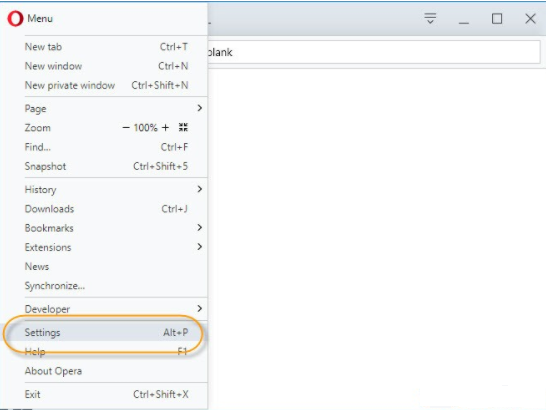
- On the settings screen, scroll down to find the My Flow section and uncheck the option Enable My Flow.
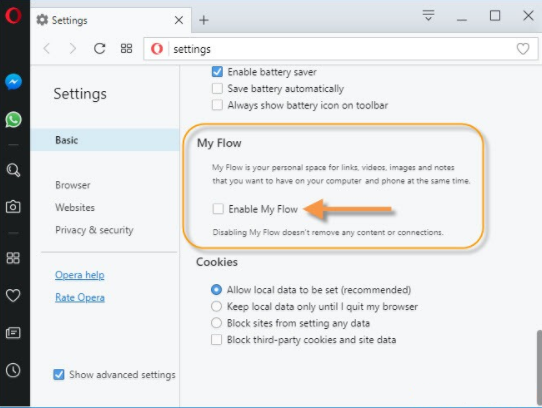
This is it. Now My Flow has been disabled in your Opera web browser. It will no longer send or receive the links, pictures, videos and other objects to any of the previously connected devices. You can always enable My Flow later on if you need it, using the exactly the same steps. You won’t even have to reconnect your Opera web browser to any of your mobile devices running Opera Touch..
-
A Former User last edited by
@nvmjustagirl , i don't know what version your using, but my sidebar only shows up when i hit the settings button. This wasn't explained in any tutorial. Jesus Opera, why did you do it that way.
So I can now connect my phone, so thank you for your help
