Problem signing in after moving roaming profile
-
A Former User last edited by
Thank you very much for the replies
@zalex108 I am neither using the profile on another machine or with another user / password. I will try cleaning cache and cookies though.
@leocg less vague: user profile - appdata - roaming - open properties - switch to location - press button Move - enter new location - press OK. Error message: "Snychronization - Something went wrong. An error occurred during the log-in process. Please try again."
@nvmjustagirl Moving the roaming profile back would work, but is not a solution for my problem.
-
A Former User last edited by
@leocg Yes, the profile directory points to the correct location, while the cache path is still pointing to the old (no longer existing) folder.
-
zalex108 last edited by zalex108
@burnout426 said in Problem signing in after moving roaming profile:
@zalex108 said in Problem signing in after moving roaming profile:
Passwords will not work if you are using the profile on another Machine or with another User/Password.
Haven't tested this yet. What happens in this case? Does Opera act like there were never any passwords saved? Does saving new passwords work or do you have to delete the "Login Data" file first to get Opera to save passwords again (and perhaps do the export/ import thing)?
Right,
It wipes the Login Data file, - no needs to be deleted -.So before, or Sync Passwords or Export/Import.
"You cannot know the meaning of your life until you are connected to the power that created you". · Shri Mataji Nirmala Devi
-
burnout426 Volunteer last edited by
@vince42 said in Problem signing in after moving roaming profile:
user profile - appdata - roaming - open properties - switch to location - press button Move - enter new location - press
Ah, so you moved the whole Windows Roaming folder location. When you launch a command prompt, type
setand hit enter, is the AppData variable's value set correctly to the new path? What about LocalAppData?Is the new location on another drive?
while the cache path is still pointing to the old (no longer existing) folder.
You moved the whole AppData/local folder too? Maybe Opera's not picking up the new location from that change and doesn't auto-create the missing cache folder if the whole local folder isn't where expected. Maybe syncing makes temp files in cache temporarily and that's failing.
Try modifying Opera's shortcut to launcher.exe and add the "--disk-cache-dir=pathyouwant" switch to see if it makes any difference. If so, then you'll know what the issue is at least.
-
A Former User last edited by
@burnout426 APPDATA is pointing to the new path, LOCALAPPDATA is correctly pointing to the old path.
The new location of AppData\Roaming is on another drive.
AppData\Local cannot be moved (although I wish it would be) and is still in the correct location.
I really think that Roaming and Local AppDatas might be somehow out of sync - but Opera should recognize that and offer some kind of auto-repair like re-caching or whatever, as moving the roaming part of the profile is quite a regular scenario and works like charm with other applications.
Testing the command line switch would not lead to new insights, as Opera already knows the correct location of AppData\Local (which is unchanged). I rather presume that something internal is confused.
Maybe some directories should be deleted in AppData\Roaming or AppData\Local in order to force Opera to rebuild dependencies.
I wish there were a tool, which would allow you to fix things internally.
-
zalex108 last edited by
Maybe you can try with a Symbolic Link.
"You cannot know the meaning of your life until you are connected to the power that created you". · Shri Mataji Nirmala Devi
-
burnout426 Volunteer last edited by
@vince42 said in Problem signing in after moving roaming profile:
AppData\Local cannot be moved (although I wish it would be) and is still in the correct location.
Okay. Thought it could be as I have the option for it (Windows 10).
@vince42 said in Problem signing in after moving roaming profile:
Testing the command line switch would not lead to new insights, as Opera already knows the correct location of AppData\Local (which is unchanged).
Okay. When you said the cache folder no longer exists, Opera isn't recreating it for you when it starts up or when you view web pages?
@vince42 said in Problem signing in after moving roaming profile:
I really think that Roaming and Local AppDatas might be somehow out of sync
Might be. But, there's not much in Opera's local appdata folder, so it could be something in Opera's roaming folder. If Opera sync isn't working (allowing you to sign in), maybe you can find the sync files and clear them without having to start with a whole, new Opera profile. But, you'd want to make sure you find out how to do it in a way that doesn't blank out everything upstream. I wonder if it could be an issue with the Login Data file. Are all your password saved in Opera still and logging into everything else works fine?
-
A Former User last edited by
@zalex108 Opera knows about the location of the AppData directories, as the about page states. Setting up symbolic links would rather create new confusion in the setup than solving things.
I just would like to trace / log / check what Opera thinks it is doing and why it fails.
Moving the roaming folder is a typical measure - and the expectation is that Opera would act as usually afterwards - but it does not. While all bookmarks etc are still there, the login into synchronization is broken and all user names and passwords for web sites seem to be gone.
I just want to understand what happened, what the current problem is and how to fix it.
-
A Former User last edited by
@burnout426 Yes, Windows gives you the option and fails to do so - thank you, Microsoft.

I misread the path of the cache folder the first time: the cache folder does exist and always existed and has not been rebuilt.
Let's assume that the problem lies within the roaming folder. Can you tell me, which files are used for synchronization?
All my user names and passwords are gone.
-
burnout426 Volunteer last edited by burnout426
@vince42 said in Problem signing in after moving roaming profile:
Can you tell me, which files are used for synchronization?
Not sure, but when adding a bookmark or speeddial, I see SyncData.sqlite3 in the syncdata folder being modified with the new entry.
If I was to try based on not knowing much, I'd close Opera, delete the syncdata folder, login data file (and journal file with it). Then, I'd start Opera and see if I could log in to sync again. If not, I'd close down Opera and look in the "Preferences" file for things I could delete related to sync. I'd back up the whole Opera roaming folder though first and restore the whole thing if none of that helped. Maybe someone else will know more details though.
-
A Former User last edited by A Former User
@vince42 i think ya said you moved the whole Windows Roaming folder location.. The security attributes of the orginal has to be same as the new one.. Also if your using win 10.. sum of the files could have been locked.. not sure tho.. maybe ya could try in Safe Mode..
i agree with zalex108 about Symbolic Link..
mklink /j
Do this once you're done moving the folder using the official way (Properties > Location).
This command assumes you have moved the AppData\Roaming\ to D:\yourusernamehere\AppData\Roaming.
mklink /j C:\Users\yourusernamehere\AppData\Roaming D:\yourusernamehere\AppData\Roaming
Note this works best win 7 maybe with win 10 in safe mode
-
A Former User last edited by
@burnout426 I will give that a try and yes, making a backup before executing such kind of operation is always a good idea.
 It's a shame that there is no good documentation for Opera, where we could read up all these questions. It would be very interesting to know which files are responsible for which features and are affected by which mechanisms.
It's a shame that there is no good documentation for Opera, where we could read up all these questions. It would be very interesting to know which files are responsible for which features and are affected by which mechanisms.@nvmjustagirl Moving the roaming folder is a Windows feature, therefore all attributes are conserved. I had locked files during the move, but none of them was related to Opera. Making a symbolic link does not fix the problem at all as Opera does not have the problem that it cannot find the folder - it recognizes the folder locations. The suggested 'mklink /j' is considered to be deprecated, by the way.
-
A Former User last edited by A Former User
Try 'n to do what you're try ' n to do immediately kills all "metro" applications and components and disables Start Menu. And win 10 updates may not work + uninstalling n e progs.. manual.. If not done right..
if you was gonna move 1 or 2 folders from roaming would be safer i guess.. Are you running outta room on that drive..
-
zalex108 last edited by zalex108
Try to check the installer_prefs.json file, and change the profile type from false to True.
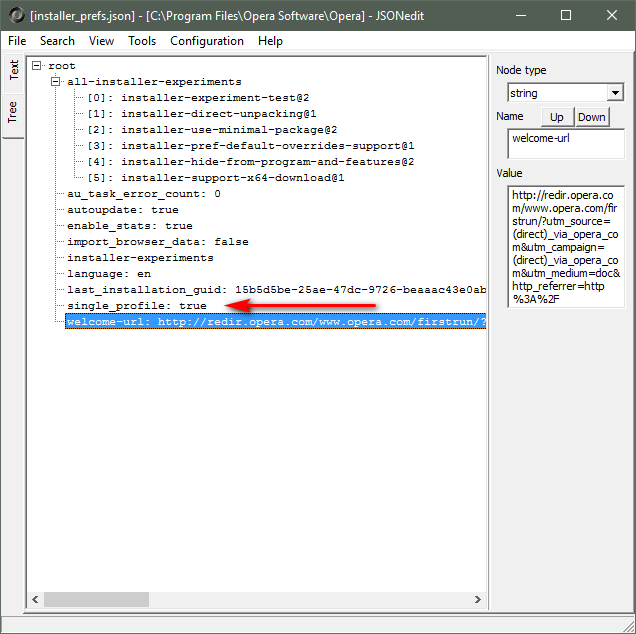
"You cannot know the meaning of your life until you are connected to the power that created you". · Shri Mataji Nirmala Devi
-
A Former User last edited by
@nvmjustagirl said in Problem signing in after moving roaming profile:
Try 'n to do what you're try ' n to do immediately kills all "metro" applications and components and disables Start Menu. And win 10 updates may not work + uninstalling n e progs.. manual.. If not done right..
if you was gonna move 1 or 2 folders from roaming would be safer i guess.. Are you running outta room on that drive..
I am doing this for a living, trust me: it works, nothing is broken - you just need to know what you do and you're fine.
-
A Former User last edited by
@leocg @zalex108 those are both promising tips, thank you - will check that out.
-
A Former User last edited by
@zalex108 said in Problem signing in after moving roaming profile:
Try to check the installer_prefs.json file, and change the profile type from false to True.
I switched from
falsetotrue, started Opera and were able to start the synchronization. All bookmarks, settings etc were gone though.Then I switched back to
false, were able to log in and at least my bookmarks and settings came back. My passwords seem also to be restored now.Thank you for this hint!!! 1,000 Kudos!
-
zalex108 last edited by
@vince42


"You cannot know the meaning of your life until you are connected to the power that created you". · Shri Mataji Nirmala Devi