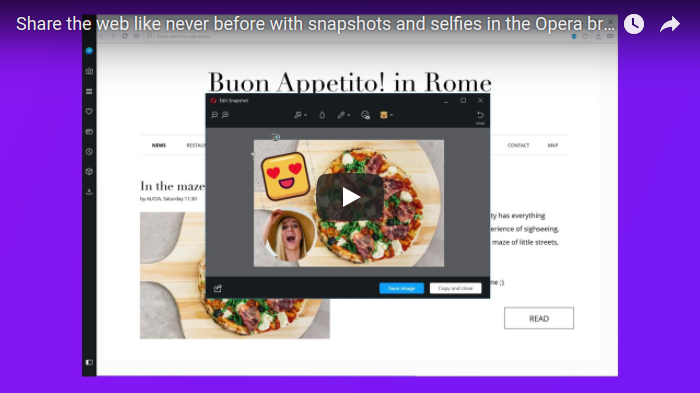New Opera beta 49
-
A Former User last edited by
The first Opera beta 49.0.2725.12, the change log, and the announcement: Opera 49 beta – Share the web like never before with snapshots and selfies.

New snapshot tool with selfie
With today’s beta release, we have included yet another important improvement, in order to make sharing content more fun and personal. In Opera 49 beta, you can simply snap any part of a web page and edit it. After capturing your screenshot, a rich editing menu will be presented, including social friendly features such as: selfie camera, stickers, and drawing tools. This means, you can personalize the way you share the web in a matter of seconds.
As a bonus, since Opera is the only major browser with integrated messengers, you can also easily use the images you make, to enrich conversations with others.
How to use
– Arrow, to draw attention to something.
– Blur, to cover anything private or sensitive.
– Pencil, to draw directly on the snapshot or underline text.
– Selfie camera, to add a selfie and make it more personal.
– Stickers, because emotions spice up your message.
After editing a snapshot, copy and paste it instantly to any messenger or page, or save the file locally. The snapshot tool can also be activated by hitting Ctrl + Shift + 5 (⌘ + Shift + 5 on macOS). In addition, we’ve added keyboard shortcuts to improve the flow of capturing snapshots:
– Ctrl + W (⌘ + W) will close the snap window.
– Ctrl + C (⌘ + C) will capture your screenshot, and copy it to clipboard. This is useful, if you know, that you don't want to use the editing tools, while bypassing the snap editing window. The tool will close after you hit Ctrl + C.
– The original “Copy” button has changed to “Copy and Close.” Once clicked, the edited image is copied to your clipboard, and the window is closed.
Easy Setup
Easy Setup takes over for the previously labeled “Customize Start Page” panel, found in the top-right corner of the Speed Dial. Along with its redesigned layout, it provides an all-in-one panel to help first-time users set up the browser, while providing seasoned users a shortcut to commonly configured features. If you wish to tinker even further, a link to the full settings page is found at the bottom of the Easy Setup panel.

O-menu and history improvements
Today’s build improves the way the list of recently closed tabs and windows works. Your browsing history across multiple windows is now recorded into a single place. With this “global” history, no matter from which window you access the history menu, it will contain the same list of closed tabs.

Refined private mode
In this build private mode closer resembles regular light theme mode, with an appropriately matched dark address bar. The private browsing icon has also changed. Now, a faceless man with glasses and a fedora will welcome you to your private browsing session.

New private mode is available on Windows and Linux.
Rearrange extensions
The latest build offers custom placement of your extensions in the toolbar. Now you can place and group your extensions to your liking and benefit.

VK messenger added to sidebar
VK Messenger is now available as a built-in sidebar communicator. Our Russian friends will see the VK icon right away in the sidebar, while others will need to right-click the sidebar, to open the context menu and select it from the list. You can open, and cycle through your messengers with Ctrl + Shift + M (⌘ + ⇧ + m for macOS).

Currency converter
Five additional currencies were added: Ukrainian hryvnia (UAH, ₴), Kazakhstani tenge (KZT, ₸), Georgian lari (GEL, ლ, ₾), Egyptian pound (EGP, E£), and Belarusian ruble (BYN).
Improving Opera on HiDPI screens
Here are the fixes worth mentioning:
– [HiDPI] Checkboxes were misplaced and badly scaled.
– [HiDPI] Auto-filing was totally misplaced after DPI change.
– [HiDPI] Dragging a tab makes screen flashing after DPI change.
– [HiDPI] O-menu’s context menu’s borders were missing.
– [HiDPI] Spinning loading icon is blurred.
– [HiDPI] Wrong area captured after scrolling.
– [HiDPI] Fix for attaching tab to window.
– [HiDPI] Extension icons should be sharper.
– [Win][HiDPI] Horizontal lines in menus should be sharper.
– [Win][HiDPI] Search engine icons are sharper.
– [Win7][HiDPI] Checkboxes are sharper.
– [Win7][HiDPI] Fix for screen flashing when drag tab.
Improvements for macOS and preparation for High Sierra
– [Mac] Icons in the right corner of address bar weren’t aligned.
– [Mac] Updated bookmarks folder icon in bookmarks bar.
– [Mac] Choosing internal / dedicated GPU support was broken.
– [Mac] Sound indicator and mute tab in tab menu were not accessible.
– [Mac] It was impossible to activate tabs of a certain width.
– [Mac] Popup windows are too wide when full URL is displayed.
– [Mac] Unable to close a tab with authentication dialog opened.
– [Mac] Suggested part of URL goes black when you hit Enter to load the page.
– [Mac] Sliding bar not displayed.
– [Mac] Cursor moves to beginning of address field while loading page.
– [Mac] Crash while closing window using shortcut when text is selected.
– [Mac] Icons in the right corner of the address bar weren’t aligned.
– [Mac High Sierra] Black window when reduced transparency turned on.
– [Mac High Sierra] Fixed wrong tab position after drag and drop.
– [Mac High Sierra] Search popup font was too dark.
– [Mac High Sierra] No animation on tab hover was shown.
– [Mac High Sierra] Broken drop target animation in extensions sidebar.
– [Mac High Sierra] Exit full screen – black line between tab bar and menu bar.
Further details can be found in the announcement.
VR360 will be enabled in an update to Opera 49 beta.
The Chromium has been updated to version 62.0.3202.29.
 \m/ :cheers:
\m/ :cheers: -
nejento last edited by
There's a problem that some pages like for example http://czc.cz (which is a Czech webshop) don't load.
The website loaded perfectly fine with previous Opera version. I tried loading the website on another laptop and different connections and the problem is the same. -
A Former User last edited by
Hi @nejento, it's known bug in Chromium code. The fix was approved, and should be available in the next version. In the meantime, you can workaround it by launching the Opera with the switch as follows
"\path\to\launcher.exe" --disable-http2. For more details, please have a look here. -
A Former User last edited by
New update - Opera beta 49.0.2725.18

The change log, and the announcement.
"Today, we’re updating the beta stream with some fixes:
-
DNA-61392 [Win] Misplaced submenus in O-Menu and bookmark bar folders.
-
DNA-63771 [Linux] Black border on sidebar communicator strikes back on Intel graphic GPU.
We also added some improvements for the Snapshot tool, specifically with more emojis."
The Chromium has been updated to version 62.0.3202.38.
 \m/ :cheers:
\m/ :cheers: -
-
vger517 last edited by
I can not see the menu bar. There is no way to find the appearance button either.
-
A Former User last edited by
New update - Opera beta 49.0.2725.23

The change log, and the announcement.
This build includes fixes for a high CPU usage issue on MacOS, and badly rendered check-boxes on Win10.
The Chromium has been updated to version 62.0.3202.45.
 \m/ :cheers:
\m/ :cheers: -
A Former User last edited by A Former User
New update - Opera beta 49.0.2725.27
;-)The change log, and the announcement.
Highlights:
- DNA-64775 Take snapshot from surface for PDF viewer snaps.
- DNA-64999 Translations for O49.The Chromium has been updated to version 62.3202.62.



-
A Former User last edited by
New update - Opera beta 49.0.2725.31
;-)The change log, and the announcement.
"Opera 49 is getting closer to the stable release. Today, we are introducing the <b>Release Candidate</b> build with a quick look at the return of the VR 360 Player.
Built-in VR video player
Opera recently became the first browser to provide support for 360-degree videos to be played directly into virtual reality headsets. Owners of HTC Vive, Oculus Rift, and other OpenVR compatible devices can now easily view the quickly-growing library of awesome 360-degree content.Opera’s VR 360 Player will automatically detect an installed VR headset. When a user browses to a video, the “Watch in VR” button will appear on the top (next to the video pop-out button). One simple click will engulf the viewer into the 360-degree world, offered by the video. Plus, you will not need a mouse, or keyboard to look around in the video. Simply turn your head in the direction you want to look.
VR 360 Player improvements
We have fixed problems with video flickering for some videos seen in the player. The series of fixes covers better audio-video synchronization, and better management of frame order to prevent dropping frames, and causing image flicker. Also, availability of the ‘Watch in VR’ overlay button is corrected to better match detected VR state.
Read more about our VR Player, including introduction videos, tips and tricks, on our blog.
General improvements and fixes:
- DNA-64696 [Ubuntu 17.10 Gnome] Unable to make window small, when fully maximized.
- DNA-64818 Speed dial item edit popup appears under folder preview.
- DNA-64927 VR button shown on video, when VR disabled in settings.
- DNA-64999 Translations for O49.
- DNA-65257 Themes Light mode wrong translation (for some languages)."