How to disable Auto-Update in the MacOS version, for those who need that.
-
starry001 last edited by
I refuse to allow software to update without my express permission, and so I have been forced to get creative since so many software companies feel the need to ignore my wishes on the matter... I have no interest in beta-testing features, nor do I want my personal space (my computer) invaded by rogue installers.
Since I was informed that my reply was to a Windows thread, I will post a new thread specifying MacOS for those like myself.
I found a way to disable the auto-update feature in the MacOS version of Opera.
If you wish to do so follow these steps:
1] Go to the Applications folder and click on the Opera.app while simultaneously pressing the "Control" key you will get a pop up menu. From that menu, select "Show Package Contents" which should be your second option.
2] Then a window opens with a folder that says "Contents." Open that and then you will see a bunch of files and folders.
3] Open the folder that is labeled "MacOS." Inside you should find a set of "exec" files. There is one called "opera_autoupdate"
4] Rename that to "opera_autoopdate," (just one letter wrong so you can change it back if so needed) and then closed everything and launched Opera as usual.
When I opened the opera://about page the app said it was checking for updates for about 5 minutes then displayed "An error occurred while checking for updates."
The app behaves normally in every other way.
So apparently I accidentally found the way to disable updates on the MacOS version of Opera. I was just fooling around and didn't think it would work, but it does.
I am sharing this in the hope it will help others.
-
avl Opera last edited by
You can also set the environment variable
OPERA_AUTOUPDATE_DISABLED. This works on all platforms.For Opera 32 and newer, you can use a global Apple preference. From Terminal, enter one of these commands:
For stable:
defaults write com.operasoftware.Opera OPDisableAutoUpdate trueFor beta:
defaults write com.operasoftware.OperaNext OPDisableAutoUpdate trueFor developer:
defaults write com.operasoftware.OperaDeveloper OPDisableAutoUpdate true -
twelvefoot last edited by
pressing the "Control" key you will get a pop up menu. From that menu, select "Show Package Contents" which should be your second option.
Yeeeessss! Thank you. Looked just about everywhere else for the autoupdate thing. Incredibly annoying when you're working on a mobile hotspot and it downloads the update, then asks for your password to install it. If you don't give your password, guess what? It downloads again!
-
A Former User last edited by
@avl
terminal command
defaults write com.operasoftware.Opera OPDisableAutoUpdate trueresults in the about Opera tab in the 'Update checker is disabled'
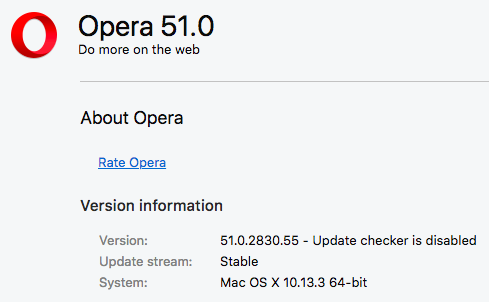 OperaAutoUpdateDisabled.png
OperaAutoUpdateDisabled.png -
A Former User last edited by
@avl said in How to disable Auto-Update in the MacOS version, for those who need that.:
For stable:
defaults write com.operasoftware.Opera OPDisableAutoUpdate trueTo enable stable again:
Enable Opera AutoUpdate command:
defaults write com.operasoftware.Opera OPDisableAutoUpdate false -
Referenced by
 aristeus
aristeus