ctrl+z command to Reopen last closed tab ?
-
A Former User last edited by
Hi @beefz0r, with all due respect, but on the contrary, of course it does, just search for ' "Keybindings" '

-
sentry2003 last edited by
should look like this:
{
"Keybindings": {
"Basic": {
"ReopenLastClosedTab": [ "Ctrl+Z" ]
},
"Settings": {
"AdvancedEnabled": true
}
}, -
valtheran88 last edited by
Alright thanks to some help I found this thread...Anyone know if there is anyway to bind keys to bookmarks?
For example in opera 12 you could completely adjust keybinds...If you wanted to bind to a bookmark you set it up for that button then had it state go to ""
-
wbguna last edited by
Well, I'm ubuntu user 14:04, and wished to make use of the developer operates 25 .... good browser and great however I have a problem and need some help .....
First and for an online game that uses the adobe flash player opera took our first entered the game and started playing beautiful thing ....However derrepentemente it now every time I click the button f3 already in the game it opens the "Find the next instance of the text" Please .... would love to continue with the opera browser developer 25, but with this impasse is not possible someone could teach me how to disable this function in the f3 button ?????
-
jazei last edited by
I'd like to use "Alt+T" to open/close turbo mode, it is free so I can use this shortcut but in the path to profile (C:\Users\Eg\AppData\Roaming\Opera Software\Opera Stable) Preferences does not exist! see:
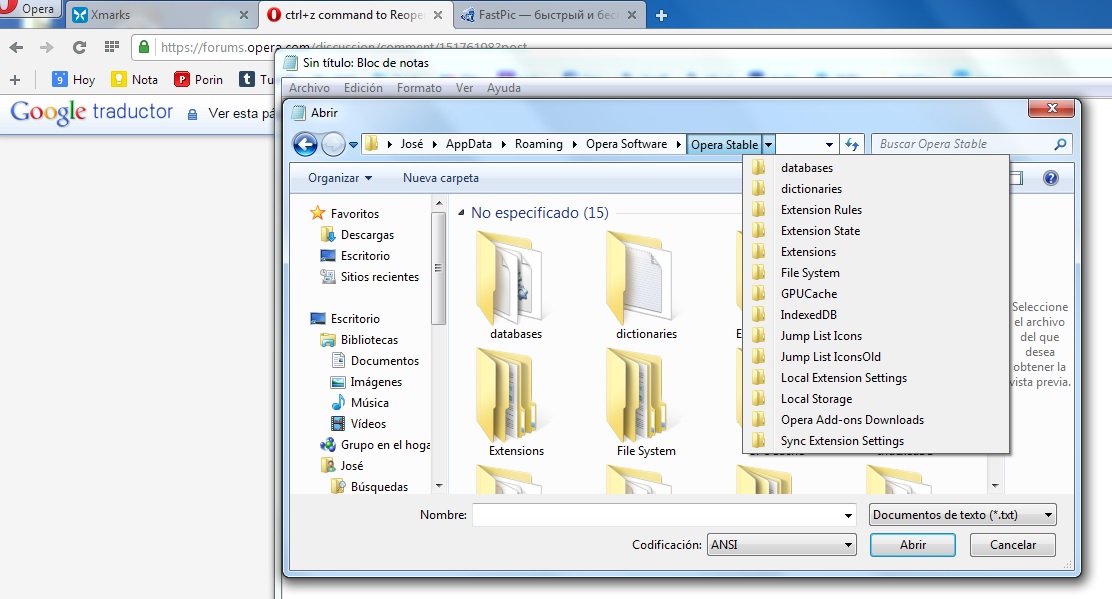
-
Deleted User last edited by
You can find the file Preferences it if you enter
%APPDATA%\Opera Software\Opera Stable\in adress bar of Explorer.
-
lando242 last edited by
So I'm trying to change the paste and go keyboard shortcut. The default is Ctrl+Shift+V but I like the older Ctrl+B because you only need two fingertips to use it. I've managed to edit the preferences file without getting a corruption error (yay) but all it seems to have done is disable the paste and go keyboard shortcut completely. It is still in the context menu when you right click the address bar but theres no longer a keyboard shortcut listed next to it.
Here is what I added to the preferences file:
"Basic": {
"PasteAndGo": [ "Ctrl+B" ]
}, -
lando242 last edited by
So that dodn't work quite right. Lets try this then.
"Keybindings": { "Basic": { "PasteAndGo": [ "Ctrl+B" ] }, "Settings": { "AdvancedEnabled": true } }, -
A Former User last edited by
Hi @lando242: Ctrl+B is the default keybinding for "AddToFavorites", and therefore you need first assign other key combination to this function, and then rebind it to "PasteAndGo", as follows:
{ "Keybindings": { "Basic": { "AddToFavorites": [ "Ctrl+Shift+F" ], "PasteAndGo": [ "Ctrl+B" ] }, "Settings": { "AdvancedEnabled": true } },\m/

-
lando242 last edited by
Thanks @l33t4opera, that did the trick. Sadly it seems to be a case of two steps forward, one step back. While I now have the shortcut I like its operation seems to have changed since Presto. For example, if I have "chicken" in my clipboard and type "w", a space and then hit Ctrl+B I would expect the command to basically paste and hit enter. This would take me to the Wikipedia page for chicken. Thats not what happens though. The "w " is replaced with "chicken" and it ends up using my default search engine to look it up. This limits the functionality of the shortcut for me.
-
lando242 last edited by
After a little more testing I found it only does this if you use the keyboard shortcut. Weird. So, if I have "w chicken" in my clipboard or I have "w " already in the address bar and "chicken" in my clipboard and I right click the address bar and click "Paste and Search" (which has CTRL+B next to it in the menu) it will take me to the wikipedia page for chicken. Interestingly, if I have "w chicken" in my clipboard and I just type Ctrl+B it does a google search for "w chicken". It seems the keyboard shortcut doesn't share the same functionality as the mouse right click menu and just passes whatever is in the clipboard directly to your default search engine, ignoring whats in the address bar or your other search engines completely.