Deleting Multiple Versions of Opera
-
czarkhasm last edited by
I was attempting to install an Adobe update when I was informed that I didn't have enough disc space, so I decided to uninstall a number of applications I don't use any longer. It was then that I noticed that there were two instances of "Opera Stable" in the applications list.
I decided I would uninstall both of them and re-install the latest version. I uninstalled one just fine, then when I attempted to uninstall the other (101.0.4843.43), I got an error message that reads, "Windows cannot find 'C\Users\User1\AppData\Local\Programs\Opera\Launcher.exe' Make sure you typed the name correctly, and then try again."
At which point, I tried to install the most recent version, assuming it would delete the older version in the process, but I got an error message telling me, "Cannot install Opera on top of existing installation."
How can I uninstall this previous version of Opera and delete all associated files before installing the new version? I right-clicked on the installer.exe file in the 101.0.4843.43 thinking there might be an uninstall option but there wasn't.
I have two other folders inside the Opera folder, 82.0.4227.33 and 101.0.4843.33. The first one has but two files in it, "assistant_package" and mojo_core.dll. The second folder appears to have an entire installation within it (see screencap).
How can I clean all this up so that I can re-install with the latest version?
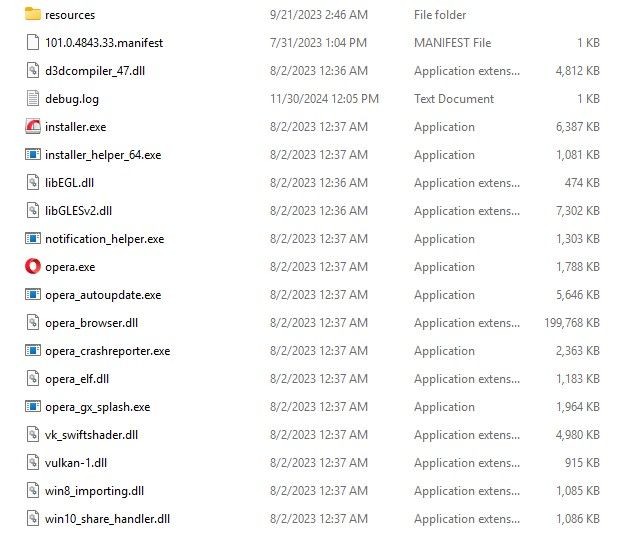
-
leocg Moderator Volunteer last edited by
@czarkhasm Since you are going to reinstall the current version, you can remove the content of C\Users\User1\AppData\Local\Programs\Opera
-
EugeneB last edited by
@czarkhasm This is an older post but I thought that I would update it with more information. I came across this because Opera version 116.x.x wouldn't update on Win 11. I've been an Opera user for a long time. I looked at my Settings - App and it indicated that I was running two versions of Opera 115 and 116. Thinking that 115 was the problem, I uninstalled it. Unfortunately, it broke Opera. I tried uninstalling 116 and it said it couldn't find opera.exe.
No problem, went and downloaded the latest Opera setup program and when it went to install, I received the error message "Cannot install Opera on top of existing installation" and pointed to "C:\Users<username>\AppData\Local\Programs\Opera"
Looking in "C\Users<username>\AppData\Local\Programs\Opera", there were about 7 versions folders of Opera present, typically 11x and up. I could still run Opera from one of the folders but it wouldn't update either through the Opera update menu or with the setup program. The Opera startup logo was the Opera Install logo so something was definitely wrong.
Also looking in "C:\Program Files (x86)\Opera" there were quite a few early versions of Opera: pre-Chromium I believe.
After a lot of fiddling around, trying this and that, I deleted the folder "C:\Program Files (x86)\Opera" and "C\Users<username>\AppData\Local\Programs\Opera" for a clean install. I was hesitate to do this because I wasn't sure that I would lose my user configuration. Fortunately, it is stored elsewhere.
Once I deleted those folders I was able to install the latest version and it was able to check for updates.
-
czarkhasm last edited by
@EugeneB... I'm glad to know that I wasn't the only one having that issue. That was precisely my experience albeit with fewer folders. I failed to come back to report that I was able to install the latest version as well as delete the folders as recommended without negative consequences.