lost speed dials
-
Osar last edited by
I lost my speed dials, how to restore it ?
I made a new user account in my windows 10 notebook, and deleted the old one . When I installed Opera in my new account, I wasn't able to restore my speed dials
Where are they saved, in local hard drive or in my Opera account ??
-
burnout426 Volunteer last edited by
@osar said in lost speed dials:
I made a new user account in my windows 10 notebook, and deleted the old one
Your speed dials would be in the "Bookmarks" file in the "C:\Users\youroldusername\AppData\Roaming\Opera Software\Opera Stable\Default" folder. The custom thumbnails for those speed dials would be in the "BookmarksExtras" file there. So, if you have those files, you can use them to replace the existing ones for Opera on the new user account.
However, you said you deleted your old user account after you created a new one. If so and you chose to also delete the account's files, then everything is gone unless you enabled Opera Sync in that Opera and synced your bookmarks to the Opera Sync server where you can see that they're still stored at https://www.sync.opera.com/. If they are synced there, you can enable syncing of bookmarks in the new Opera, goto the URL
opera://bookmarksfind the "speed dial" folder for the other Opera, select those speed dials, copy and paste them into the "Speed Dial" folder for the new Opera. -
Osar last edited by
With your help and a lot of luck I've found a bookmarks* archive in my HDD, with all my favorite speed dials.
But now I can't import it into the Opera browser,
Any help ??
-
burnout426 Volunteer last edited by
@osar If you want to add to the existing bookmarks you already have in the new Opera, make a test standalone installation. In its profile folder (in its install folder), replace its "Bookmarks" and "BookmarksExtras" files with the ones you found. Then, start the test Opera, goto the URL
opera://bookmarksand use the drop-down at the bottom left to export that test Opera's bookmarks to an HTML file.Then, in your normal Opera, you can goto the URL
opera://settings/importData, select "Bookmarks HTML file" in the drop-down and point it to the bookmarks HTML file. Once imported, you can goto the URLopera://bookmarksand move the imported bookmarks to where you want.Now, if you just want to replace the bookmarks in your new Opera with the ones you found, you just copy the "Bookmarks" and "BookmarksExtras" files you found and paste them into the new Opera's profile folder while choosing to overwrite the existing ones. Then, start Opera, goto the URL
opera://bookmarksand sort them if they need to be sorted. -
Osar last edited by Osar
After a bit of tinkering I managed to fix my speed dial page. But after restarting my PC and Opera, I find the speed dial page empty again. I thus exported the speed dial bookmarks to html from another PC with Opera, and I copied this file to my PC to import it.
This is the result :
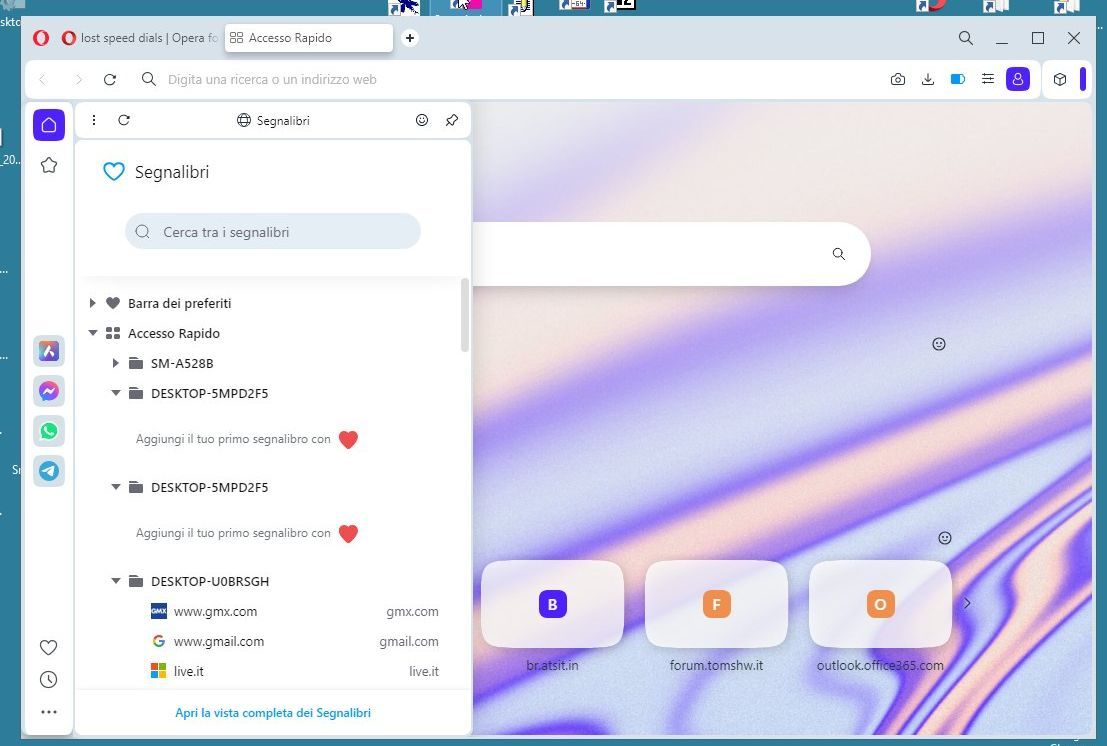
SM-a528B is my smartphone bookmark;
Desktop-5MPD2F5 is the bookmark from my first attempt, emptied by hand;
Desktop-5MPD2F5 is the bookmark of my second attempt, made with your help and now empty, because I had moved all the links to the Accesso Rapido root (speed dial);
Desktop-U0BRSGH is the bookmarks imported from the second PC.I could move the links again by hand as I did yesterday but since I find, from all the tests done, a series of old bookmarks imported by mistake in the previous days, I think I will uninstall Opera and all the data, to try to import again that HTML file from second PC
-
Locked by
leocg