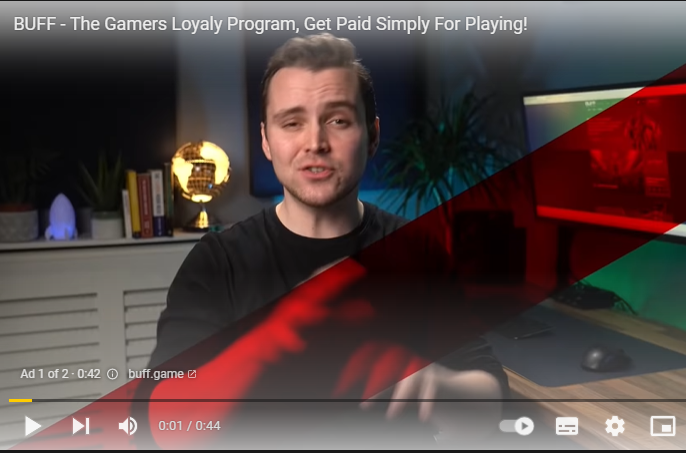White filter on top of youtube videos.
-
A Former User last edited by
@dedmachine force dark mode isnt in the 3 lines, its on the opera://flags page. there's no option for configuring
-
A Former User last edited by
@sodapoppy Click on the "O" in the top left and go to "Update & Recovery" and check for updates. It definitely is an option, but it has a beta label on it. So maybe only recent versions or certain users have access to it.
-
A Former User last edited by
@dedmachine are u using a different version of opera? like the beta or developer one?
-
A Former User last edited by
@n0id if you ever get back to reading this, i found the way to disable it
-
DanielFortesqew last edited by
Heyo, thought I would pitch in just in case someone needs this further down the line.
Force Dark mode is indeed the culprit, but you can got to it's settings and add www.youtube.com in the list of exceptions and that will solve the issue. Hope someone finds this useful. :3
-
A Former User last edited by
@danielfortesqew I don't see a setting here, can you please post a screenshot of what you mean?

-
Decker177 last edited by
As you can see from the screenshots below, I do not have dark mode enabled and I still have the white overlay on all videos. Animated gifs are fine. Webm, Youtube and streaming services such as Netflix or Prime Video all have this white filter overlay.
When first installing, I did select dark mode (experimental) on. Would that have caused it?
I have tried turning all versions of dark mode off to test it. I went into "opera://flags" and changed the dark mode to "Enabled with selective inversion of non-image elements". Nothing seems to change it.Any tips?
I'm using an GT72 2QE laptop
BIOS: E1781IMS Ver:3.10
Operating System: Windows 10 Home 64-bit (10.0, Build 19043) (19041.vb_release.191206-1406)
Processor: Intel(R) Core(TM) i7-5700HQ CPU @ 2.70GHz
Memory: 24576MB RAM
Page File: 11907MB used, 15177MB available
Card name: NVIDIA GeForce GTX 980M
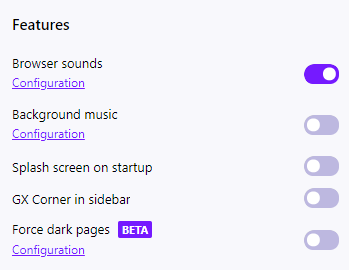
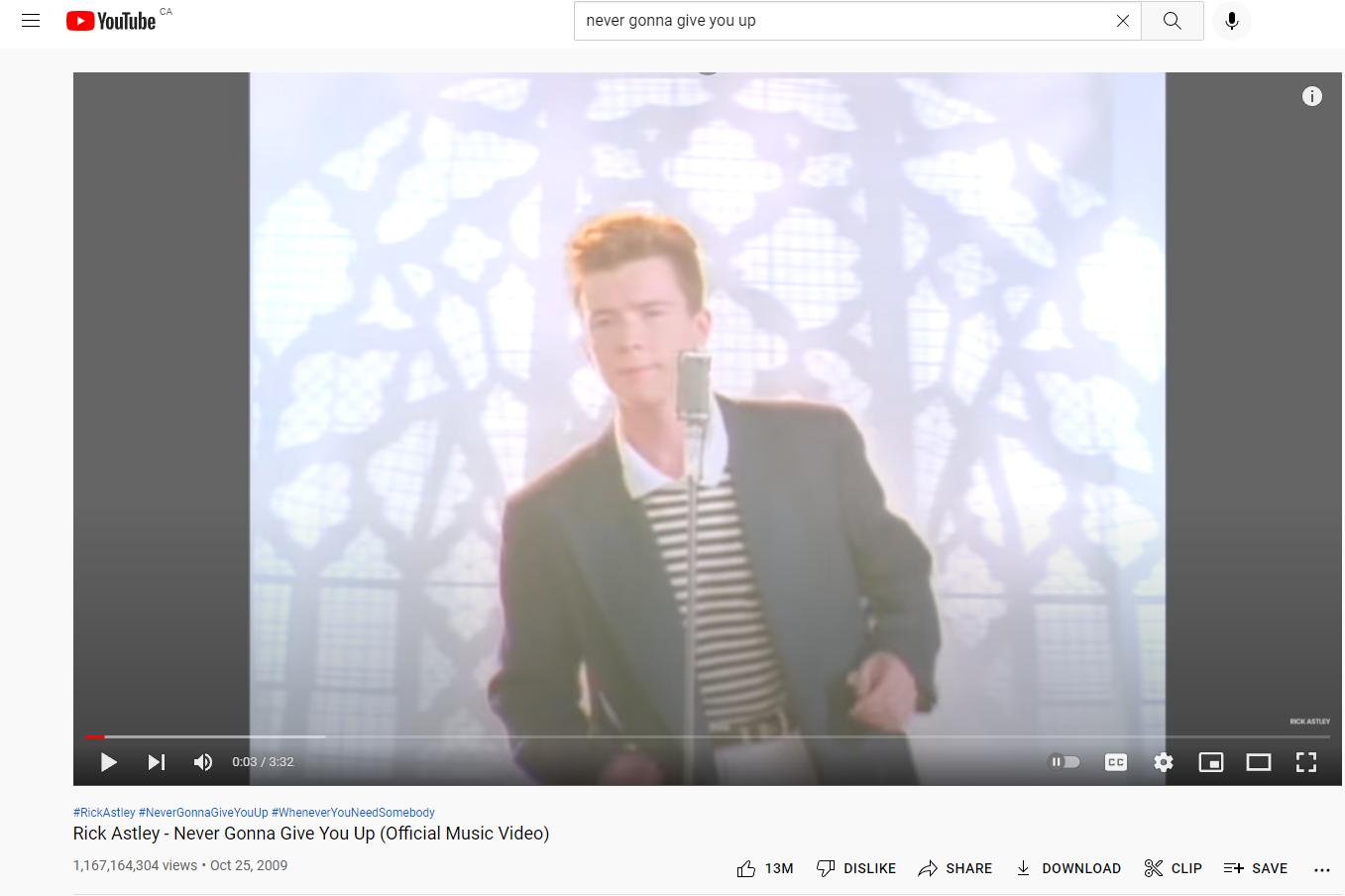
-
leocg Moderator Volunteer last edited by
@decker177 For YouTube, try using its own dark theme. or light if you prefer.
-
burnout426 Volunteer last edited by
@decker177 Make a test standalone installation of Opera GX to a folder named "Opera Test" on your desktop. Does that Opera GX behave fine at least?
-
Decker177 last edited by
@leocg It's not just Youtube. It's all video players on Opera GX. I did try to turn on youtube dark mode and it still has the white overlay. I do not have this on any other browser, just this one.
@burnout426 I did a stand alone install and the problem still persists. I even selected a light theme off the bat. I've adjusted the gamma through windows itself and it hasn't helped. Only Opera GX is doing this. Every other browser is fine.
-
Decker177 last edited by
Finally found the issue. I went through every conceivable brightness setting offered through Windows, my laptop settings, and Nvidia's control panel. Found mine in Nvidia Control Panel Under "Video" > "Adjust video color settings". I switched it back to "with video player settings" and now the white washout is completely gone. My laptop was naturally dark so I was trying to turn up brightness through whatever means I could find since the display itself was at 100%.
There are about 3 different places in Windows 10 where you can adjust your brightness through software means.
1st I'll list is the one I used to fix my issue above. There is another in the Nvidia control panel. "Display" > "Adjust Desktop color settings". Note the extra tabs. Not sure of the Radeon GUI but I'm sure they have something similar.
2nd Easiest is located in your Notification bar at the corner of your start menu. A sliding bar with a sun next to it.
3rd Bit more complex. In the control panel there is "Color Management". You can type that into your search bar and pull it up that way, as well. Within Color Management window, click on "Advanced" tab and click "Calibrate Display". It walks you through a special monitor calibration that is independent of the default windows one.
Since I've never seen any conglomerate for editing colors and brightness in Windows, I thought I would throw in this explanation. Please forgive my diatribe as I'll likely refer back to this.
Why does this setting only affect Opera GX video player? Nothing else, including any video players I have installed, was affected. Funky. Hope this helps others.