Backward and forward buttons on Logitech Mouse not working with Opera
-
A Former User last edited by
@jacobg said in Backward and forward buttons on Logitech Mouse not working with Opera:
Is anyone from the Opera development team monitoring this forum topic?
Obviously not, this is embarrassing

-
albertchong last edited by
If Opera Development Team is monitoring, they are being very quiet. For what it's worth I've just tried a Microsoft Touch Mouse which doesn't work either.
-
Luobin last edited by
That's really sad, no statement yet.
In addition, since the last update the MacOS App "Magnet" ist not working with Opera anymore,
so I need to change the window size and rearrange browser windows manually now.
Because MacOS doesn't bring any usable function that automatically attaches windows to corners out of the box, the whole workflow with Opera is now gone.Despite I love the functionalty and the speed of Opera, all these issues force me to switch to Firefox now

-
A Former User last edited by
@albertchong Yeah, also it is not possible anymore to open a tweet in a new tab on Twitter

-
A Former User last edited by
There is a workaround. You have to specify in logitech options keystrokes for forward and back buttons. on mac cmd+ right arrow and left arrow. Works perfectly for me.
-
A Former User last edited by
@dubhead - are you saying that your "workaround" is to use buttons on the keyboard, or that setting <ctrl>+<left-arrow> in Logitech Options makes the back button on your mouse work...? If it is the former and not the latter... it's not really a workaround.
-
A Former User last edited by A Former User
@jacobg @albertchong maybe i used wrong word, english isn't my first language, but still it works. My setup looks like this. check which keystroke will work for you here: opera://settings/keyboardShortcuts

-
albertchong last edited by
@dubhead As you can see from my screenshot, I too have programmed the back button, but as I said before it doesn't work in Opera for me.!
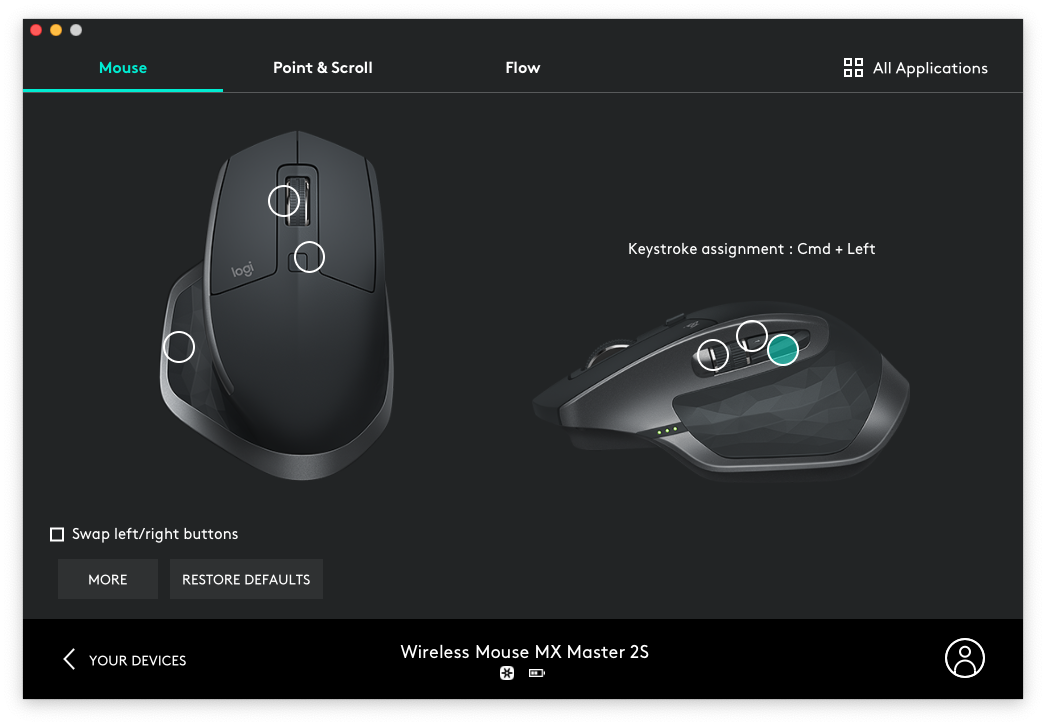
-
albertchong last edited by
@dubhead I've just noticed you're using a Logitech MX Master whereas I'm using a 2S. I tried out my old MX Master and it does indeed work however the 2S doesn't
-
A Former User last edited by
@dubhead @albertchong I am also using a MX Master but the keystroke workaround does not work.
-
m4ssacre last edited by
I am using the MX Master (P/N 810-005438) with Logitech Options 7.12.82 on macOS High Sierra 10.13.6, Opera is version 60.0.3255.109
I can confirm, this is working and indeed a valid workaround.
Keep in mind: To allow all other programs to work correctly, for example an IDE, create a config for Opera only (top right where it says "all applications"):
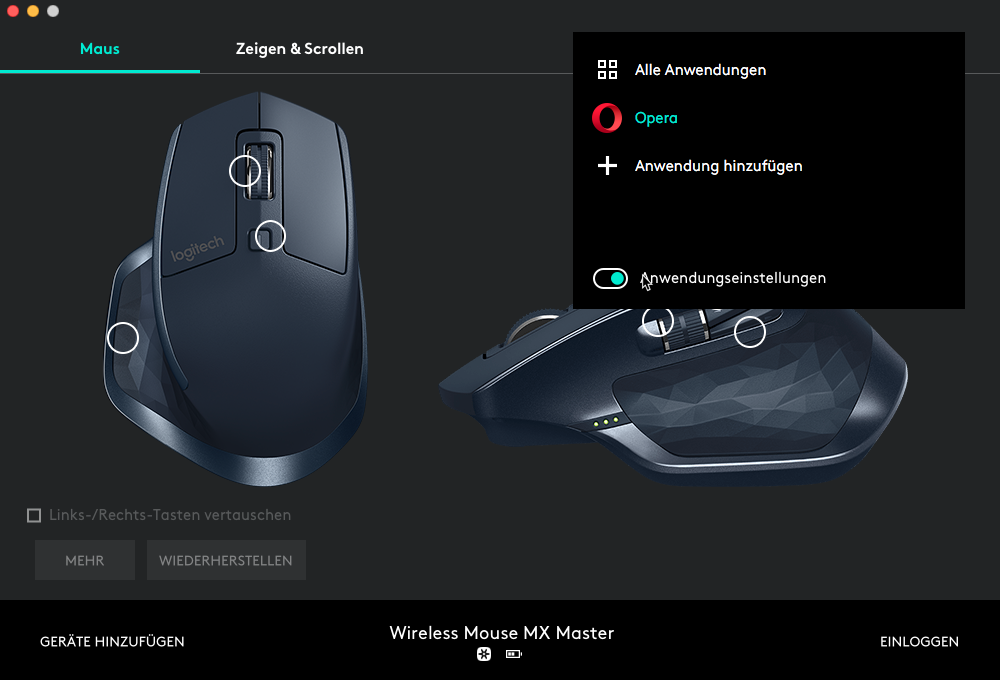
Then assign the buttons:

Sorry for the german screenshots.
-
albertchong last edited by
@m4ssacre Programming application specific worked for me...Vielen Danke. As for the German pictures, das macht nichts.

-
A Former User last edited by A Former User
@albertchong try defining it for opera [upper right corner] i see you have this for all aplications, maybe this is the reason.
i see @m4ssacre Was first with this idea

-
A Former User last edited by
Danke @m4ssacre funzt tatsächlich

Can also confirm the workaround works when config for opera is created! -
A Former User last edited by
At last! Thanks for helping me to fix this very annoying issue, @dubhead, @m4ssacre, and @albertchong! For anyone just encountering this thread who doesn't speak German, here is a complete explanation of the workaround in English with screenshots.
First, open System Preferences --> Security and Privacy, and make sure that Logitech Options is allowed to modify accessibility settings:
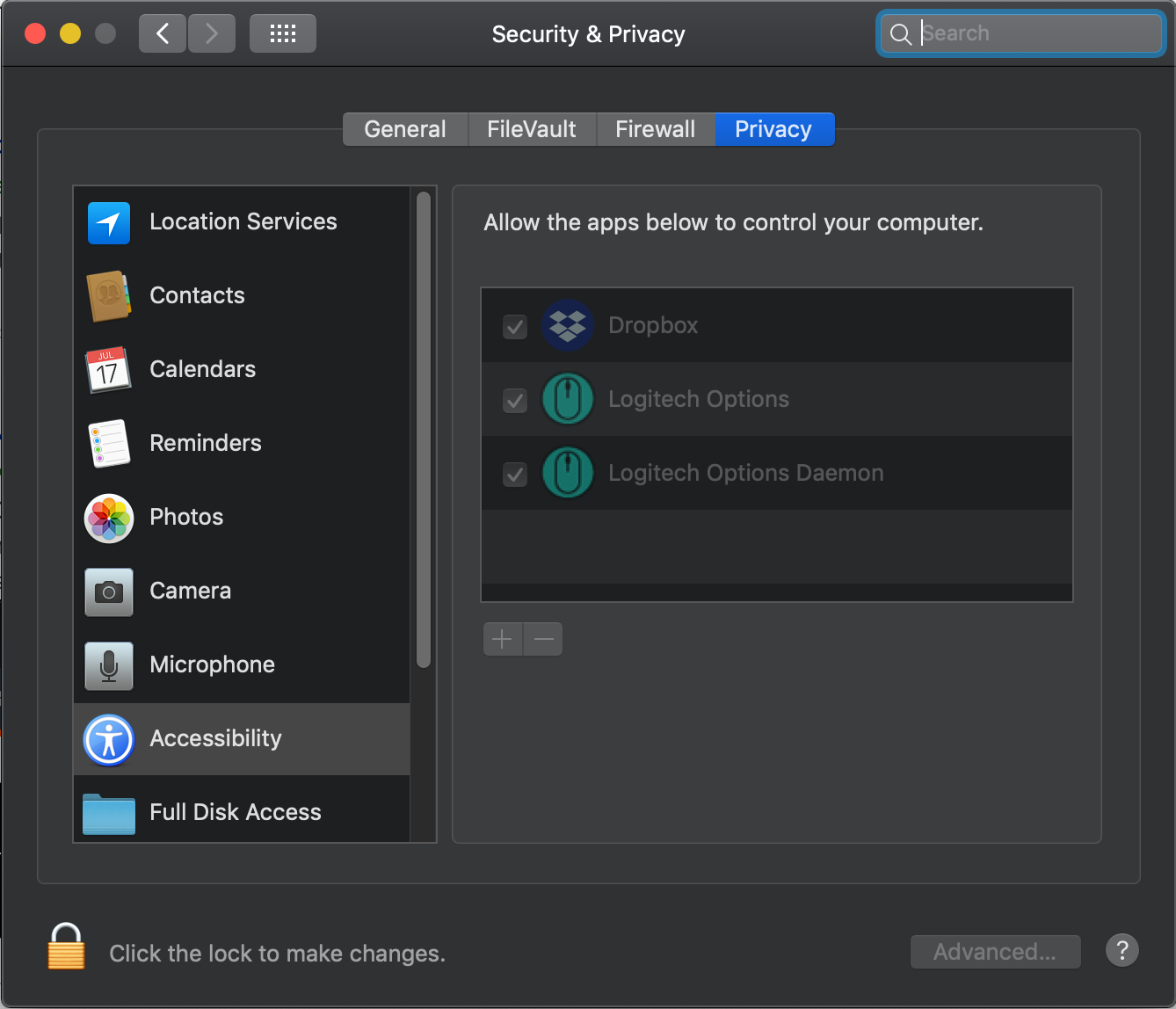
Second, open Logitech Options, and click on the upper right hand corner to add Opera as an application with its own special settings:
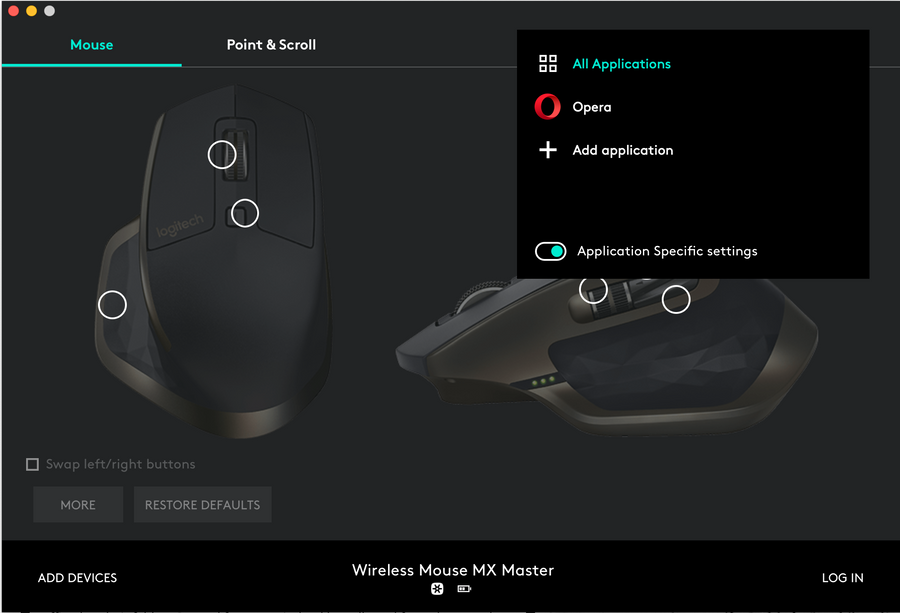
Third, with Opera selected, click on the mouse back button to set the button up:
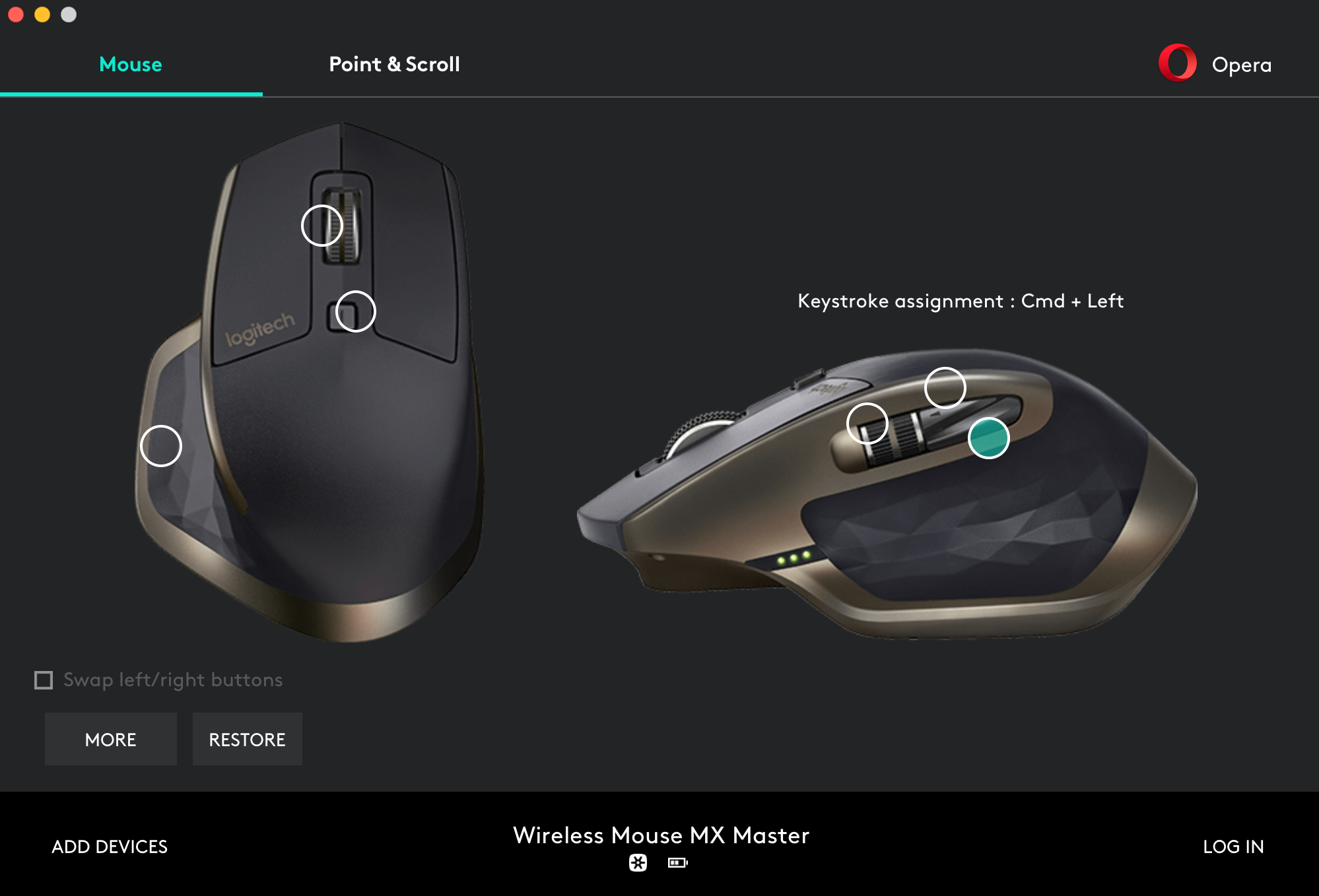
Fourth, select "Keystroke Assignment" from the left-hand list, click in the right hand window to add the custom keystroke, and then press command (apple key, windows key) and the left arrow:
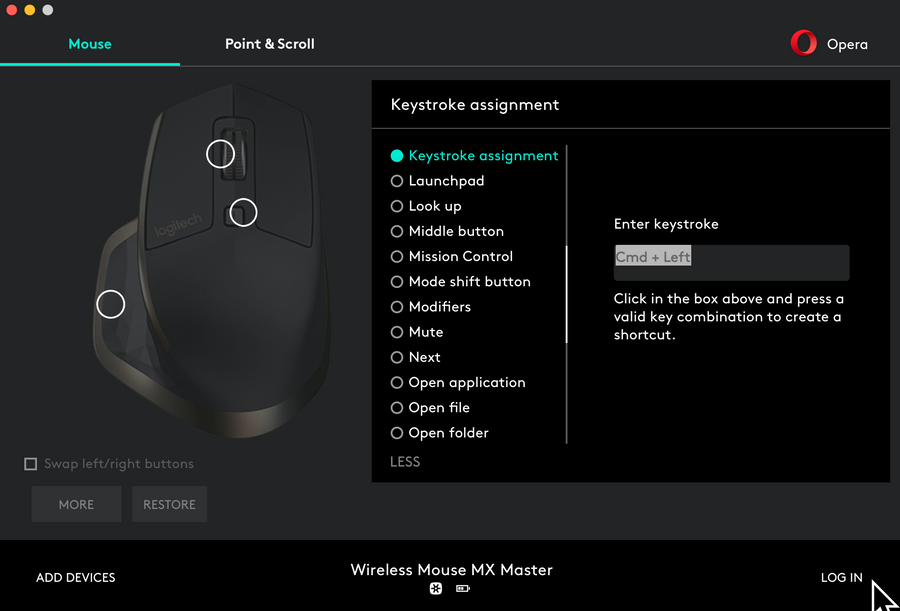
Fifth, click on the mouse forward button to set the button up:
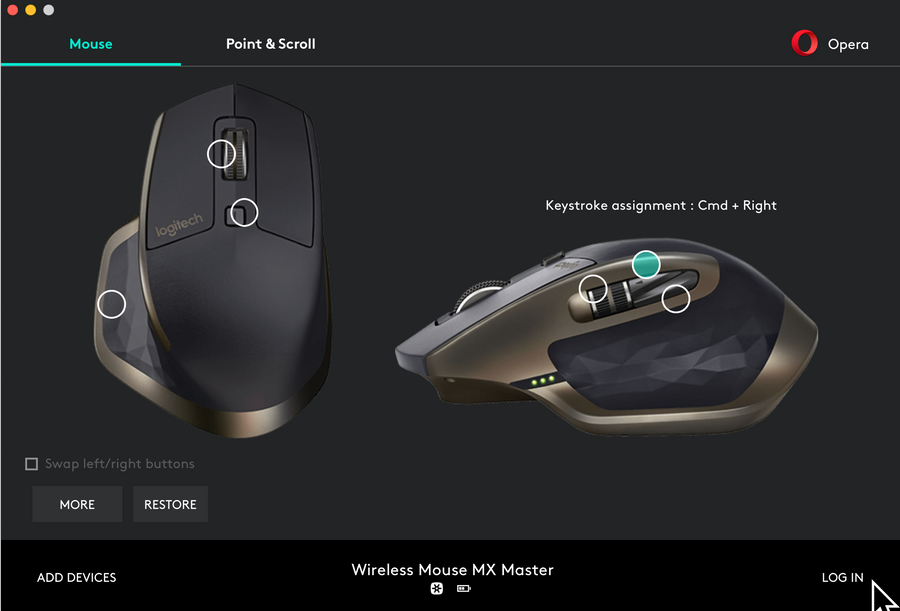
Sixth (and finally), repeat step four for the forward button, using the command key and the right arrow:
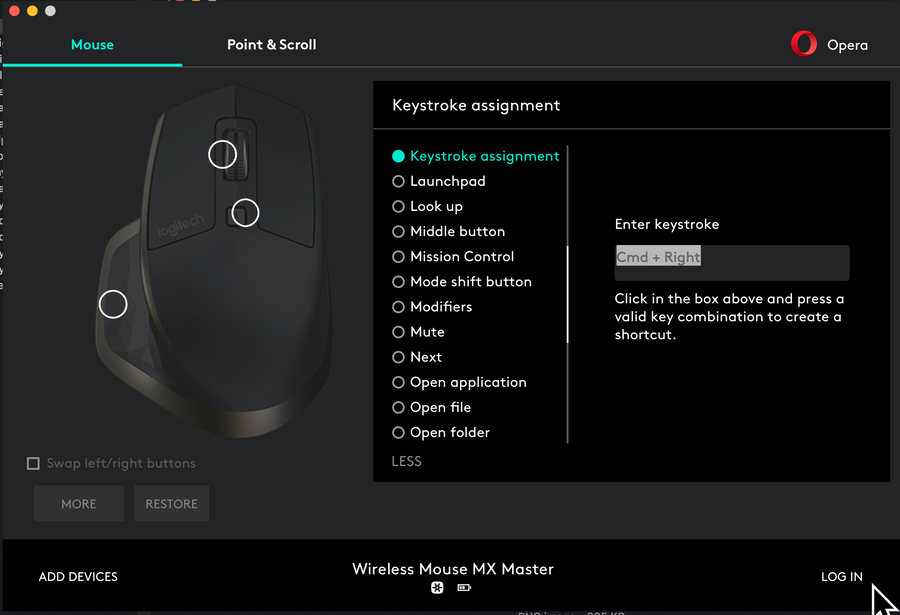
I have to say that having my mouse settings move up into the software layer is irritating, but F*** - software is eating the world, right?