Videos in Opera flashes after updating Windows 10 to version 1803
-
A Former User last edited by A Former User
@yaro1986
Try disabling hardware acceleration in Opera's advanced settings and see if that fixes it.
If it does, try reinstalling the graphics drivers again. Did you uninstall and reinstall, or just reinstall them?
If the latter, try completely removing them before reinstalling, that can make a difference over just reinstalling over the top of what's already there.

-
A Former User last edited by
Well, the good news is that disabling hardware acceleration helped - the screen stopped blinking.
The bad news is that I completely unistalled and installed again both integrated graphics card and GeForce drivers and it didn't help - still problems with hardware acceleration
I will just stick with leaving it switched off, but something is definetely wrong.
Maybe it's an issue that needs solving by Opera devs.
If some kind of data is needed from my computer, let me know. -
A Former User last edited by A Former User
@leocg I've installed Chrome and it has the same problem as Opera when using hardware acceleration
 Maybe it is a problem with drivers - they may not be compatible with v.1803 of Windows 10. Unfortunately I have the latest ones available through official Lenovo support. Theoretically I can download the drivers directly from Nvidia, but I'm a little afraid of it, cause when I tried it long time ago with my previous notebook, they didn't work at all.
Maybe it is a problem with drivers - they may not be compatible with v.1803 of Windows 10. Unfortunately I have the latest ones available through official Lenovo support. Theoretically I can download the drivers directly from Nvidia, but I'm a little afraid of it, cause when I tried it long time ago with my previous notebook, they didn't work at all. -
A Former User last edited by
@yaro1986
For what it's worth, I've always downloaded drivers directly from manufacturers' websites, and never had any problem.
Drivers offered by third parties, especially Microsoft, are often very out of date.

-
A Former User last edited by A Former User
@davehawley
I have installed the latest drivers from Nvidia page - no result
Unfortunately I could not install the latest drivers for integrated graphic, because my notebook wouldn't let me - the message was shown that "driver compability with this device has not been checked" and I couldn't do anything, even in administrator mode.
- the message was shown that "driver compability with this device has not been checked" and I couldn't do anything, even in administrator mode.
I give up...@leocg - to be honest I don't know what to do with this wall of text and symbols

Maybe it wll be helpful for you, there are some problems found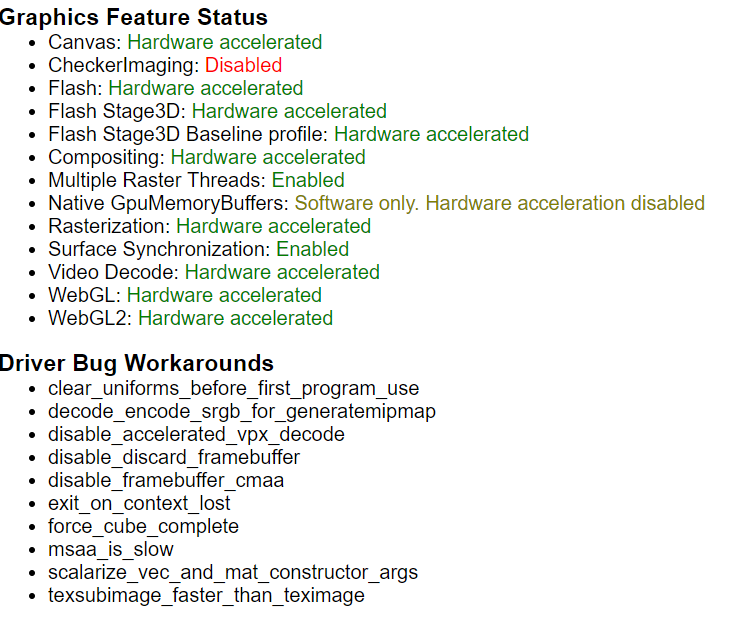
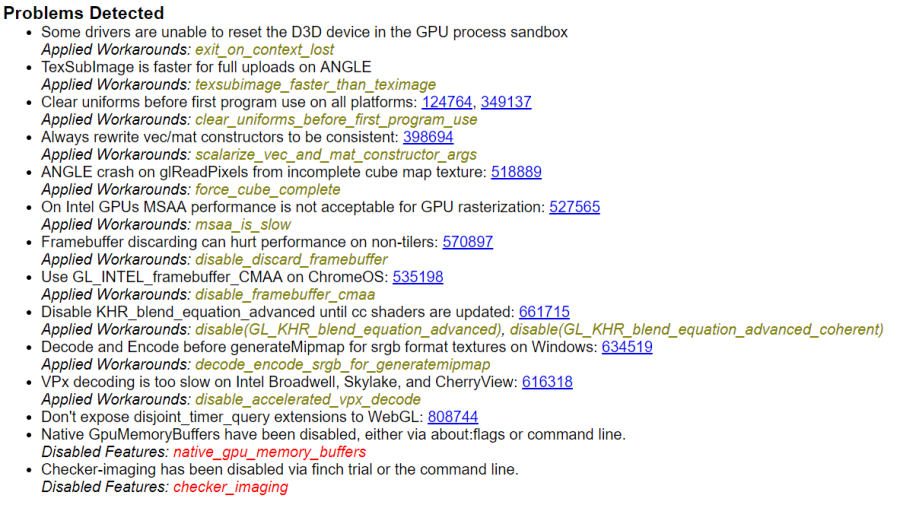
-
A Former User last edited by A Former User
Log Messages
GpuProcessHostUIShim: The GPU process exited normally. Everything is okay.It seems it is OK.
I will do one more thing - I will install a game (cause currently I don't have any on the drive) and check if the drivers work fine with a game. If no, this will probably mean problem between drivers and updated Windows. If yes, the error have to be somehow connected with Chromium based browsers.
Is it possible that antivirus may be a source of a problem? I recently read some news that Avast breaks something in v.1803. Personally I use ESET Internet Security, but who knows... -
A Former User last edited by A Former User
@leocg
OK, I have installed a game and it works fine - no blinking or low performance that could mean problems with graphic drivers.
I give up - I will turn off the hardware acceleration in Opera and wait for updated version.
Should I inform Opera devs about the problem? -
A Former User last edited by A Former User
@yaro1986
It sounds like your system is fundamentally OK.
It would be worth logging this with Opera, even if it is an issue with the Chromium engine, they will know how to pass it on to the necessary people at the Chromium project.

-
A Former User last edited by A Former User
@yaro1986 i dunno if n e of this will help.. but here goes lol
To turn this on - Native GpuMemoryBuffers = on the opera shortcut right click properties & in target field add this at the end of it - (a space 1st) --enable-native-gpu-memory-buffers
Note - in opera settings even if ya turn on/off Use hardware acceleration when available
Native GpuMemoryBuffers will use Hardware accelerated instead of software..
Note - if Use hardware acceleration when available is off most of these also will be Software only. Hardware acceleration disabled..
Canvas: Hardware accelerated
CheckerImaging: Disabled
Flash: Hardware accelerated
Flash Stage3D: Hardware accelerated
Flash Stage3D Baseline profile: Hardware accelerated
Compositing: Hardware accelerated
Multiple Raster Threads: Force enabled
Native GpuMemoryBuffers: Hardware accelerated
Rasterization: Software only. Hardware acceleration disabled
Surface Synchronization: Enabled
Video Decode: Software only. Hardware acceleration disabled = Software only. Hardware acceleration disabled
WebGL: Hardware accelerated
WebGL2: Hardware acceleratedBut in opera setting's - ya could leave Use hardware acceleration when available Enabled - and disable flags one @ a time... like ya would do with extensions if one was cause 'n troubles..
Example - Video Decode: Software only. Hardware acceleration disabled = Software only. Hardware acceleration disabled
Even tho Use hardware acceleration when available is Enabled - i diasabled it with flag
Here is flag's name..
Hardware-accelerated video decode
Hardware-accelerated video decode where available. – Mac, Windows#disable-accelerated-video-decode
u can disable GPU rasterization and others..
but if none helps.. in opera settings ya may be stuck with Disable - Use hardware acceleration when available..
If ya do find a flag or two that helps.. please let us know .. thanks.
-
A Former User last edited by
@nvmjustagirl
God Almighty, this is some serious sh*t Don't have time for this today, but as soon as I find some time (and hopefully have skills to actually do it) I will tell you about the outcome.
Don't have time for this today, but as soon as I find some time (and hopefully have skills to actually do it) I will tell you about the outcome.
Thank you for taking the time to write this detailed instructions. -
A Former User last edited by A Former User
@yaro1986 i know its time comsuming.. and may be a waste of time.. i think this affects most chromium browser.. the Opera Team is limited i guess because Microsoft is the Villain !..
seems like they have left lottsa graphic cards out that are no longer compatible with windows.. and i'd say lottsa peeps got a few opinions to say about that !..
Btw you're welcome