VPN not changing IP address
-
A Former User last edited by
VPN is switched on but it is not changing my IP address. The icon is blue showing that VPN is connected, but my IP address is being displayed as being the same as when I'm not connected to VPN. I checked with a number of different IP address checkers.
Any ideas please. -
A Former User last edited by
Thanks for reply.
Using this checker, my IP address is the same, giving my location etc. whether VPN is on or off.
Clicking on the VPN icon shows the Virtual Location but a different IP address, which also changes if I change the virtual location. -
A Former User last edited by
under Privacy/Security:
WebRTC
Use any suitable network interface (recommended)
Use default public and private network interfaces only
Use default public network interfaces only
Disable non-proxied UDP <= make sure this is checkedBeyond that, try this occasionally:
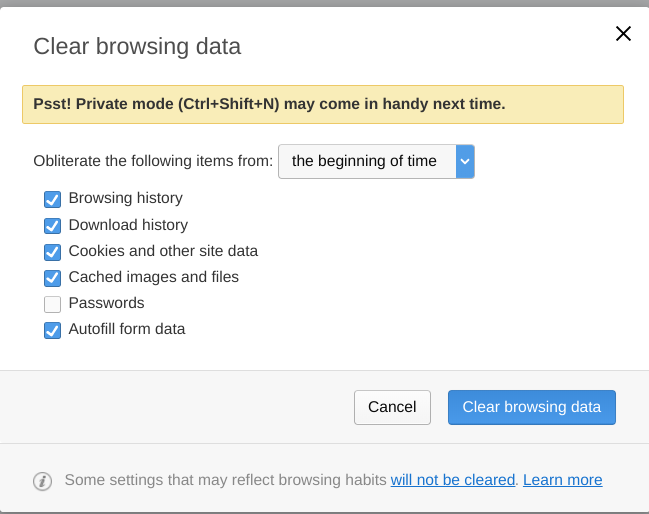
-
A Former User last edited by
Disable non-proxied UDP is definitely checked.
I did the "clear browsing data" at the beginning.
Thanks anyway. -
A Former User last edited by
The only other thing I can think of in the Browser is the option: Bypass VPN for default search engines
Just a guess, as that could possibly leak under the right circumstances. Some extensions could cause a leak as well.
Mine always shows: user: anonymous [77.111.246.x]
If anyone knows, please tell. -
A Former User last edited by
@rao4844 this is a weird problem.. lol
i dunno if this will help - Go to control panel...You may need to run the automatic troubleshooting wizard for the network & Internet - then disconnect and reconnect the VPN service. Then, check if the new IP is displayed in your browser..
-
A Former User last edited by
Thank you all for your help.
Adobe flash is disabled.
I have now tried all the suggestions to no avail.
I have installed OPERA on another PC with the same results.
One further question.
When I check my IP address using ip-adress.com, with the VPN disconnected, I get my actual IP address including my location and my ISP.
When I click on the VPN icon a box appears.
I switch VPN on and the icon turns blue.
The virtual location is shown at the bottom of this box with a virtual ip address' which changes if I change the location.
However, if I now re-check my IP address, using ip-adress.com, it still shows my actual IP address as before.
Should ip-adress.com be showing the same IP address as the one shown in the VPN box? -
A Former User last edited by
I am not sure where this tab is.
Is it in Settings/Privacy and security/WebRTCWebRTC
Use any suitable network interface (recommended)
Use default public and private network interfaces only
Use default public network interfaces only
Disable non-proxied UDPI have tried "Use any suitable network interface (recommended)"
and "Disable non-proxied UDP"My IP address remains the real one.
-
A Former User last edited by
@leocg
Thanks.
In the "Interactive detection" section, WebRTC is showing my real IP address. -
A Former User last edited by
@leocg said in VPN not changing IP address:
@rao4844 The tab is in whoer.net.
if he went to that website 1st with vpn off it will show real ip..
if while there turn 'n on vpn will still show real ip - coz he would need to clear history cookies ect then revisit that page with vpn on ?.. no matter what ip checkers ya go to you will need to clean browser's history, cookies with vpn on and while off to reload page between sessions..
-
A Former User last edited by A Former User
@rao4844 have ya tried this..
run your command prompt (admin) - type ipconfig - hit enter - make note of the IPv4 Address ip - then close it out
now open opera - go to history and check mark the browser history box and the box for cookies - and box for images & files..to the beginning of time.. - close browser..
reopen browser - turn vpn on - go to one of the ip check 'n websites.. you should see a differance now..
-
A Former User last edited by
Thanks.
I had previously tried the steps you suggested , however I did try again but the result was the same.What I have now done is to temporarily install a VPN called Tunnel Bear ( I have now uninstalled this program).
When Tunnel Bear was running the IP address on ip-adress.com and also whoer.net changed from my real IP address to a different address.
I reverted to Opera VPN and the IP checkers both show my real IP address.
I have re-installed Opera but the results are the same. -
A Former User last edited by A Former User
@rao4844 said in VPN not changing IP address:
Thanks.
I had previously tried the steps you suggested , however I did try again but the result was the same.What I have now done is to temporarily install a VPN called Tunnel Bear ( I have now uninstalled this program).
When Tunnel Bear was running the IP address on ip-adress.com and also whoer.net changed from my real IP address to a different address.
I reverted to Opera VPN and the IP checkers both show my real IP address.
I have re-installed Opera but the results are the same.Yah for tunnel bear !
Boo for opera.. lollooks liek opera browser and tunnel bear 's vpn works to show different ip addresses..
then why doesn't opera browser and opera 's vpn do not work and show different ip addresses in your case ? !..
if something was leaking (dns, WebRTC, ect) then Opera & tunnelbear would not have shown the different ip adresses..
Something just don't add up !.. lol
i give up.. lol