Emails on sent folders not seen in Opera email client for Win10
-
A Former User last edited by
Hi,
I have installed Opera Email client a few days ago on yahoo account. I can see all my email in the inbox but i can't see any older emails in my sent folder.
Not sure how to resolve this. Can anyone help? -
burnout426 Volunteer last edited by
And, if you are using IMAP, you have to set the Sent folder on the MIAP tab in the account's properties so that those sent messages show up in "All Messages/Sent". Otherwise, you'll only see previously-sent messages in the you@example.com "Sent" IMAP folder access point in the mail panel. Make sure you're subscribed to the IMAP sent folder too.
-
A Former User last edited by
@leocg & burnout426 I am actually using POP. Not sure if there is any option in Opera to change to IMAP. I tried to change to IMAP but couldn't figure out how to do this. On going through the Opera tutorial , it seems Yahoo doesn't allow IMAP option. Below screenshot is taken from Opera mail tutorial. If there is a way to change to IMAP, i would like to know how to to this. Thanks.
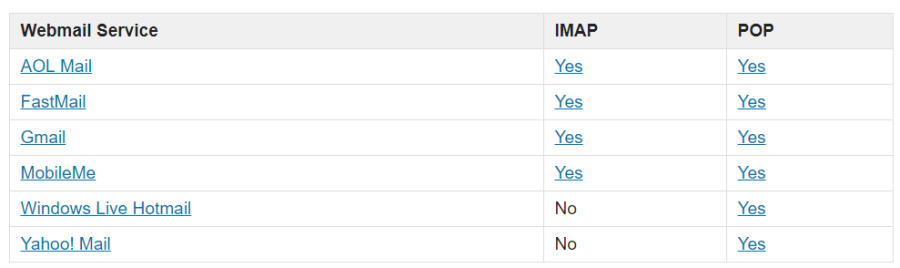
-
burnout426 Volunteer last edited by burnout426
Since POP is working for you, I assume you already went to https://login.yahoo.com/account/security#other-apps and enabled "Allow apps that use less secure sign in" (Opera Mail will still connect securely, so don't worry). If not, enable that and leave 2-step verification disabled.
Yahoo does indeed support IMAP and it does indeed work with Opera Mail.
You don't switch accounts between types in Opera Mail. Once an account is created, it stays as that type. So, you need to delete the POP account and add an IMAP account. If you didn't uncheck "leave messages on server" for the POP account you created, you can just delete the POP account. If not and you have messages that are only in Opera Mail and not on the server anymore, keep the POP account for now.
To create an IMAP account for Yahoo, just goto "Menu -> Mail and chat accounts" -> add" and use the Wizard and make sure to select "IMAP". Type your name and your yahoo email address. Make sure you use @yahoo.com for the email address so Opera uses the correct server settings automatically. If your yahoo address isn't @yahoo.com, use @yahoo.com in the email address field in the wizard anyway. You can go into the account's properties afterwards to change it to what it really needs to be. Still use the correct email address for your username though.
For any reason that you have to manually enter the correct servers and ports, they are:
Incoming: imap.mail.yahoo.com
Port: 993
TLS: Checked
Auth: Auto
Username: your yahoo email address
Password: your passwordOutgoing: smtp.mail.yahoo.com
Port: 465
TLS: Checked
Auth: Auto
Username: your yahoo email address
Password: your passwordAnyway, once the account is created, goto "Menu -> Mail and chat accounts -> the account -> edit -> IMAP" and set your IMAP folders to the correct ones on the server (the ones mail.yahoo.com uses) if they're not already set. Tweak any other options you have to on any of the tabs. And, change your email address to the correct one if yours wasn't @yahoo.com and you used @yahoo.com in the setup wizard.
Now that everything is set up, if you still have your POP account around for the reasons mentioned above, in the mail panel, you can drag messages from the "Inbox" POP folder view in the you@example.com POP account access point to the "Inbox" IMAP folder view in the you@example.com IMAP account access point to upload those messages back to the server. Then you can go to "Menu -> Mail and Chat accounts" and delete the POP one so that you only have the IMAP one.