Boosts are auditory experiences that stimulate different brain waves. Boosts are scientifically-designed to help you achieve specific states like focus, relaxation, or creativity through a combination of binaural beats, music, and ambient sounds.
To use the Boost feature, click the Boosts icon in the sidebar. A window will pop up with various Boost options. You’ll first see the Top and Recently Played Boosts, with an option to view your Favorites, once you’ve selected them. Scroll down to explore the full list of available Boosts.
You can individually adjust the volume for binaural beats, ambient sounds, and music to suit your preferences. Additionally, you can set the duration of the sound, choosing anywhere from 30 minutes to a continuous loop.
To access these features, make sure they’re enabled and visible in the sidebar. If these features are not visible, click the three-dot icon at the bottom of the sidebar and select the features, or enable them in Settings (Alt+P). If the sidebar itself is not visible, you can turn it on in Easy Setup to the right of your address bar.
You can also open the Take a Break feature anytime with the Cmd+K/Ctrl+K shortcut, and the Boosts feature with the Cmd+B/Ctrl+B shortcut.
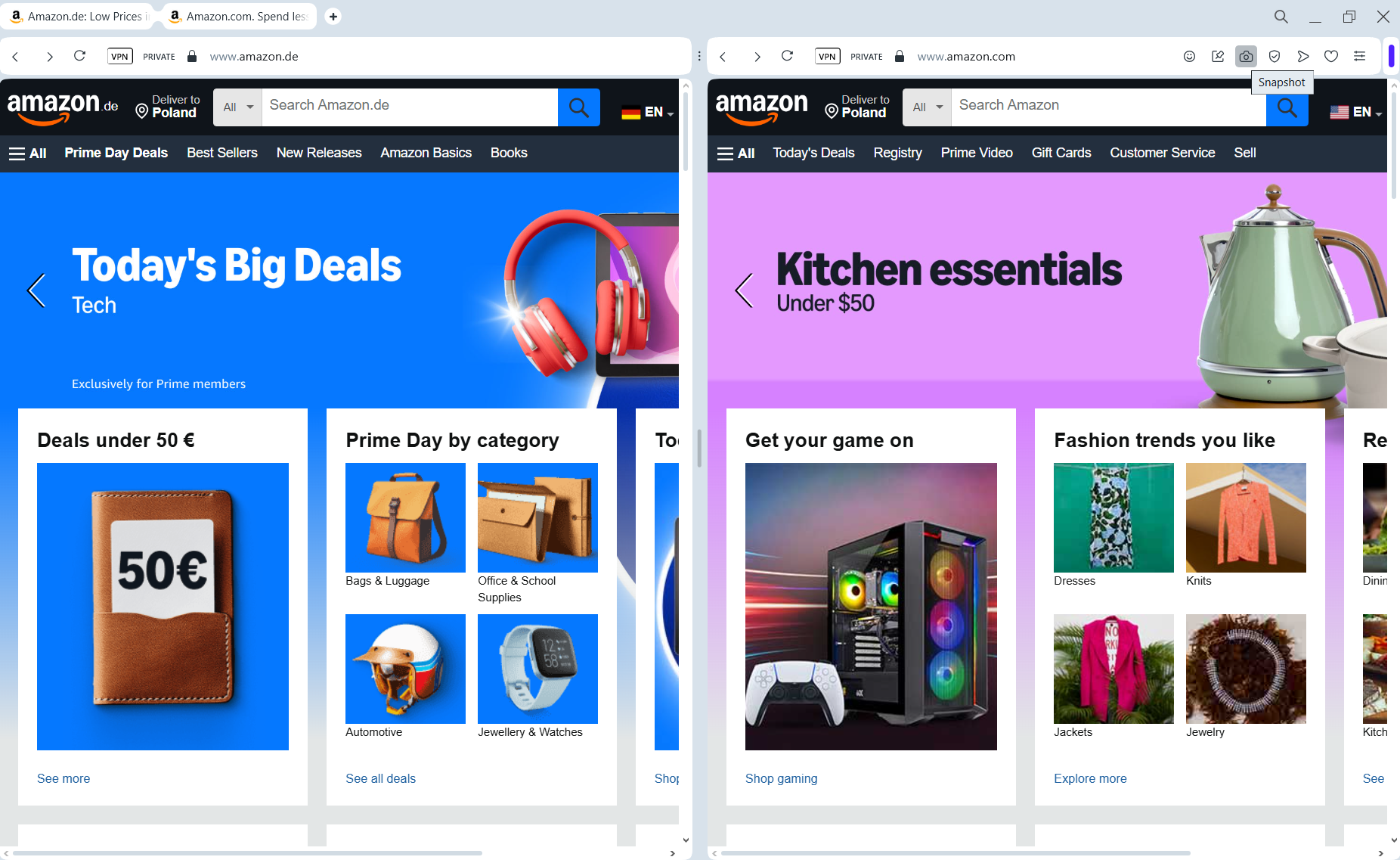


 For more information you can visit our Translation feature page:
For more information you can visit our Translation feature page: