Opera adds icon to desktop and taskbar on every update
-
techbyter last edited by leocg
Every time an update is installed, Opera adds an unwanted icon to the desktop and pins itself to the Task Bar. With the update to Opera One, I was given the option to pin the icon to the Task Bar and declined the offer. Thanks, finally, for giving me the choice.
But this time, Opera set itself as the default for http, https, and more. I had to waste time visiting Settings to fix this.
This behavior is Unacceptable. Is there a way to avoid it? If not, I'll be removing Opera permanently after having it on every computer since about 1996.
I sincerely hope there is a setting that will halt this unacceptable behavior and look forward to learning what it is so that I can continue to use Opera, even if it's not my primary browser.
-
burnout426 Volunteer last edited by
Download the Opera installer and then close Opera.
Uninstall Opera but don't choose to delete your data when the uninstaller asks.
Then, launch the Opera installer, click "options", set "install path" to "C:\Users\yourusername\Opera" for example (anywhere in your user space you want), set "install for" to "standalone installation", uncheck "import data from default browser", adjust the other options as you like and then install.
This Opera won't make any changes to the registry, so it won't be able to set itself as the default browser. And, it doesn't create a desktop shortcut or a start menu shortcut and it doesn't automatically pin itself to the taskbar. If you want to pin it, you right-click launcher.exe in the install folder and choose "pin to taskbar". Same if you want to pin it to the start menu. Or, if you want a shortcut, you right-click launcher.exe, create a shortcut, rename it to what you want and move the shortcut to your desktop for example.
Now, once this Opera is installed, you'll want to close it and look in the "profile/data" folder in the install folder. You'll need to replace those files and folders with the ones from "C:\Users\yourusername\AppData\Roaming\Opera Software\Opera Stable" and "C:\Users\yourusername\Local\Opera Software\Opera Stable" to get all your data over to this standalone installation.
Then Opera will leave you alone. And, if you want to disable updates for this Opera, just go in the version folder in the install folder and rename opera_autpupdate.exe.
-
davidmoksha last edited by
@burnout426 Thanks, this works for me - I was having the same problem. A couple notes: I lost my open tabs. Oh well, I was concerned about that so I noted down the URLs that wouldn't be easy to find again. And, the C:\Users\yourusername\Local... is missing \AppData\ before \Local. I would have thought my open tabs were stored somewhere and should have been restored when I copied everything, oh well. My other settings and cookies and extensions and everything seem to have been restored.
-
burnout426 Volunteer last edited by
@davidmoksha said in Opera adds icon to desktop and taskbar on every update:
And, the C:\Users\yourusername\Local... is missing \AppData\ before \Local.
My fault. Sorry about that.
-
burnout426 Volunteer last edited by
@davidmoksha said in Opera adds icon to desktop and taskbar on every update:
I lost my open tabs.
If you just copied over the "Sessions" folder to "profile/data" and just chose to overwrite existing files when asked, that could have been the problem. The session files in the "Sessions" folder won't have the same filenames. They're filenames are timestamped-base.
In this case, you'd want to delete the existing files in the "profile/data/sessions" folder before copying over the ones from your Opera profile for the regular installation. Otherwise, Opera will just use the ones with the newest timestamps and ignore (and eventually delete) the older ones you copied.
Don't worry about that now though since you sorted it out.
-
burnout426 Volunteer last edited by
For extra measure, if you want, after you copy the "Local State" file from your regular Opera profile to profile/data and overwrite the existing one, you can fix a few things in it before you start the standalone installation of Opera. Might not be necessary, but here's the info if you want to:
Open the "Local State" file in JSONedit in tree mode. In the open dialog, you'll want to change the file type filter to "all" since the "Local State" file doesn't have the .json file extension.
In the Local State file, go under root/profile. Under "info_cache", there should be a node named
data. If it's namedOpera Stable, change it todata. Do the same thing for the[0]entry underlast_active_profiles. If the value isOpera Stable, change it todata. Then, do the same type of thing for thelast_usedvalue.Then, save your changes.
-
techbyter last edited by leocg
Thank You!
I didn't have time to follow up until today. What's ironic is that I always tell people not to use a standard install, but to always view the settings. Of course, the automatic update doesn't have that option, but hopefully it will remember the changes I made.
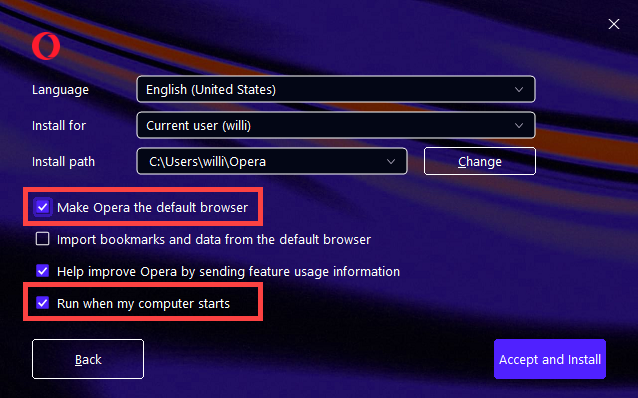
-
Locked by
leocg