opera GX browser does not start after enabling High Efficiency Mode flag
-
Fullcaiodias last edited by leocg
I went to activate the option "Enable the high efficiency mode feature in the settings" in chrome://flags/

he told me to restart and so I did, but when I went to open the browser again, it opens a white screen and then closes and nothing happens
I tried restarting the pc but it didn't work.
I tried uninstalling opera without deleting current user data and installing again, but that didn't work either. -
leocg Moderator Volunteer last edited by
@fullcaiodias That Chromium flag doesn't work in Opera and cause Opera to stop launching.
In current Opera Developer it's no longer there.
-
leocg Moderator Volunteer last edited by
@fullcaiodias You need to open Local State file in a text editor to remove the reference to the flag, so that Opera will be able to start again.
-
leocg Moderator Volunteer last edited by
@fullcaiodias It's in Opera's profile directory. Try opening %appdata% on Windows Explorer and look for an Opera Software directory.
-
Fullcaiodias last edited by
@leocg
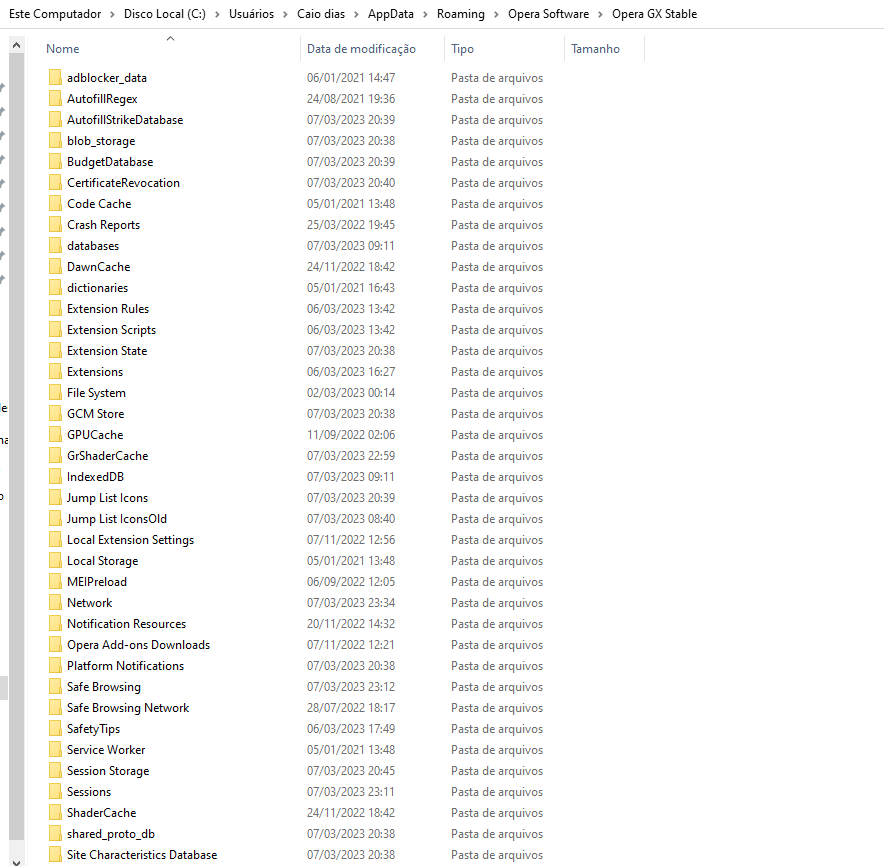 a lot of files and folder here where is the file that I have to modify
a lot of files and folder here where is the file that I have to modify -
Fullcaiodias last edited by
@leocg what file name should i look for? either it has a specific name or it's more obvious like: options
-
leocg Moderator Volunteer last edited by
@fullcaiodias The one that you've enabled in opera://flags but I don't see it in the image
Try searching for "high", "efficiency", etc
-
burnout426 Volunteer last edited by
Open the "Local State" file in JSONedit and click the tab on the left side of JSONedit to switch to tree mode. That will make things easier to see.
Under root/browser/enabled_labs_experiments, you'll see
[0]: high-efficiency-mode-available@1. Right-click it, choose "delete selected node", and then goto "File -> Save" to save your changes. -
Locked by
leocg

 Which variable should I look for?
Which variable should I look for?