[Solved]customizing search engines?
-
perfectlyGoodInk 0 last edited by leocg
When I try following the directions here to create a custom search engine (i.e., right-click in that engine's search bar and select "Create Search Engine."), it doesn't add it under "Search engines" in Opera's settings but under "Site search," and the keyboard shortcut doesn't work. How do I add it under "Search engines" so that the shortcut works?
Also, the directions for using other search engines say, "To use a search engine other than the default, type its shortcut in the address bar followed by your preferred keyboard shortcut."
This is worded very confusing to me, and I suggest changing it to, "... type its shortcut in the address bar, followed by a space, then what you want to search for." Or something along those lines.
I'm using version 95.0.4635.46 for Windows. Thank you!
-
best-codes last edited by best-codes
To make a custom search engine in Opera, navigate to opera setting (opera://settings/) and search “search engine”:

Next, click on “Manage search engines and site search”:

Scroll down on this settings menu and click “Add”:
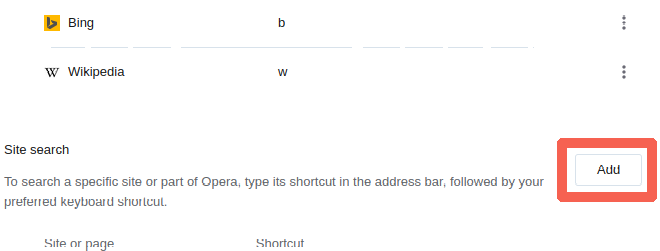
Type the search engine's name, shortcut, and URL (replace the search term with “%s”) in the popup:
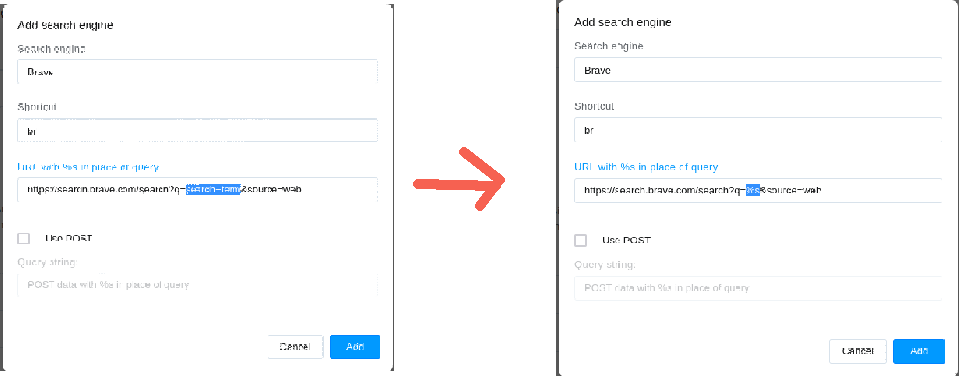
Now click “Add” to add the new search engine:

Now, test it by typing the shortcut (in this case “br”) in the address bar, then a query, and press enter:

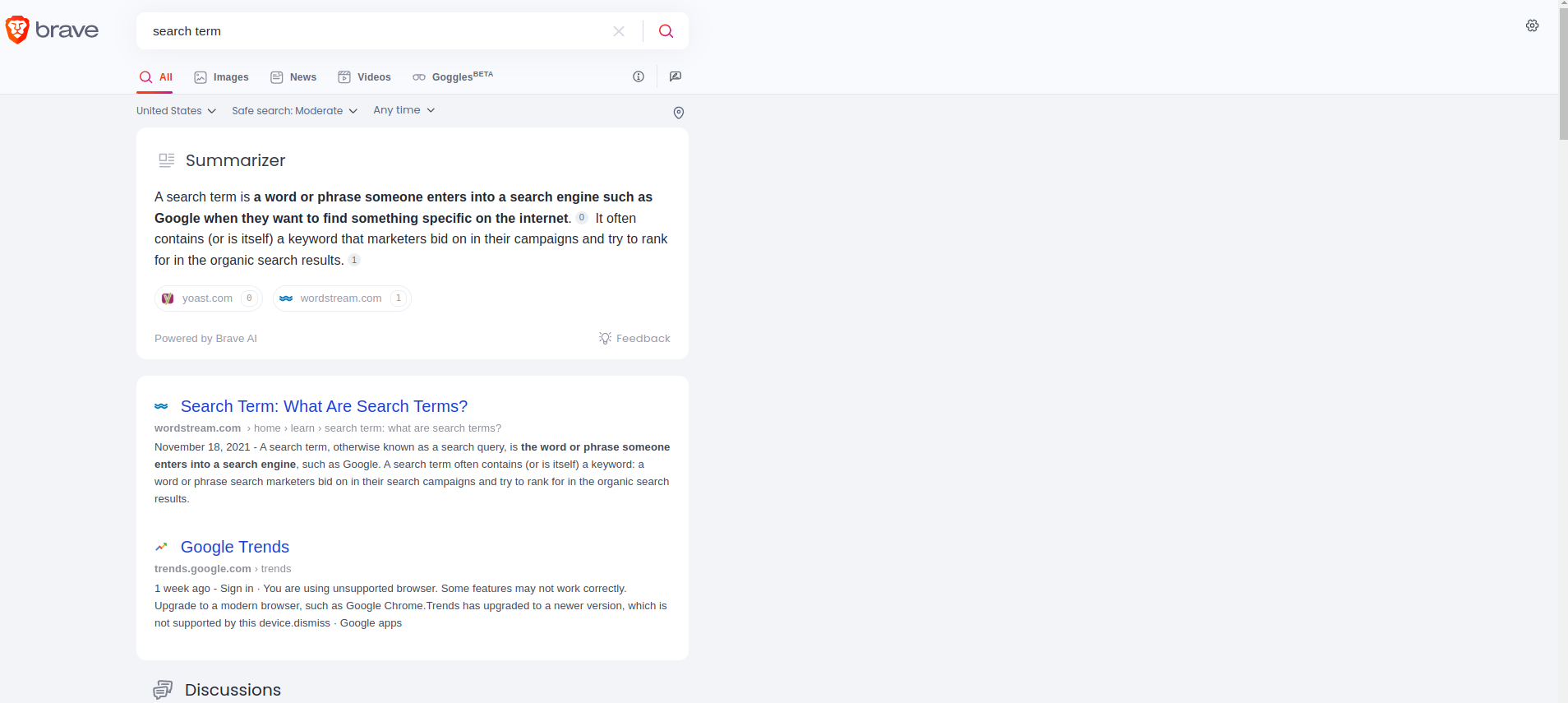
Whew! That was a lot of typing! I hope that helps.
Thanks for your time,
Best_codes -
Locked by
leocg