Right click logo in Taskbar problem
-
A Former User last edited by
@leocg no I didn't want to go through the hassle of setting everything up again if it was just a bug or could be easily fixed. Maybe I'll just live with it now and see what comes in future updates.
-
A Former User last edited by
@leocg I just noticed in the top of this error window
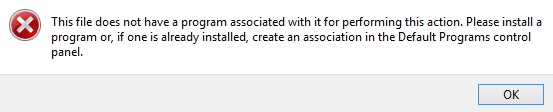
when right clicking the opera icon in the taskbar and clicking new tab it says
C:\Program Files (x86)\Opera\53.0.2907.68\opera.exe
When I click about Opera it says I'm running 54.0.2952.51
If I go to this path C:\Program Files (x86)\Opera I don't see any 53.0.2907.68
-
burnout426 Volunteer last edited by
Uninstall Opera. In the uninstall wizard, make sure it's not set to delete your data.
If the Opera icon isn't gone on the task bar, right-click it and unpin it.
Delete the "C:\Program Files (x86)\Opera" folder if it's still there.
Download the Opera installer (latest x64 bit offline, Opera Stable on the right side of https://blogs.opera.com/desktop/), launch it, click "install path" and set it to "C:\Program Files\Opera" (not C:\Program Files (x86)\Opera"). Set "install for" to "all users". Check "Make Opera my default browser", Look at the other options and uncheck them if you want.
Then things should be fixed and you won't lose any of your data.
If for some reason Opera's icon isn't on the taskbar, goto "C:\Program Files\Opera", right-click and "launcher.exe" (not opera.exe in one of the version foldres) and choose to pin it to the taskbar (and start menu if you want). Then you should be good to go.
-
burnout426 Volunteer last edited by burnout426
If you want quick fix, goto "C:\Program Files (x86)\Opera", right-click on "launcher.exe" and choose to pin it to the taskbar. Unpin the old Opera icon.
-
A Former User last edited by
@burnout426 it's weird, if I pin
C:\Program Files (x86)\Opera\launcher.exe
It gives me the same error.
C:\Program Files (x86)\Opera\53.0.2907.68\opera.exe
This file does not have a program associated with it ...If I pin
C:\Program Files (x86)\Opera\54.0.2952.51\opera.exe
When I then click on the taskbar Icon another Opera Icon appears (the pinned logo then no longer looks like it's running) and if I right click the second Icon then click on new tab the same error occurs
C:\Program Files (x86)\Opera\53.0.2907.68\opera.exe
This file does not have a program associated with it ... -
burnout426 Volunteer last edited by
@magma500 said in Right click logo in Taskbar problem:
It gives me the same error.
You may have some registry keys that are messed up and have wrong paths in them. A reinstall of Opera should fix that part at least.
-
burnout426 Volunteer last edited by burnout426
There are some binary files stored in
C:\Users\yourusername\AppData\Roaming\Microsoft\Windows\Recent\AutomaticDestinationsandC:\Users\yourusername\AppData\Roaming\Microsoft\Windows\Recent\CustomDestinations(on Win10 at least) that have something to do with Tasks and Recent files that are listed in the jump list when you right-click on a pinned taskbar button. Looking at some of them in the CustomDestinations folder with a text editor, I can see that some have paths to opera.exe in them. If nothing else works (like reinstalling Opera), you can, at your own risk (with backup before-hand) delete any ones that have to do with Opera (if the Custom folder and if the automatic if you want). Then, try reinstalling Opera again and pinning launcher.exe.I think some programs (maybe even Ccleaner) have an option to clear jump list data. That might be easier, but I don't know if they just clear the recent file entries or clear everything. So, that method may or may not work.
-
A Former User last edited by
@burnout426 said in Right click logo in Taskbar problem:
Uninstall Opera. In the uninstall wizard, make sure it's not set to delete your data.
If the Opera icon isn't gone on the task bar, right-click it and unpin it.
Delete the "C:\Program Files (x86)\Opera" folder if it's still there.
Download the Opera installer (latest x64 bit offline, Opera Stable on the right side of https://blogs.opera.com/desktop/), launch it, click "install path" and set it to "C:\Program Files\Opera" (not C:\Program Files (x86)\Opera"). Set "install for" to "all users". Check "Make Opera my default browser", Look at the other options and uncheck them if you want.
Then things should be fixed and you won't lose any of your data.
If for some reason Opera's icon isn't on the taskbar, goto "C:\Program Files\Opera", right-click and "launcher.exe" (not opera.exe in one of the version foldres) and choose to pin it to the taskbar (and start menu if you want). Then you should be good to go.
So I did what you said burnout426
When I right click the Opera taskbar Icon now
Tasks
New tab
New window
New private windowdo not show at all
Is that right? those 3 options not showing when right clicking the opera Icon in windows 8.1 opera 54.0.2952.51
-
burnout426 Volunteer last edited by
@magma500 I don't think that's right. Windows 8.1 should still show them I think. Open and close Opera a few times to see if that fixes it. Try pinning Opera to the start menu too. Try pinning launcher.exe to the taskbar yourself to see if that one shows the tasks. Right-click on the taskbar and goto your taskbar settings. Try turning off the jump list settings and turning them back on.
-
burnout426 Volunteer last edited by
Try logging out of Windows and logging back in and or restart.
Running these 2 commands in a command prompt should clear all your jump list data for all programs. It might fix the Tasks issue if nothing else does.
del /F /Q %APPDATA%\Microsoft\Windows\Recent\AutomaticDestinations\* del /F /Q %APPDATA%\Microsoft\Windows\Recent\CustomDestinations\*You can back up those two folder first if you want.
You might want to reinstall Opera over the top of itself just for good measure.
Can guarantee that it'll help.
-
A Former User last edited by
@burnout426 I tried logging out and back in
restarting
deleting those two commands
reinstalled
cleared %temp%
cleared temp
cleared prefetch
tried pinning launcher.exe
tried turning off jump list and back onAll I get when I right click Opera Icon is
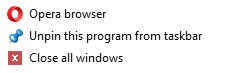
as opposed to chrome
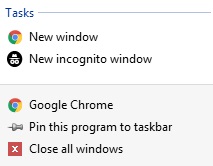
Maybe they have removed it it would be handy if somebody could confirm in 54.0.2952.51
Looks like I'm stuck with it, thanks for your help though.
-
burnout426 Volunteer last edited by
@magma500 said in Right click logo in Taskbar problem:
Maybe they have removed it
If I get a chance to check on a Windows 8.1 machine, I'll give it a shot. The tasks show fine for me on Windows 10 with that version of Opera though.
-
zalex108 last edited by
@magma500
Have you tested on a Shortcut made by yourself from Opera Launcher at Program Files?
"You cannot know the meaning of your life until you are connected to the power that created you". · Shri Mataji Nirmala Devi
-
burnout426 Volunteer last edited by
@burnout426 said in Right click logo in Taskbar problem:
If I get a chance to check on a Windows 8.1 machine
Tested on a Windows 8.1 machine. The tasks and recent documents are present in the jump list for the Opera icon and all the tasks work fine. As in, it works just like it does on Windows 10.
-
A Former User last edited by
@zalex108 make a shortcut of the launcher and pin that to the taskbar? just tried that and it's the same.
-
burnout426 Volunteer last edited by
I look around Google for "Jump list missing" type of problems. Maybe there's thea trick somewhere.
I did read that when it's missing, to get it back, you have to do the uninstall/reinstall process (not just reinstall) or Opera won't regenerate the file. Try this (while not deleting your data) just once more (since you cleared those destination folders).
-
burnout426 Volunteer last edited by
There's https://angrytechnician.wordpress.com/2010/05/24/how-to-fix-a-brokenempty-jump-list-in-windows-7/, but you already did that. But, maybe that uninstall and reinstall of Opera will fix it.
-
burnout426 Volunteer last edited by burnout426
Using JumplistView, I can see that the file for my Opera is at "C:\Users\username\AppData\Roaming\Microsoft\Windows\Recent\AutomaticDestinations\f01b4d95cf55d32a.automaticDestinations-ms", but that's just the recent docs part. The file at "C:\Users\username\AppData\Roaming\Microsoft\Windows\Recent\CustomDestinations\f01b4d95cf55d32a.customDestinations-ms" that's for Opera doesn't contain much at all. I can problem upload mine and link to it to see if it'll work for you.
-
burnout426 Volunteer last edited by burnout426
I purposely broke all of mine by deleting all the files in the "AutomaticDestinations" and "CustomDestinations" folders. 2 in "Automatic" wouldn't delete and one the id above, which I guess wasn't actually for Opera anyway.
Anyway, all I had to do to get the jump lists back for all my programs (including Opera) was to start them.