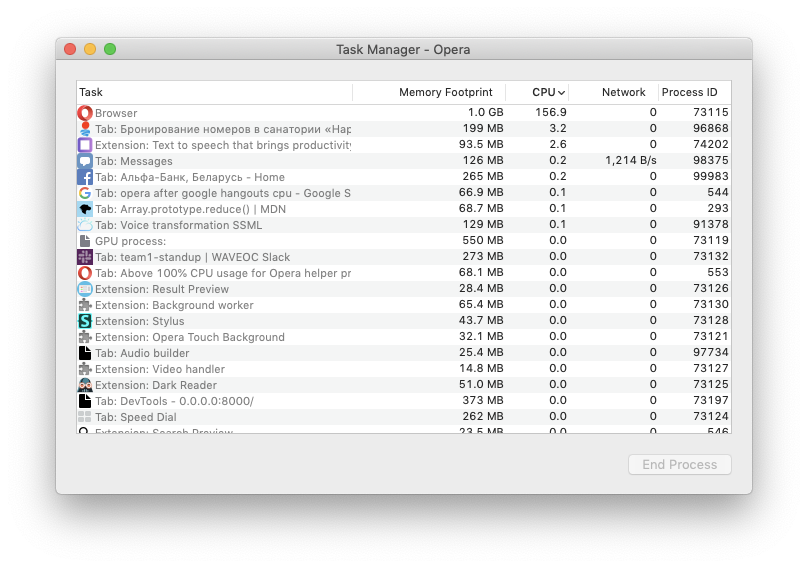Above 100% CPU usage for Opera helper process, fans working like crazy
-
avl Opera last edited by
Hello @meeffe , this is probably happening with a specific site you have open. You can see which site is causing you trouble by selecting 'View -> Show Developer Menu' in the menu and then 'Developer -> Task Manager'. After waiting a few seconds it should tell you which tab is causing the CPU use.
In particular, it can be due to cryptocurrency mining on a site, which is unfortunately a growing problem. If you think it's due to this, Opera's ad-blocking can help with that in some cases. Enable it in Preferences -> "Block Ads".
-
A Former User last edited by
@avl I suspect that built in adblocker causes such load. When I switched to uBlock fans are working a lot better or none at all (quieter) and Temperatue gauge app shows lower temperature rates too. But I am not 100% sure that it was the problem - only 90%. I will keep watching.
-
A Former User last edited by
Hi @meeffe I had a similar issue and eventually traced it back to my monitor drivers. I found that when I had my external monitor (Wacom Cintiq) plugged in, the CPU usage would go crazy. It seems that Mac users with other monitors were having similar issues as well. Opera, other browsers, and kernel task were the processes most often effected for me. I found that this bug was automatically running the diagnostic command line tool Spindump (installed as part of macOS) over and over and hogging the CPU. See if the spindump process is listed in your task manager. If it is listed, that means it is being run. You can disable it by renaming it with the terminal in recovery mode. System Integrity Protection won't let you rename it through terminal when booted in macOS, unless you have SIP disabled.
This might be a completely different issue, but might be worth investigating.
-
A Former User last edited by A Former User
@sprokolopolis Yes I have it running http://d.pr/i/E67Qd4
Is it really safe to disable it? See this thing: https://www.takecontrolbooks.com/blog/caution-leave-spindump-alone
-
A Former User last edited by A Former User
@meeffe
I haven't had any issues like that and I have used the trick since the Sierra beta versions of macOS. I would still recommend making a Time Machine backup, just in case something goes wrong. This is sort of a drastic last-ditch hack, but in my case I have no other alternatives. I was seeing the kernel_task process and Opera reporting %1000+ CPU usage. I would only advise this if you need to, and if you are comfortable with the command line interface/BASH.The tool is a diagnostic tool, so it doesn't seem to really serve much of a purpose outside of stress-testing your system and sending results to Apple. I was going absolutely insane from the system lag and found a blog mentioning this fix. Maybe the people with problems were deleting spindump completely or messing with file permissions. The fix creates a symbolic link with the "ln" command, so maybe that makes the system think the file hasn't been renamed. I am not really totally sure what the purpose of the "/usr/bin/true" file is (referencing the link below).
The blog page is here:
http://craigjolicoeur.com/blog/disable-spindump-on-os-x-to-prevent-system-slowdownsSince macOS has SIP now, you need to temporarily disable SIP to make the change or just make the change in recovery. Since you have to boot into recovery to disable SIP, you might as well jut do it in recovery. If you are doing it in recovery, you don't need to use the sudo command and you will have to navigate out of the recovery partition and into the system partition. So I did this:
navigate to system partition:
cd /Volumes/Macintosh\ HD/usr/sbinCheck if you are in the right directory and see if spindump is listed:
lsRename spindump to spindump.disabled. You can still run the program manually by executing spindump.disabled:
mv spindump spindump.disabledCreate symbolic link:
ln -s /usr/bin/true /usr/sbin/spindumpThat should do it. Then you can boot back into macOS. Keep in mind that after updates, you might have to repeat the process, as they will often create a new spindump file. Then you can do:
Delete old spindump:
rm spindump.disabledRename new spindump:
mv spindump spindump.disabledI hope you are able to get your issue fixed one way or another.
-
A Former User last edited by
I have Opera
49.0.2725.39as well and I've noticed that sometimes Opera starts going crazy with my CPU. Even when there are no tabs open! Looking at the Opera Task Manager, the problem seems to be with theBrowserprocess itself. Check it out:
The only thing I've been able to figure is that it happens after I use Google Meet (Google Hangouts).
-
A Former User last edited by
Had to go back to chrome. I cant use Opera for more than a few seconds before it crashes and I have to restart my whole laptop. All started right after the new update. Im on High Sierra. Really annoyed.
-
zalex108 last edited by zalex108
@shellac85
On the second post you have the steps on "How to reset the profile".
"You cannot know the meaning of your life until you are connected to the power that created you". · Shri Mataji Nirmala Devi
-
A Former User last edited by
Thanks but does this action not delete all Favourites and things like that? Just seems ridiculous to have to do this after an automatic update.
-
zalex108 last edited by zalex108
@shellac85
Just in case you delete the folder, but you have to rename it, all your stuff will still be there.
Just read the steps, then follow them.
--
The most ridiculous is that from Opera's help:- "Opera recommends backing up your files before upgrading, as well."
but you don't have time to do it. xDDDDDD
"You cannot know the meaning of your life until you are connected to the power that created you". · Shri Mataji Nirmala Devi
-
vitalyzdanevich last edited by
This problem still exists on Opera 57 - after Google Hangouts when I hear fan of my MacBook Pro - even after closed tab I hear this fun until browser restart.