Icons Disappearing in Speed Dial
-
Fractured-Chaos last edited by
OS: Windows 11 Pro, Ver: 22H2, OS Build: 22621.3007
Ver of OperaGX: LVL 5 (core: 106.0.4998.61)The problem is that the icons in my Speed Dial are disappearing. This started happening with a previous laptop I was using temporarily, and I assumed it was because the processor was a mere 1.6GHz, and I only had 4 GB RAM (I couldn't even change my mind without it locking up and getting confused, it was sad, really).
I just set up my new PC two days ago, and it is still happening. And this PC has an Alder Lake N95 processor that goes up to 3.6 GHz, and 16 GB RAM.
Oddly enough, the other icons would not move to take the space left behind by the disappearing one, nor would my curser act like there was something there to click on. I followed the instructions pinned in the forum, and that didn't help. I even reset the PC back to factory settings (not because of this, but due to a classic ID-10-T error, which we will not speak of, ever again), and that didn't even help. I tried changing the theme, thinking maybe that was the issue, but nope. Still having the same problem. Help?
Also, oddly enough, the dynamic wallpaper was part of the cyber theme, and clearly the wallpaper in the second screenshot is not that, and I did not change it.
Attached re two screenshots. The first one is with the old laptop that couldn't even get out of it's own way, with the theme I thought might be the culprit (which it was not). The second was a screenshot I grabbed just before I started this. The missing icon is for my Gmail.
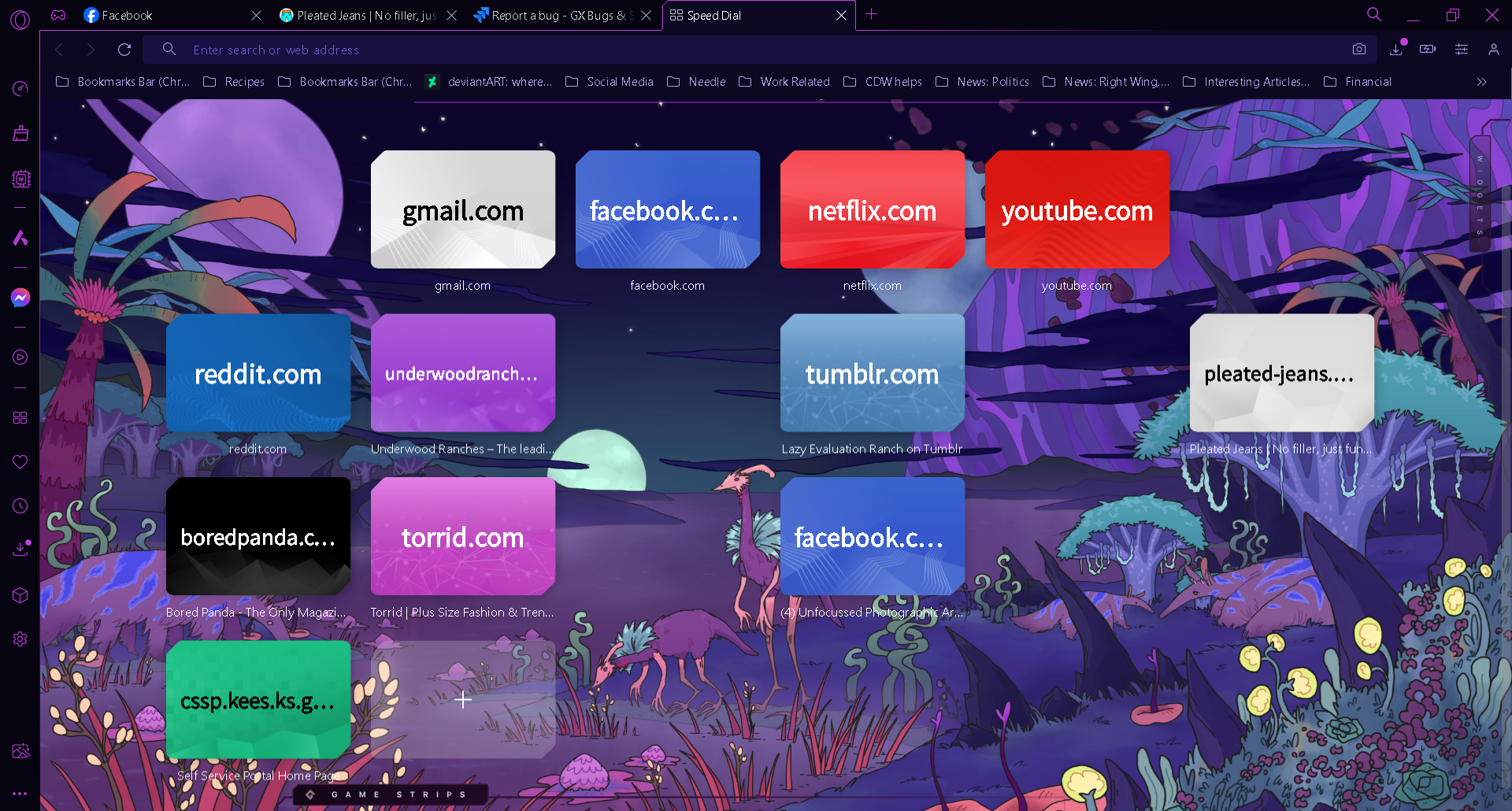
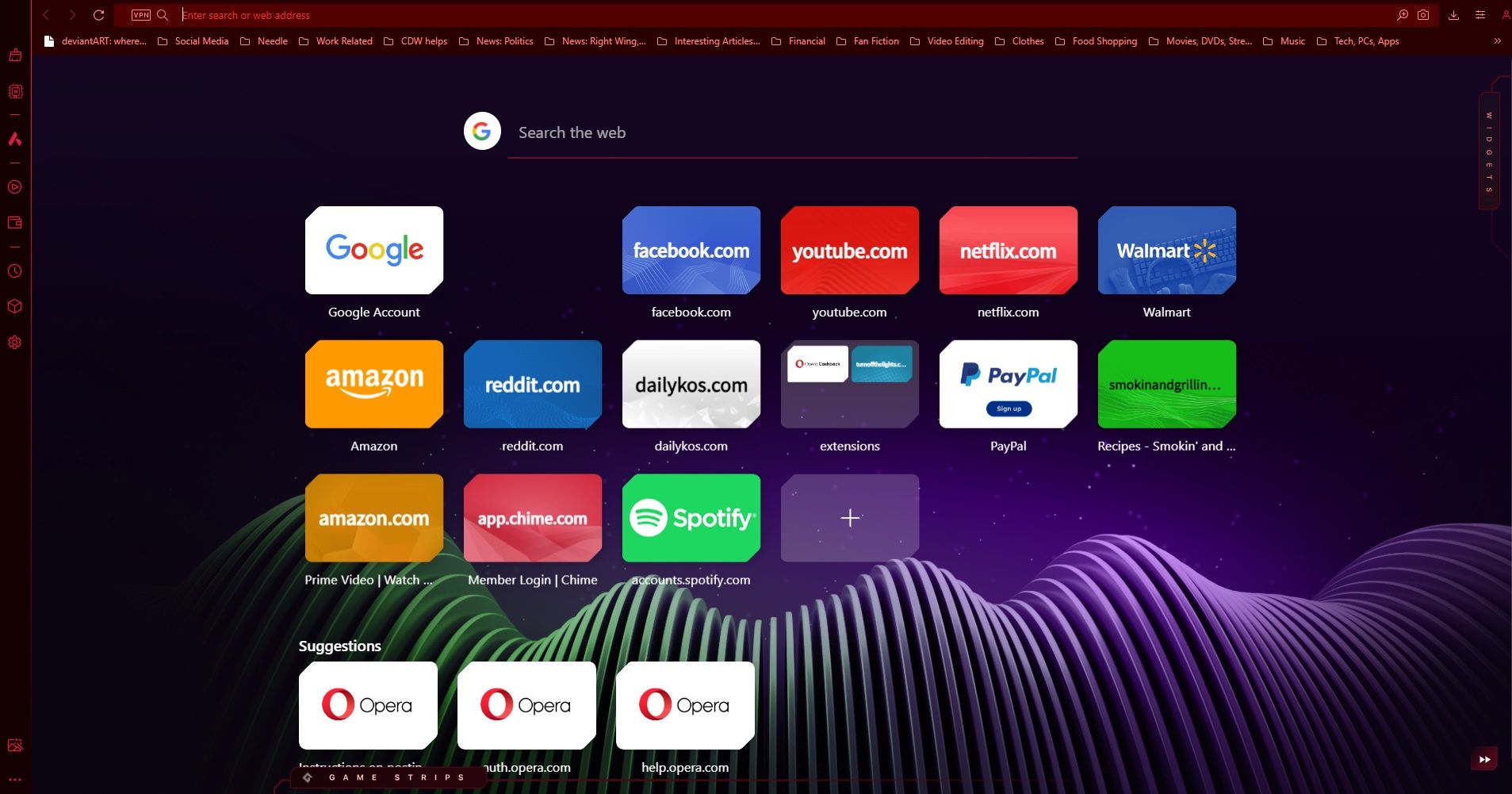
-
Adamiyevsty last edited by
Temporary Fix: The issue appears to be related to animations. If you launch a shortcut and close it immediately (e.g., by pressing Ctrl + W), or if you switch to another tab before the shrinking animation completes, the bug occurs. To resolve this, simply reload the Speed Dial page.
Permanent Fix: To permanently fix this issue, Go to Settings (use the keyboard shortcut Alt + P, or ⌘ + , on Mac). Under the Animations category, select 'None' for the 'Tile click animation'. This should resolve the problem.
My current Opera GX version is LVL5 version (core: 109.0.5097.98) You can verify your version by navigating to opera:about/
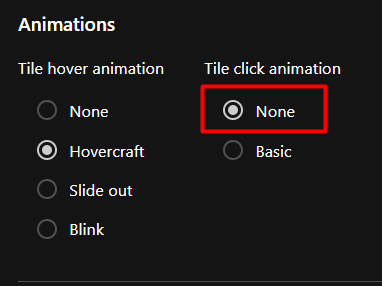
-
Had78 last edited by
The same happens to me
LVL5 (core: 109.0.5097.130)
Windows 10 64-bit
Chrome: 123.0.6312.124@Adamiyevsty gave a temporary solution by disabling the animation or doing a quick time event to exit before the animation ends
If you don't want to disable the animations, just press F5 to refresh and the icons will return (:
-
Locked by
leocg