Opera Reinstallation issue - dll missing
-
pdeguill last edited by
Hello,
I cannot install & run opera anymore on my desktop, a missing dll error message prevent me to do so.
When I tried to uninstall the program I've got the same error message.
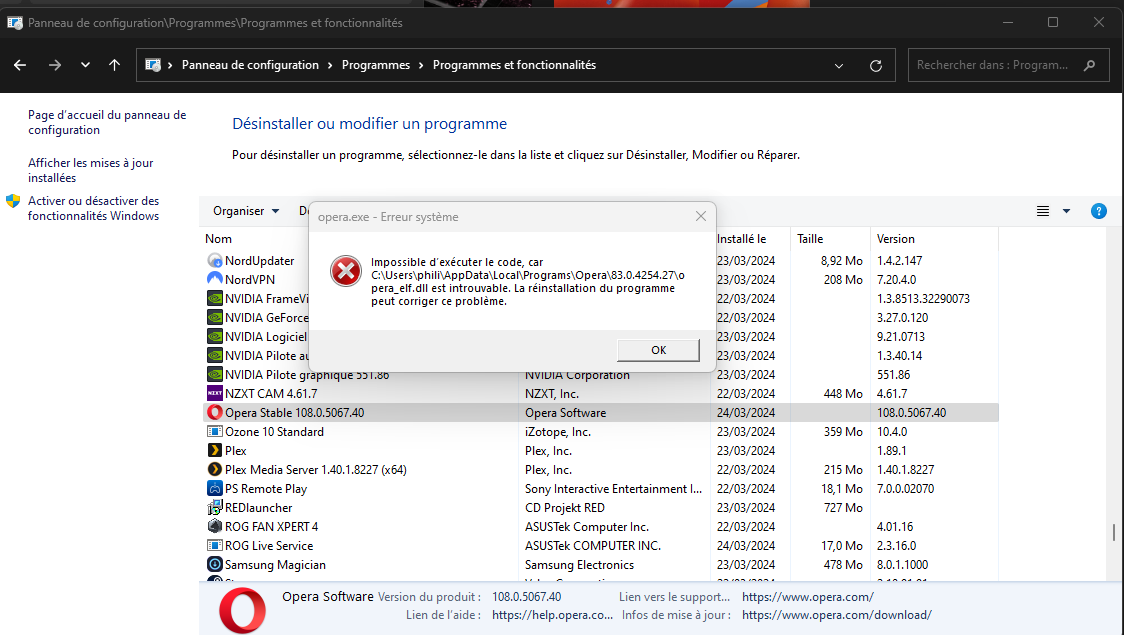
I'm running on windows 11
To better understand how the situation begin, let me explain :
- I made a fresh install of my whole system 2 days ago
- I've download & installed the opera software available on Opera's website
no issue until then, it works properly
- I've found the opera software available on Microsoft Store and installed it as I prefer to have standard Store program.
Found the first issue : I cannot sync this "Store" version with my Opera's ID
- so I've tried to reinstall the program available on Opera's website and then the error message occured
It may explains why there is a older version (83.0.4254.27) wich may be the "Windows Store" version of the program. I'm not sure about that but as explain on 1st point, it was a fresh install of win 11 so ...
Could help me to force the total uninstallation of older opera's version ?
I've already tried many things :
- uninstall via Windows 11 Software Panel & via the old (Windows 8 style) Software Panel
- force the installation & uninstallation with the standard opera setup file (OperaSetup.exe) (about 3MB)
- force the installation & uninstallation with the full opera setup file package for x64 (about 118MB)
- tried to uninstall the Windows Store Opera application, but cannot be done as the function do not seem to be available :
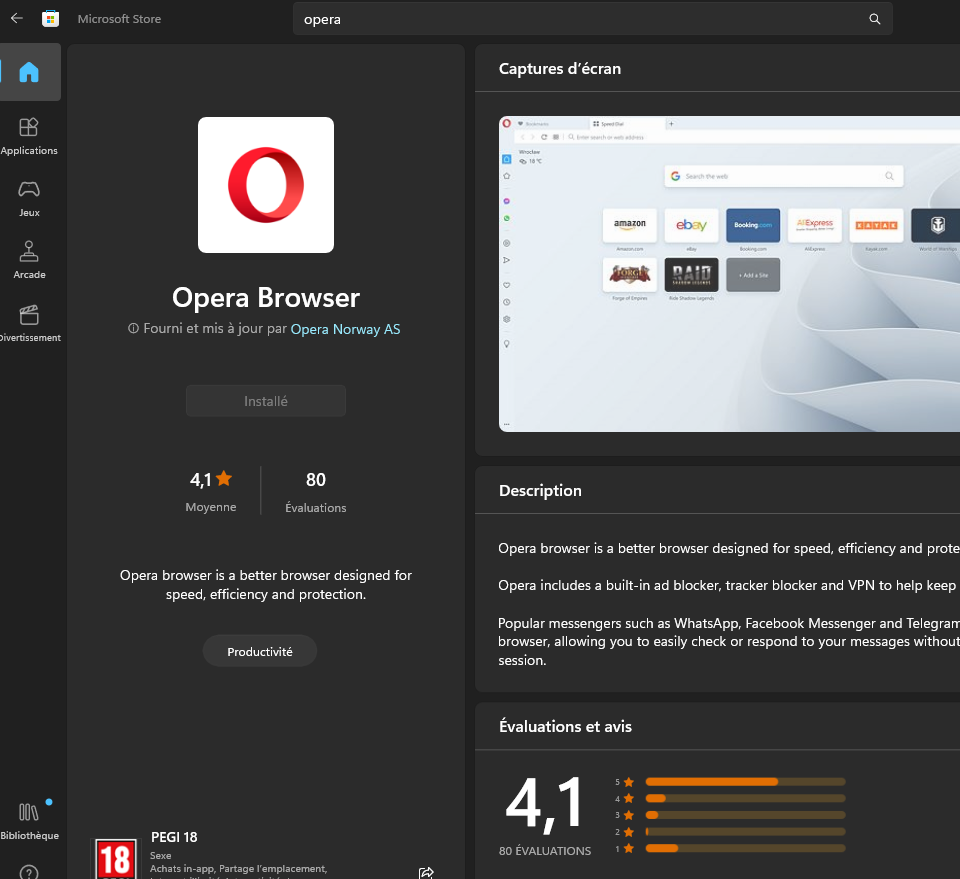
Thanks !
-
burnout426 Volunteer last edited by
Delete the "C:\Users\yourusername\AppData\Local\Programs\Opera" folder.
Delete everything in "C:\Windows\temp".
Delete everything in "C:\Users\yourusername\AppData\Local\temp".
Delete Opera's start menu, desktop and taskbar shortcuts.
Delete all opera-related entries in the Windows Task Scheduler.
With regedit, browse to "HKEY_CURRENT_USER\SOFTWARE\Microsoft\Windows\CurrentVersion\Uninstall", find the Opera uninstall subkey, right-click the Opera key and delete it. That will get rid of the Opera 108 entry in installed apps.
Then, if you don't have any data and settings you need to save for Opera and want to start fresh, delete "C:\Users\yourusername\AppData\Roaming\Opera Software\Opera Stable" and "C:\Users\yourusername\AppData\Local\Opera Software\Opera Stable".
Then, for the Opera store app:
Hit Windows key + r to open the run dialog, type
powershelland hit ctrl + shift + enter to run Powershell as administrator.Then, type:
Get-AppxPackage -AllUsers | Where-Object { $_.PackageFullName -like '*opera*' } | Select Nameand press enter to list any Opera packages from the store.
Then, do:
Get-AppxPackage -Name "put_name_of_opera_package_here" | Remove-AppxPackage -AllUsers(Just make sure you only do that for the Opera package name and not any other packages that aren't related to Opera that just happen to contain the "opera" substring somewhere in the name.)
That should uninstall the Opera store app.
Now that you have that sorted out, goto https://www.opera.com/download, scroll down the page, expand the section for regular Opera and download the 64-bit offline package. Once downloaded, launch the installer, click "options", uncheck "import data from default browser", adjust all other options as you like and install.
Hopefully that fixes things.
-
pdeguill last edited by
@burnout426 : It works just fine with your procedure ! thanks a lot for your help !
-
Locked by
leocg